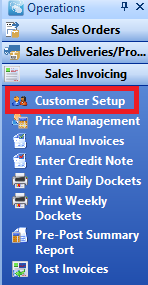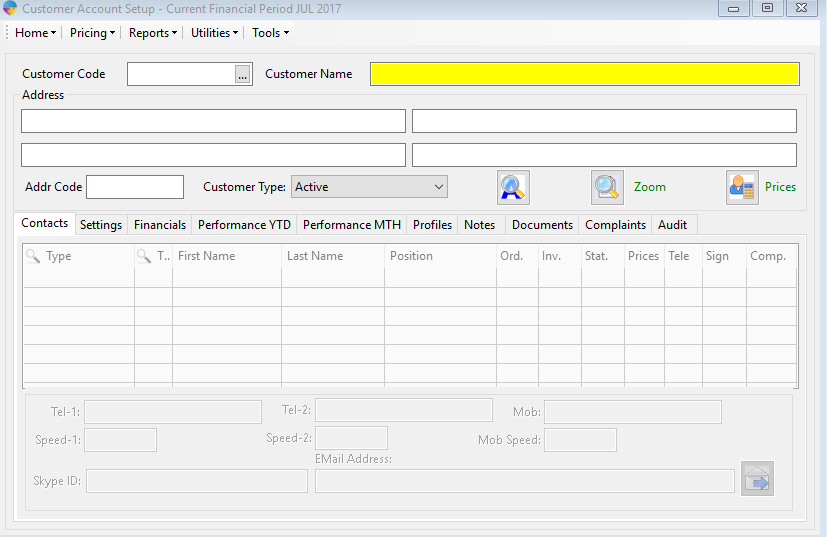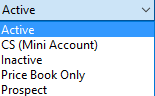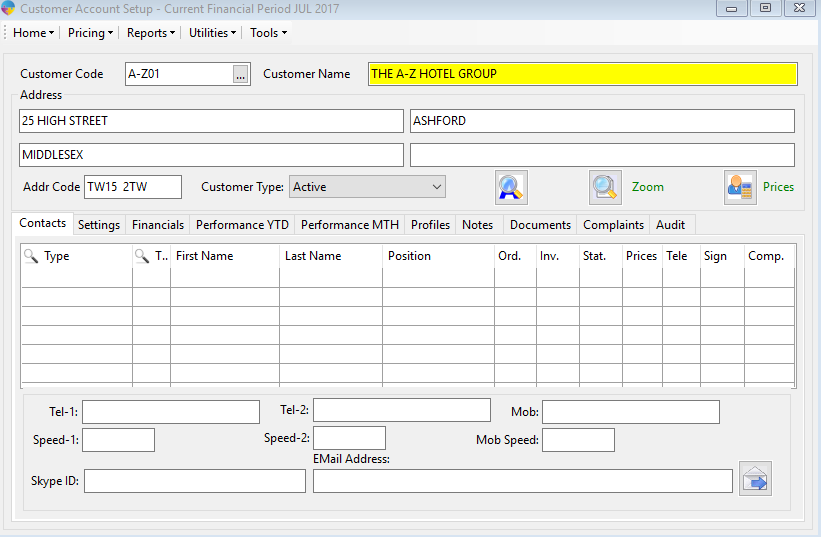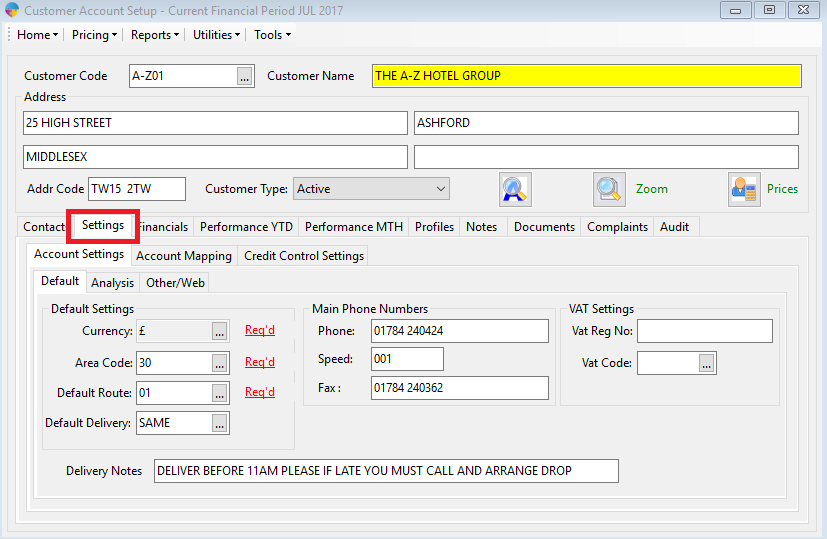- In the Operations menu, go to “Sales Invoicing” -> “Customer Setup”
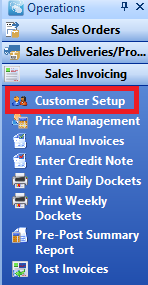
- This will load the ‘Customer Account Setup’ form.
- Press F5 to clear the Form.
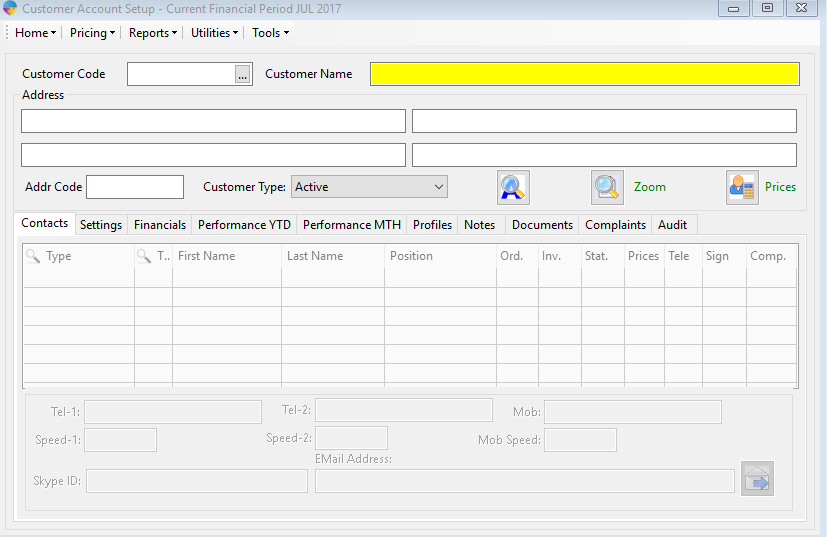
- In the “Customer Code” field, enter in the code of the new customer (ensure the code you enter is unique from other customers and contains no spaces or special characters)
- Enter the Customer name into the “Customer Name” field
- Now enter the Customer address into the “Address” field, and enter address code (or post code) into the “Addr Code” field.
- The next step is to choose the “Customer Type” which you will have to choose from the options shown below.
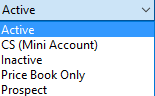
- All the basic customer information should now be entered in the form.
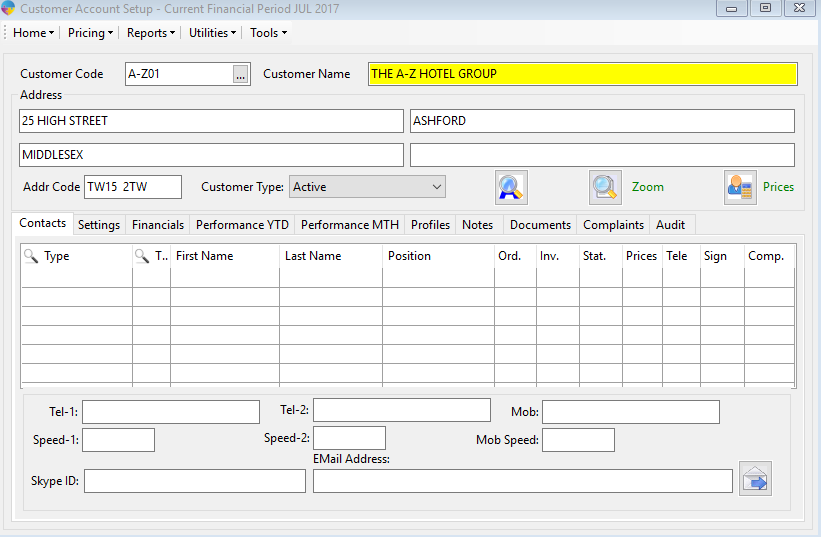
- You can also add in customer contact details. Click here to see how to do this.

- On the account settings tab, choose a currency, area code, default route and delivery date from the … lookup lists.
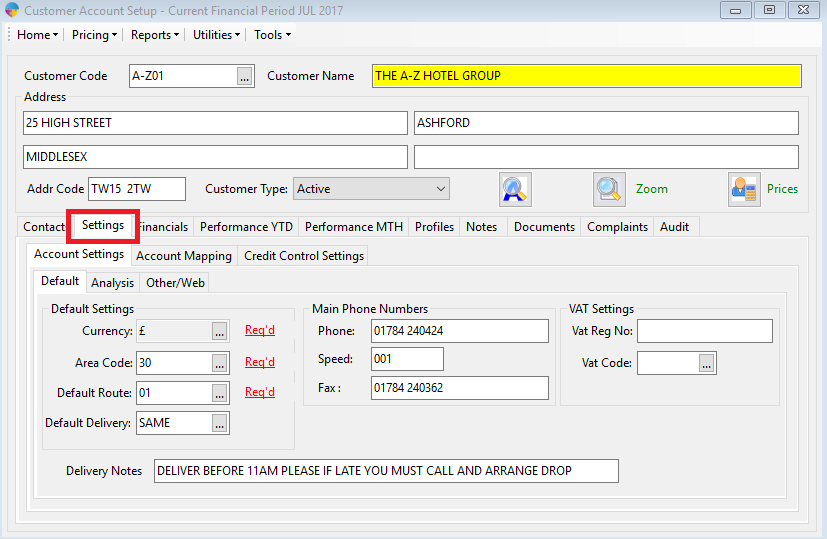
- To Save the new Customer, press F2 on the keyboard.