How to set up and send marketing e-mails.
Before you can sending marketing emails to your customers you will first need to ensure your ability to e-mail from Season is set up. Click this link for more help on how to set e-mailing up – Link.
Setting up your customers to receive marketing e-mails.
- Load your customer setup window by opening the Sales Ledger tab from the right hand Operations menu and select Customer Setup.
- Click on the Contacts tab.
- In the grid there are check boxes for each type of email, check the Mark. box against each contact you wish to receive marketing e-mails.
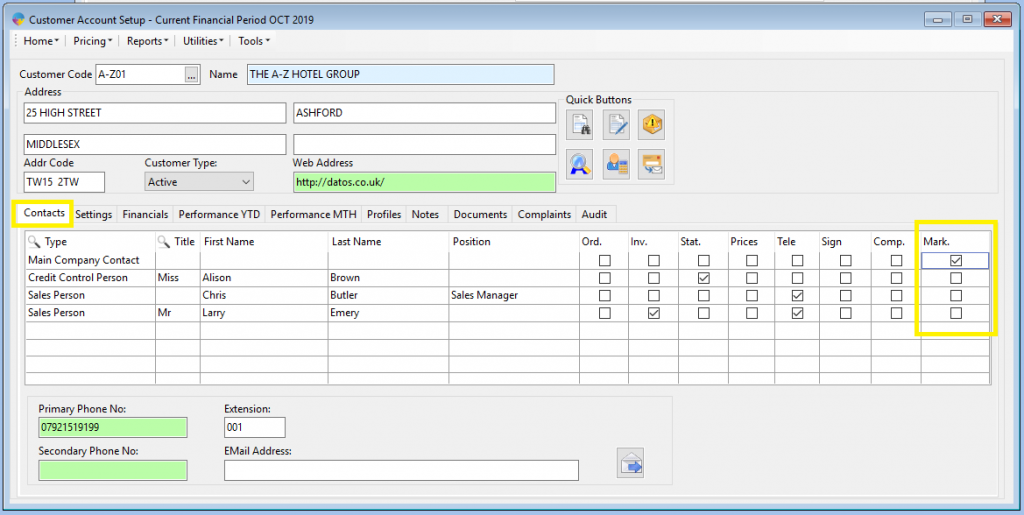
Sending Marketing E-mails.
- Load the Document Communication Centre by opening the Sales Ledger tab from your right hand Operations menu and click Document Communication Centre.
- Click the Marketing tab as shown below.
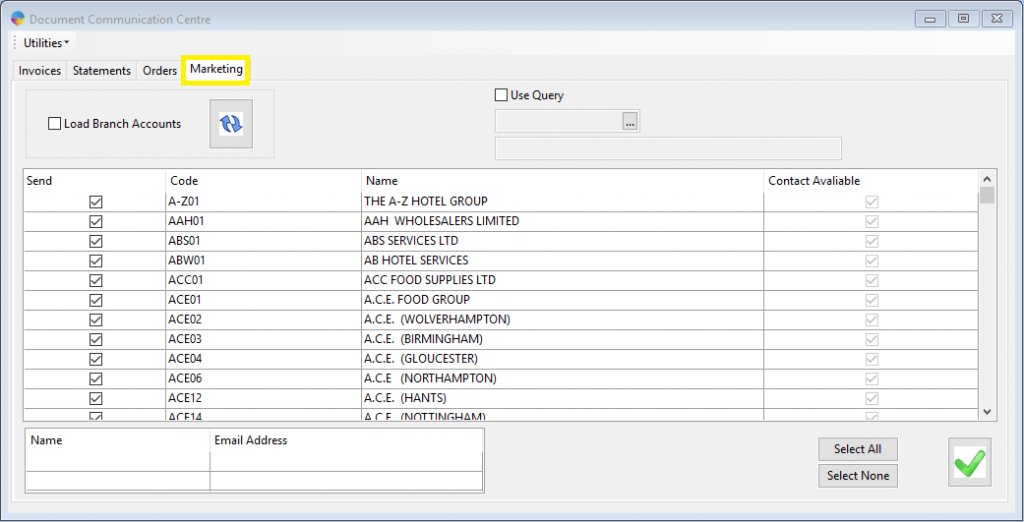
3. Now select the customers you want to send this marketing email to, do this by checking the box under the Send column.
*You can use the Select All/Select None buttons to quickly select or deselect all customers. When you have everyone you need selected.
4. Click the green tick to proceed.
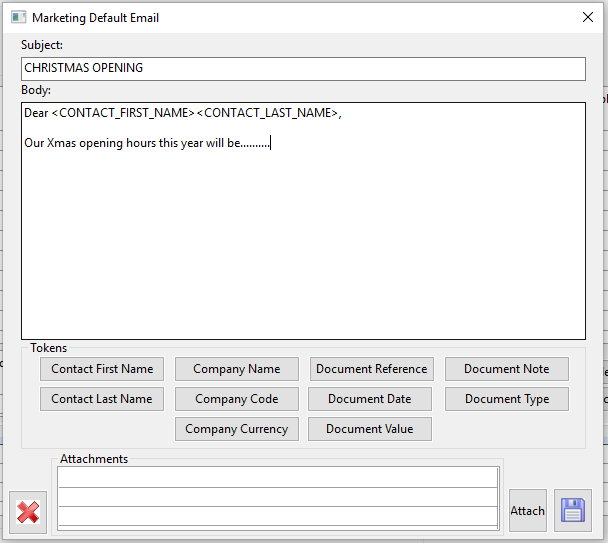
5. Enter a subject line and fill in your Email text.
*Tokens can be used to add information in from Season so you can have a default text with no need to update names etc. for every email you send.
6. Click the Attach button to open your windows file explorer
7. Navigate to the file you wish to send and double click the file name to attach.
8. Click the save icon and then click yes to send your e-mails.
Filtering the email list using a Query.
At times you may wish to send an email to a specific group of customers and not everyone, e.g. if you’re running a promotion on a product that wouldn’t be applicable to all customers. For more information on how to use the query option, follow this link.