How To: E-Mail Customer Pricebooks
In Season 20 the document communication centre has been updated to allow the e-mailing of customer price books. To do this..
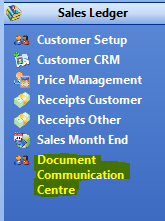
Setting up/Editing The Default E-mail Text.
Before e-mailing any pricebooks you will need to set up your default email text.
- Open the Document communication Centre, found under the Sales Ledger tab on your right hand Operations Menu.
- Click the Utilities drop down menu and select the Edit Default Pricenook Text.
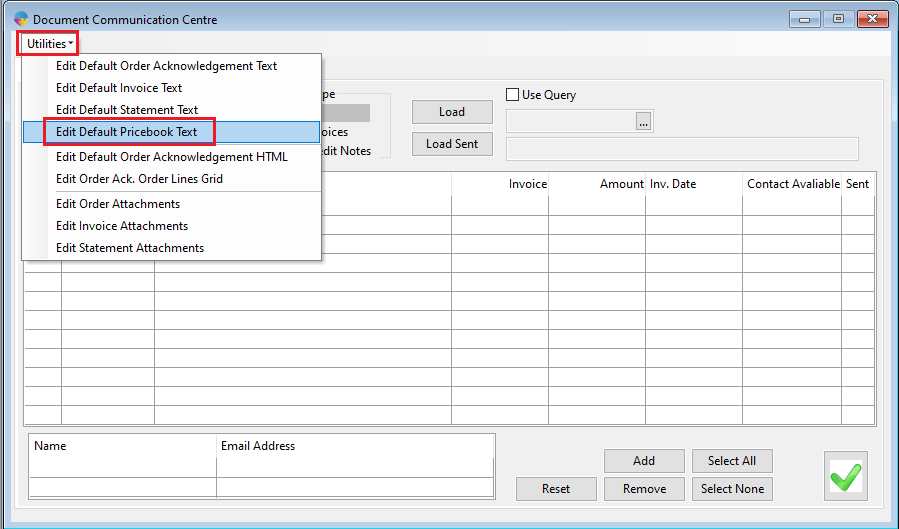
- Enter your system admin password
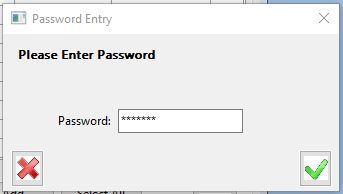
- Enter a subject and enter your default text in the Body section. You can use the Tokens to make the email less generic, the tokens will take the corresponding data from your system database and add it to each email sent out. In the example below <CONTACT_FIRST_NAME> will fill in the first name of the contact you have set up against each customer.
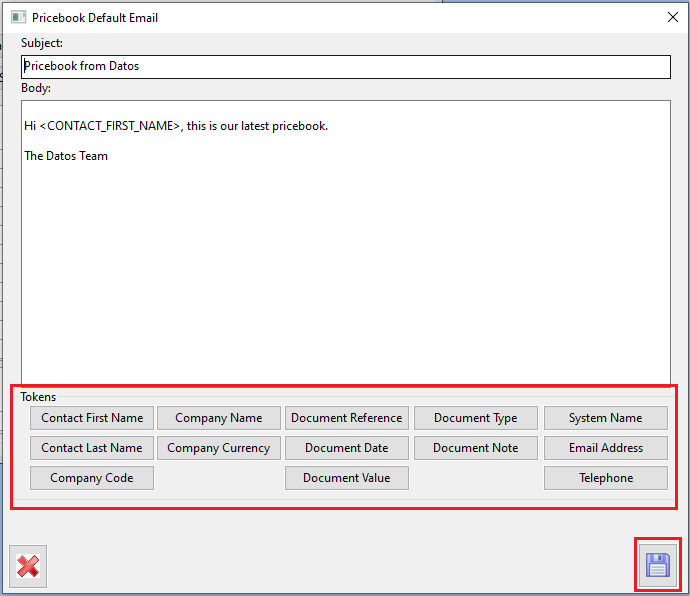
Setting Up Contacts To Receive Pricebook E-Mails
- Open Customer set up, found under the Sales Ledger tab on your right hand operations menu.
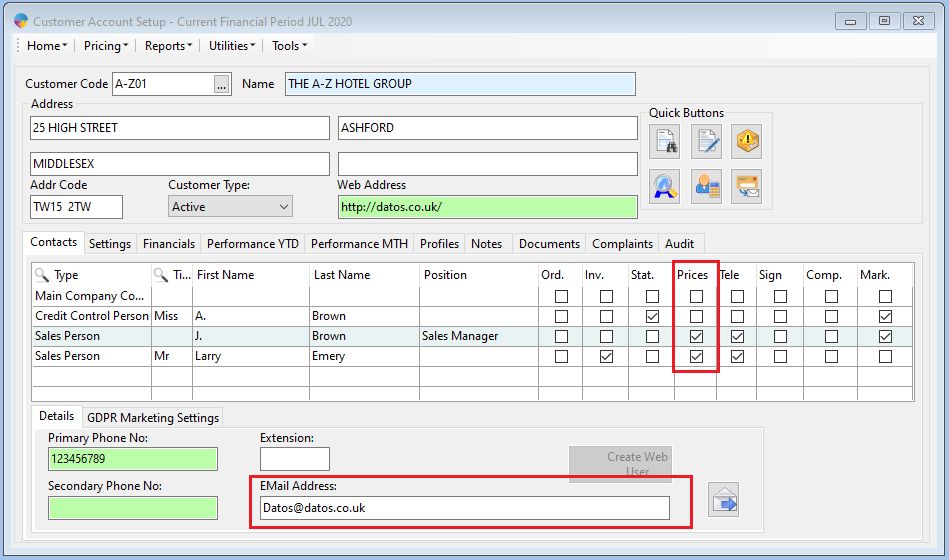
- You will need to set up a contact if you don’t currently have any set up (for more information on how this is done, Click Here.
- Enter a valid e-mail address in the E-Mail Address field and check the box under the Prices column for your contact.
Sending Pricebook E-Mails
- Open the Document communication Centre, found under the Sales Ledger tab on your right hand Operations Menu.
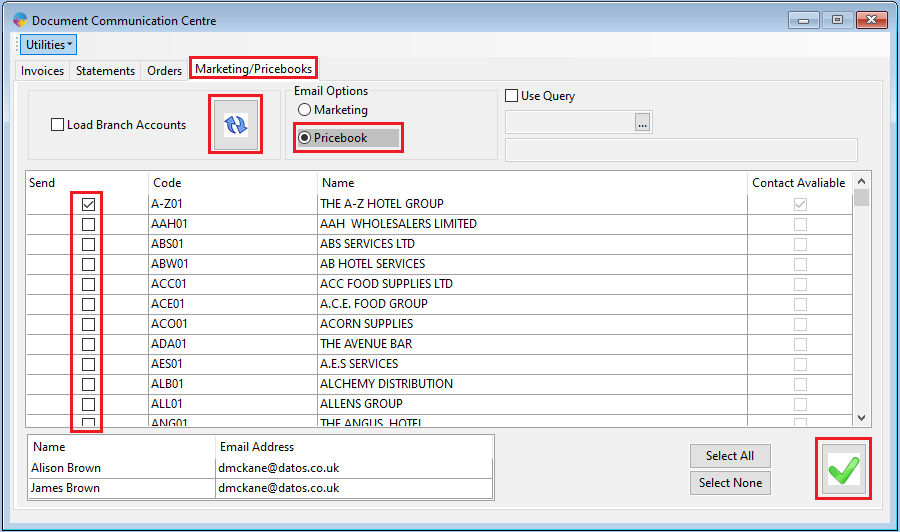
- Select the Marketing/Pricebooks tab.
- Under E-mail Options check the Pricebook option and then click the refresh button to load data into the grid. You also have the option to Load Branch Accounts, if needed, check the box prior to refreshing your data.
- When your customer list has loaded into the grid, you have the option to select individual customers or you can use the Select All/Select None buttons in the bottom right.
- When you have selected all the customers you wish to e-mail price books to, click the Green Tick.