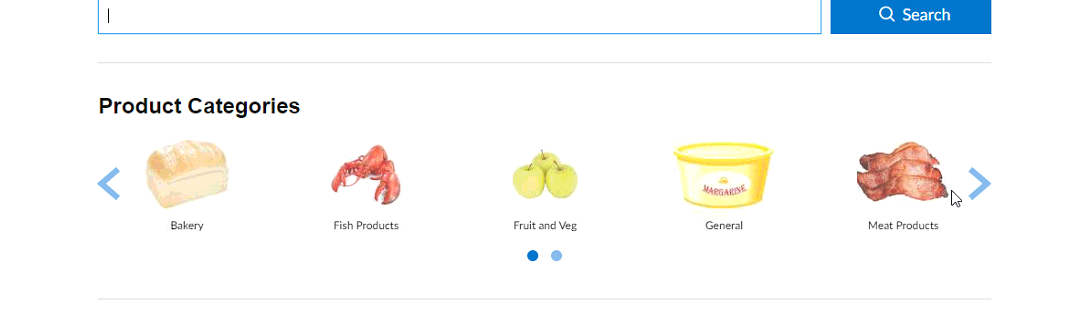How to setup Product Categories in Season Online Shop
In Season Online you can now setup product categories to appear, as below. When you click into each category you will only see the products listed for each category.
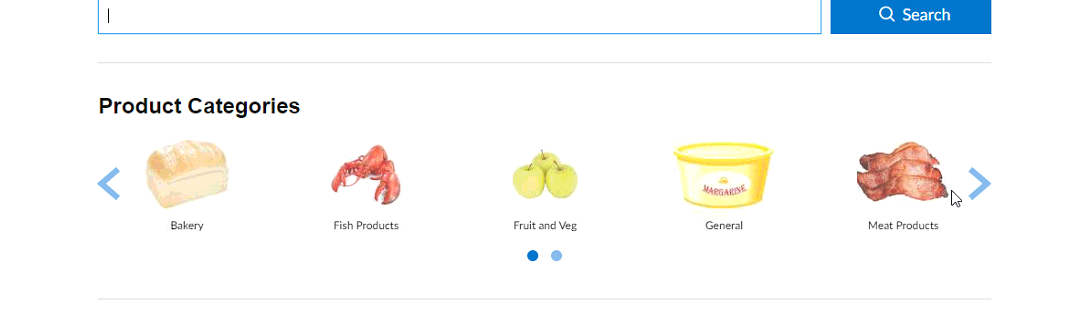
In Season office you first of all need to assign your products into certain market sectors/categories. To setup new market codes follow this link, This link shows how to add new market codes and how to assign them against each product. Once they are setup they should appear similar to the below
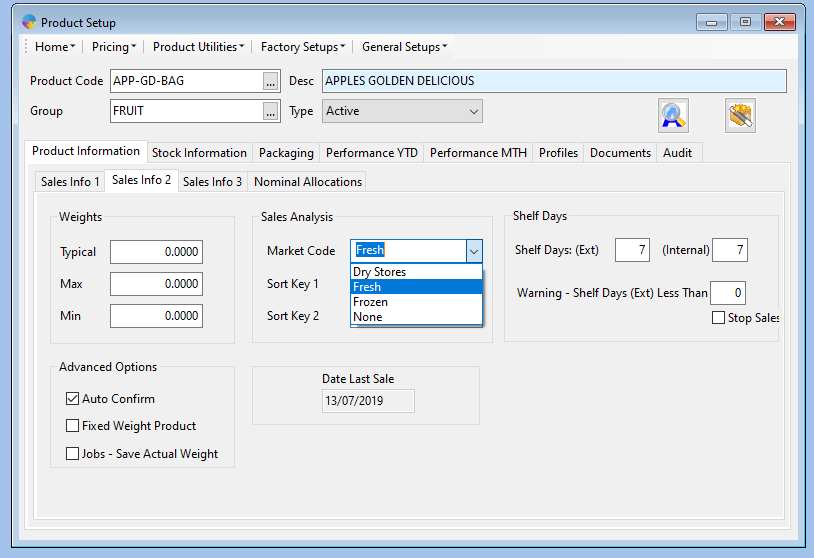
Now with your market codes assigned to each product, you will want to set them up to appear in the online shop.
- Navigate to the season icon> Setup office> system settings and default codes
- Navigate to the SOP >Other tabs
- Click on the button called ‘Setup Web Categories’
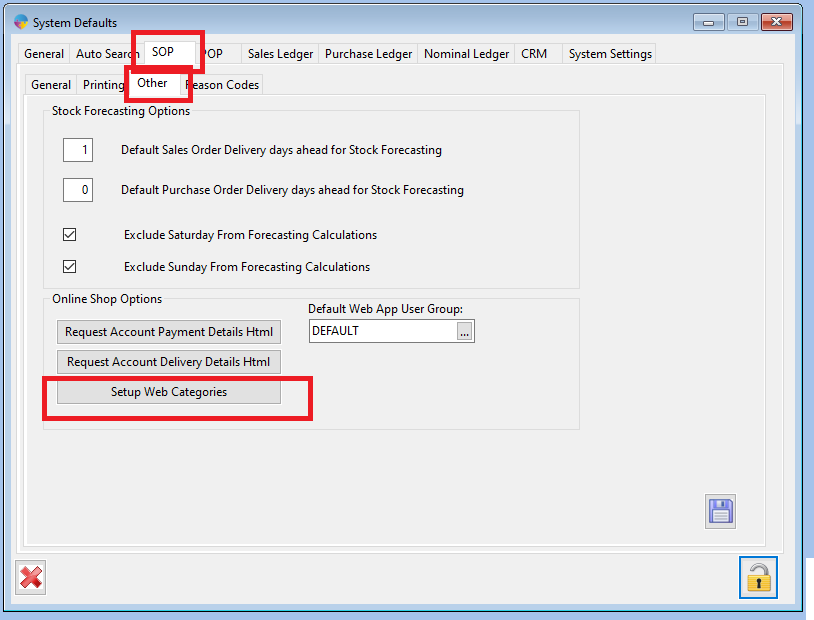
- You will now see the below screen, follow the format below to setup the new codes for each category.
- Choose your market code and you can assign an image to appear for each category.
- Tick the ‘Active’ check box against the ones you want to appear in the online shop.
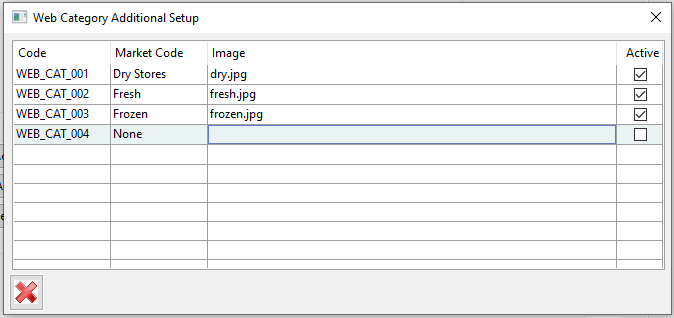
When you now load your online shop, you should see the categories appear at the top, as below. When you click into each category you will see the products within it.