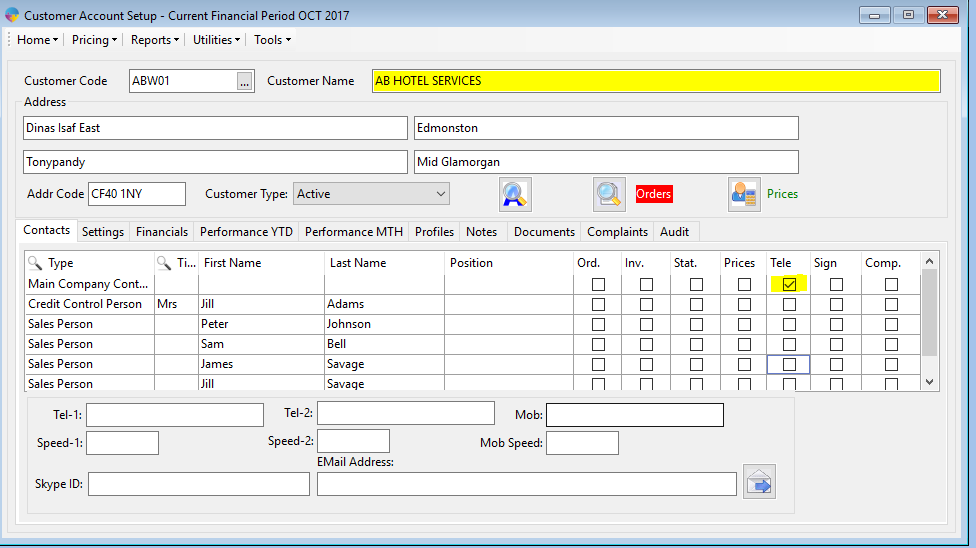Setting up Telesales
The Telesales Module allows you to set up daily call lists and have Telesales Operators call customers to take orders.
Setting up Telesales Operators
- Click on the Season Icon->Setup Office->System Settings and Default Codes
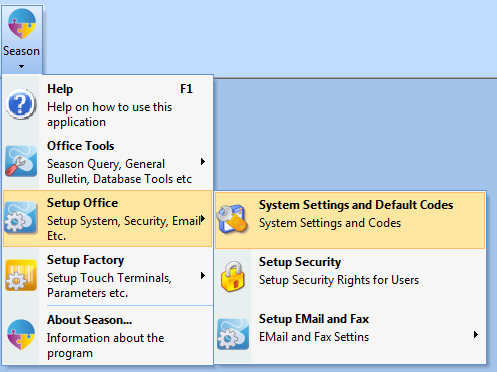
- Click on the General -> Master Codes Tab
- Click on the unlock icon in the bottom right and log in with your admin password.
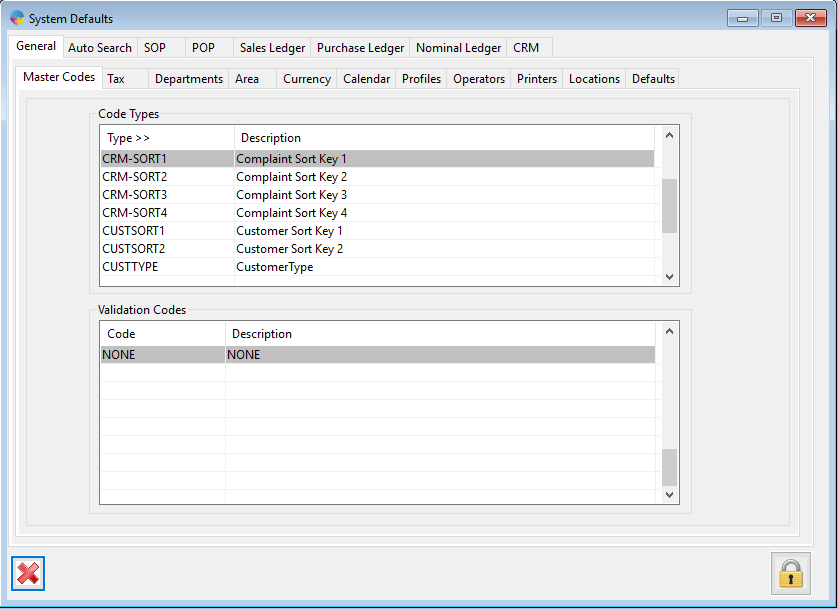
- In the ‘Code Types’ grid, scroll down until you reach TELEUSER.
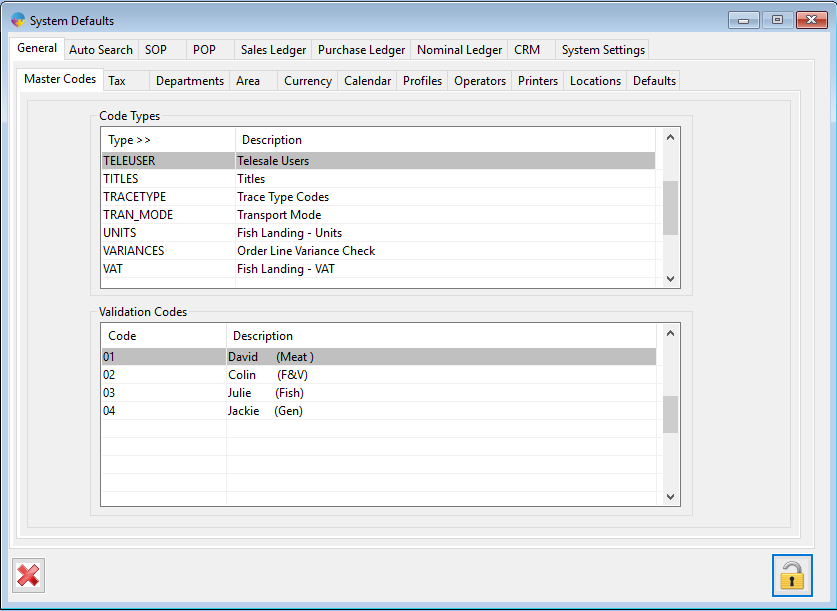
- Within the ‘Validation Codes’ grid tab across onto a new line and enter in your new code and description.
- Tab onto another line and that will save the new telesales operator.
- Close out of Season and re-load it to initialise the new code.
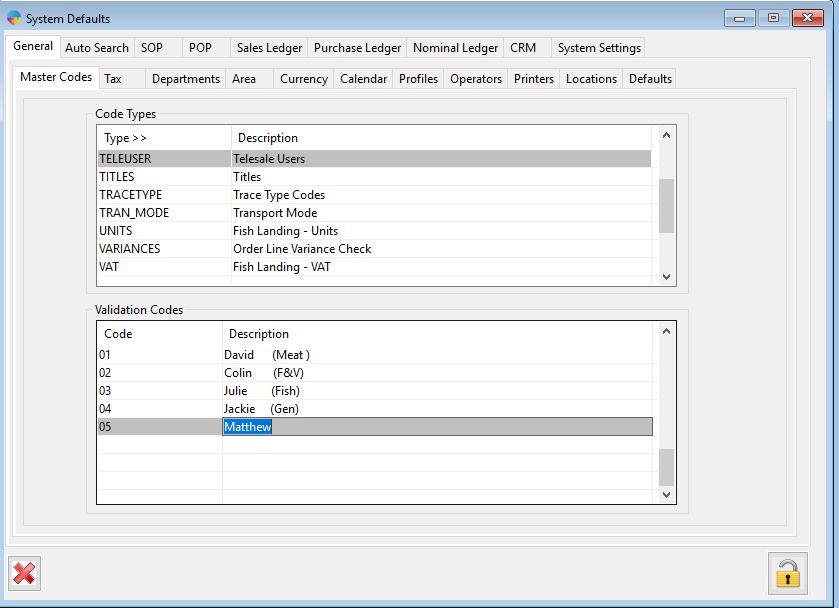
N.B. It is inadvisable to delete previously used telesales operators or change any existing codes as these are required for historical reports in Season. You can edit the descriptions though.
Setting up Telesales Status codes
Telesales status codes are used when using telesales to identify when an order has been taken for a customer or if an order is not taken.
- Repeat steps 1-3 as above to open and unlock the system settings screen.
- Select TELESTATUS from the ‘Code Types’ list.
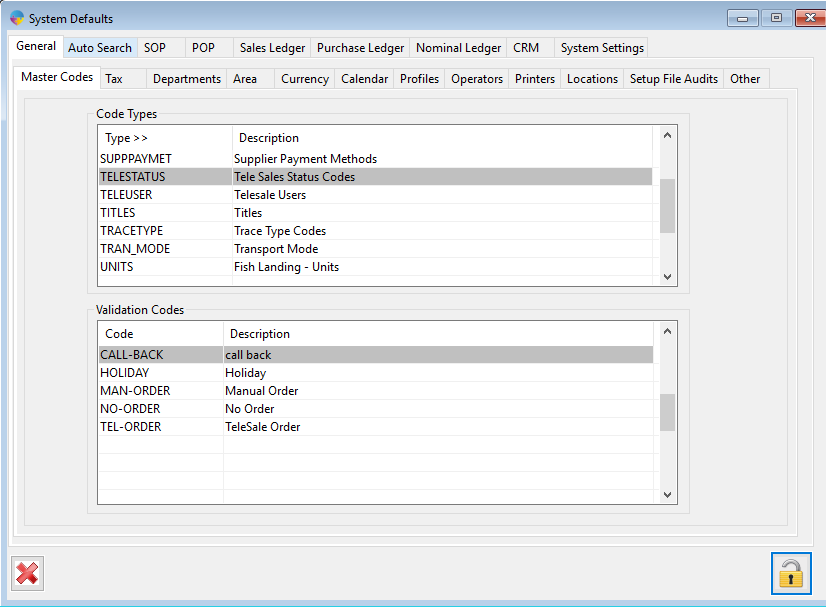

- The current Telesale status codes are listed in the ‘Validation Codes’ grid.
- The Default telesales status codes above should not be deleted as they are needed by the system when processing telesales orders.
- To add a new Telesale status, select a blank line, enter the Code, the press the TAB key and enter in the Description. It is recommended that the Code has no spaces in it.

- Press tab to complete the line. You have now entered in a new Telesale Status Code
- To remove a Telesale Status Code, select it on the list and press SHIFT+F2. It is not recommended that you remove or rename a Telesale Status Code after the initial setup of the system.
Setting up Telesales Call List
Once the Telesales users have been set up, the call lists also need to be set up so they can see who to call when doing telesales.
The call list can be set up by Customer or by Operator.
Setting up call list by Customer
- Go to Sales Invoicing-> Customer Setup

- Select Utilities -> Setup – General -> Setup Telesales Call List
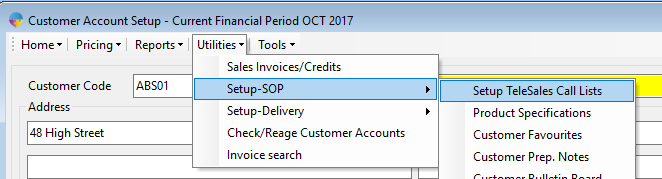

- Select the Operator (Telesale user), contact time (Hour and Min), Contact Day and Delivery Day.
- The ‘Call Seq’ is used to allow you to group customers into a sequence for a particular day.
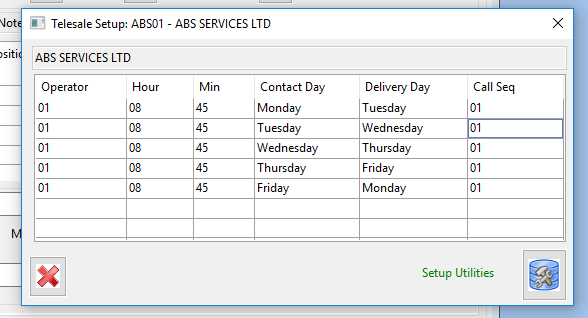

- If you click on the ‘Setup Utilities’ button you can set up a customer’s call list using the set up utilities provided

- For example, if you wanted ‘John’ to contact the customer at 9:30 every day for an order to be delivered the next day you would fill in the required information about the call time in the Default Settings group and select the ‘Setup Call List Monday-Friday delivery NEXT day option’.
Setting up call list by Telesale Operator
- Go to Sales Orders > Telesales.
- Select Setups > Setup TeleSale List.
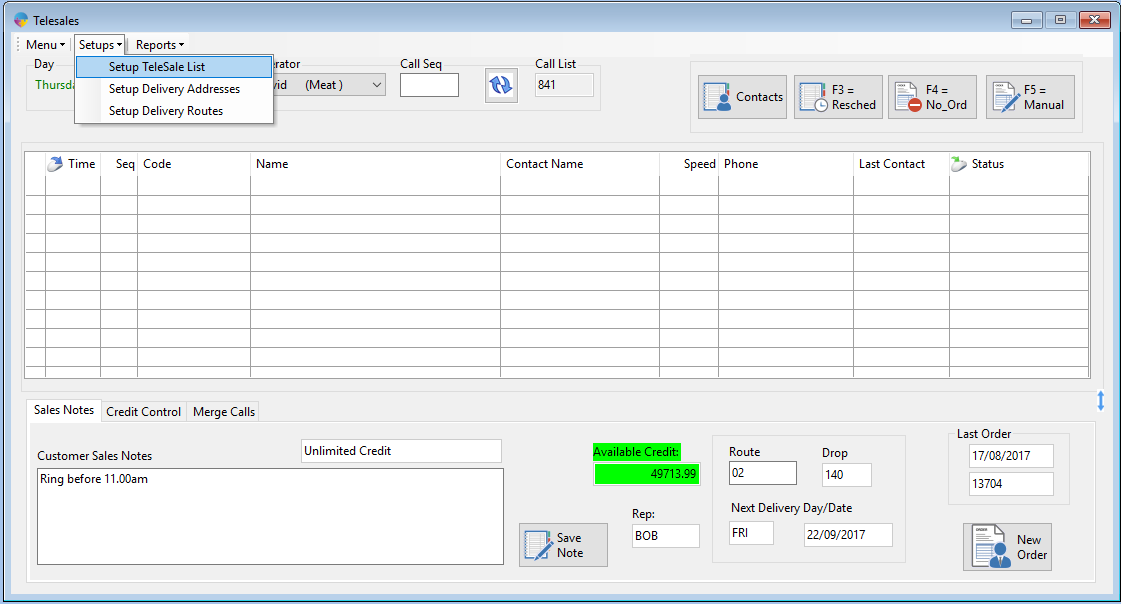
- The window below will appear. You can enter in the day, the customers you want on the call list and the times, delivery date and call sequence.
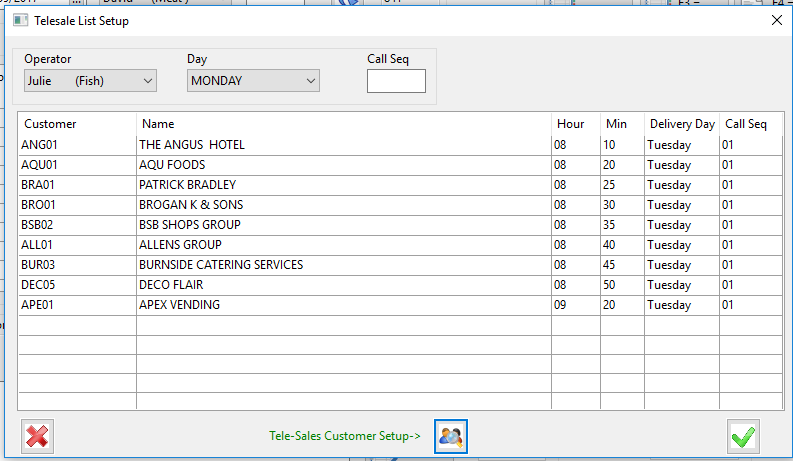
- Select the Tick Icon to save.

Setting a Customer Contact as the Main Telesales Contact
When a Telesale call list is generated, Season will look for the first Telesale contact on a customers contact list and use it as the default Person/Number to Call.
To set a contact up as a Telesale contact go to Customer Setup. Tick the ‘Tele’ check box against the contact and press TAB to finish the line.