Troubleshooting Tablet Bluetooth Printer and Wireless and Issues
Sometimes a problem will occur on a tablet and the user will be unable to use Bluetooth or wireless to connect a printer or wireless network.
Further, when they try to search for a Bluetooth device or wireless network they will find that they either can’t find anything or the Bluetooth or wireless settings are missing completely.
This is usually due to a problem with the Bluetooth or wireless hardware.
To troubleshoot,
- Restart the device.
The problem may be because Windows couldn’t load the device properly after the last restart or woke from sleep.
Restarting may cause Windows to load the device correctly.
- If the this does not fix the problem, try shutting down the device and starting it again. The restart option on the Start menu doesn’t always do a full reboot.
If the problem persists, it may be worth uninstalling the device and let Windows find and update the device drivers again.
- Start Season Online and go to Settings -> Printer Setup
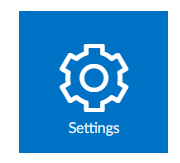

- There should be an button called ‘Fix Bluetooth’
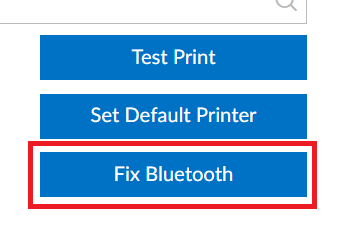
- Click this button.
- Restart the device
After the tablet has restarted, the printer/bluetooth device/wireless connection will need to be set up again.
See: http://vger.datos.co.uk/ClientKnowledgebase/?p=3440
If the ‘Fix Bluetooth’ button is not present, This can also be done manually,
- From the Start menu click on the Cortana/Search button.

- Enter ‘Device Manager’ in the search field and Select ‘Device Manager‘ from the list.

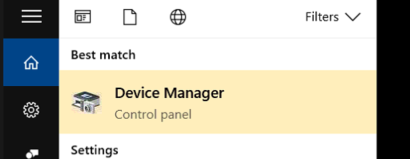
- This should load the Device Manager program.
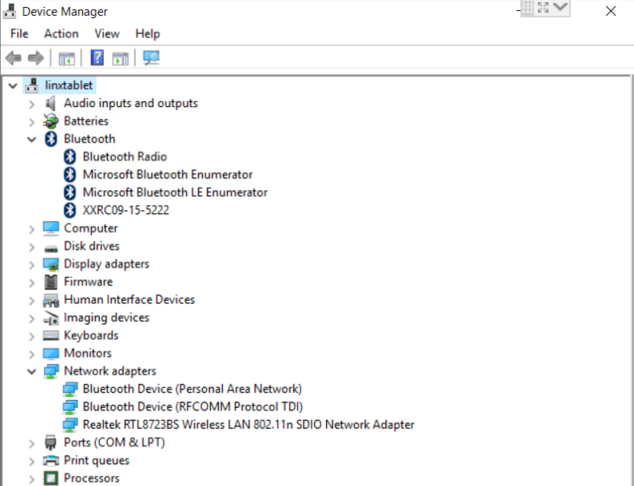
- Expand the ‘Bluetooth‘ or ‘Network Adapters‘ list item by double clicking on it. If the device isn’t listed in either the Bluetooth or Network Adapters sections, sometimes it will be listed in the ‘System Devices‘ section instead
- There will usually be an item in the expanded list with a warning icon beside it. e.g.
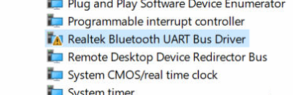
[table]
[table_head]
[th_column]Warning Icon[/th_column]
[th_column]Description[/th_column]
[/table_head]
[table_body]
[table_row]
[row_column]![]() [/row_column]
[/row_column]
[row_column]The device is in a problem state.[/row_column]
[/table_row]
[table_row]
[row_column]![]() [/row_column]
[/row_column]
[row_column]The device is disabled. (Right clicking and selecting ‘Enable’ might solve this)[/row_column]
[/table_row]
[table_row]
[row_column]![]() [/row_column]
[/row_column]
[row_column]This usually means that an appropriate driver is not available for the device[/row_column]
[/table_row]
[/table_body]
[/table]
- Hold down or right click on this item and select ‘Uninstall’.
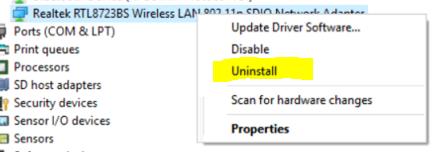
- Restart the device.
- Windows will reinstall the device on restart
After the tablet has restarted, the printer/bluetooth device/wireless connection will need to be set up again.
See: http://vger.datos.co.uk/ClientKnowledgebase/?p=3440