How To: Delete Customers, Products or Suppliers
*Due to legal requirements surrounding document retention, the deletion programs are limited to only removing customers/products/suppliers that have had no sales/purchase activity for at least 7 years.*
**These deletion tools are powerful tools that completely delete the data form your system. Anything you delete can not be recovered. Please ensure what you are selecting to remove is no longer required.**
How to delete customers
Open the customer set up window. This is found under the Sales Ledger or Sales Invoicing sections on your right hand Operations menu.
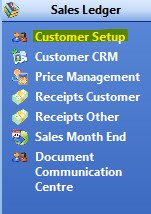
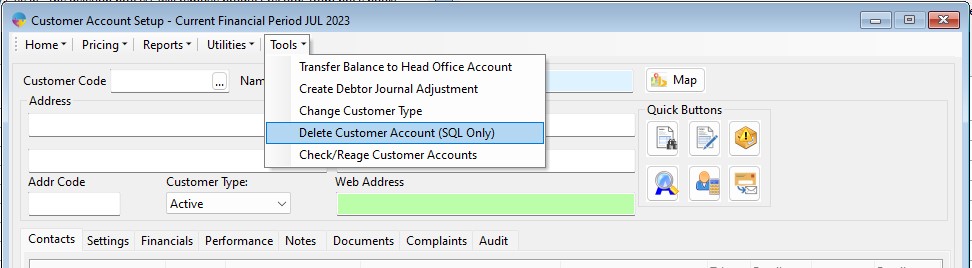
Click the Tools drop down menu and select the Delete Customer Account option. When you select the option shown above, the below window will open.
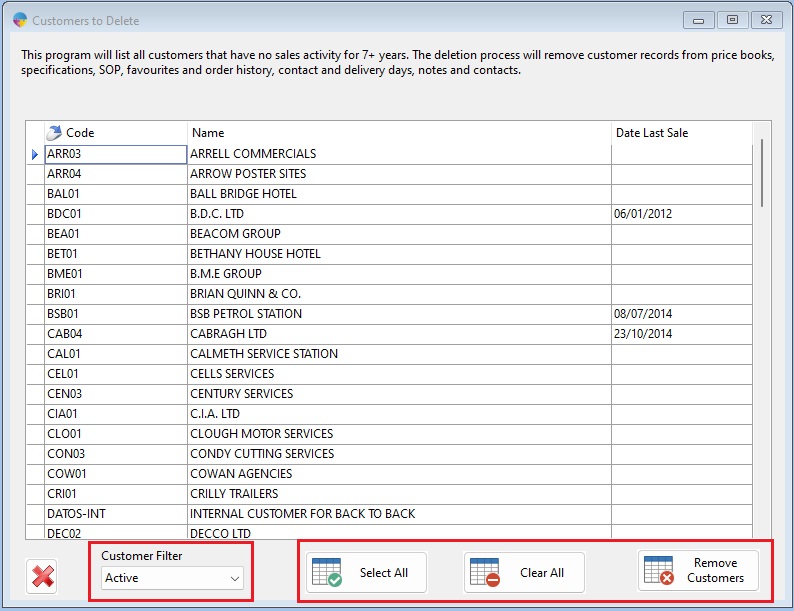
You have a customer filter found in the bottom left of the window that allows you to filter the grid down to a specific customer type, by default it will show all currently active customers, if you need to remove customers that have been set to another type, you will need to change the filter.
You can then manually select individual customer accounts to remove or use the select all button at the bottom of the screen if you just want to remove all possible customers. You also have a clear all button if you need to quickly unselect all currently selected customers. When you have selected all the customers to remove, click the remove customer button. You will be asked to confirm the deletion, click Yes to complete the deletion of the codes.
How to delete products
Open the product set up window. This is found under the Product Management section on your right hand Operations menu.
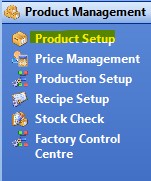
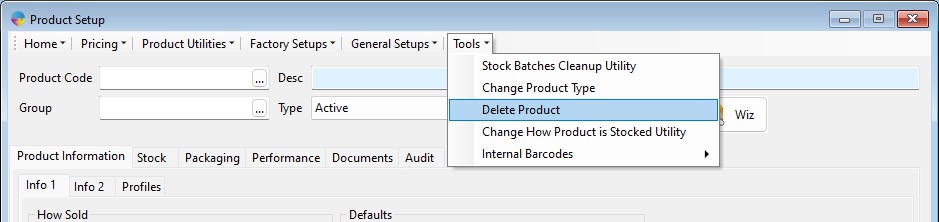
Click the Tools drop down menu and select the Delete Product option.
The product grid looks and functions exactly as the customer grid above. You have the product filter to switch between the product types. You can select individual products by clicking on them 1 by 1 or use the select all button to quickly select all products available to delete. The clear all button allows you to quickly unselect all currently selected products. Once you have selected what you want to delete, click the remove products button to complete the deletion.
How to delete suppliers
Open the supplier set up window. This is found under the Purchase Ledger section on your right hand Operations menu.
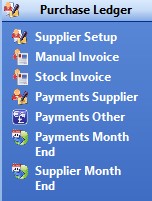
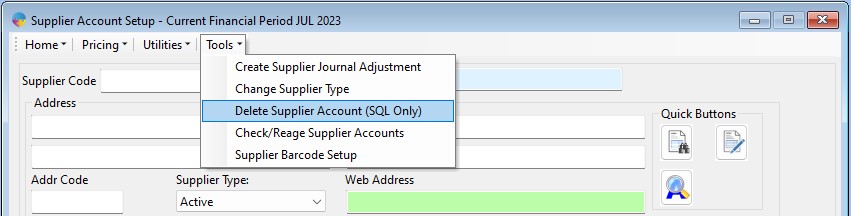
Click the Tools drop down menu and select the Delete Supplier Account option.
The supplier grid looks and functions exactly as the customer grid shown above. You have the supplier filter to switch between the supplier types. You can select individual suppliers by clicking on them 1 by 1 or use the select all button to quickly select all suppliers available to delete. The clear all button allows you to quickly unselect all currently selected suppliers. Once you have selected what you want to delete, click the remove suppliers button to complete the deletion.