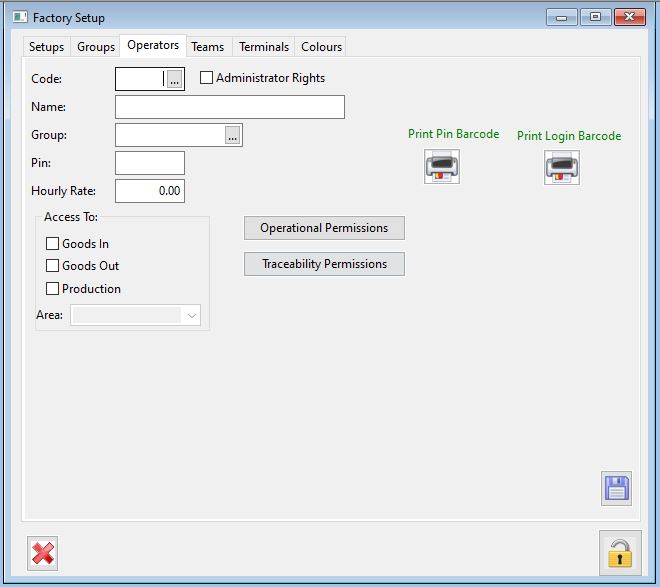How to Setup Factory Operator Permissions
Season allows you to set up each factory operator with different permissions. You have Group permissions and Operator permissions. Groups can be set up and assigned to multiple operators but any individual operator permissions will override group settings. This allows you to mass assign permissions to several operators within one area, I.E. Intake, but also gives you the control of being able to single out operators from with groups and assign them bespoke permissions, supervisors or managers for example could be given more control than the standard group permissions.
Factory Operator permissions have to be set up from within Season Office;
- Select the Season Main Menu > Setup Factory.
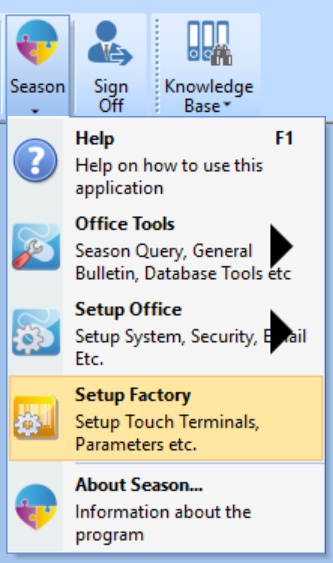
- This will load the ‘Factory Setup’ Window. Here you will see tabs for Group and Operator permissions.
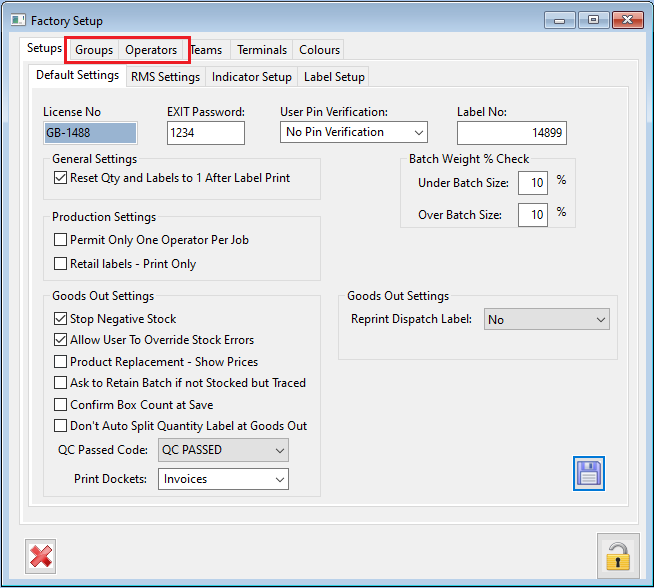
Setting Permissions by Group
You may have several operators working in each area of your warehouse/production areas, group permissions allow you to create a standard template of permissions which can be assigned to each member of the team for an area, E.G. Intake/Dispatch.
To set up permissions by group;
- Select the groups tab, select the unlock icon and enter in your admin/supervisor password.
- From a blank window you can enter a code and give the group a name.
- You can then select the required permissions for the group. Please see below for more details explanations on the option you can select from.
- Press F2 or click the save icon to save your group.
*If you already have groups and you want to edit the permissions that already exist, you can choose from a list of groups by clicking into the Group Code field and pressing F4.
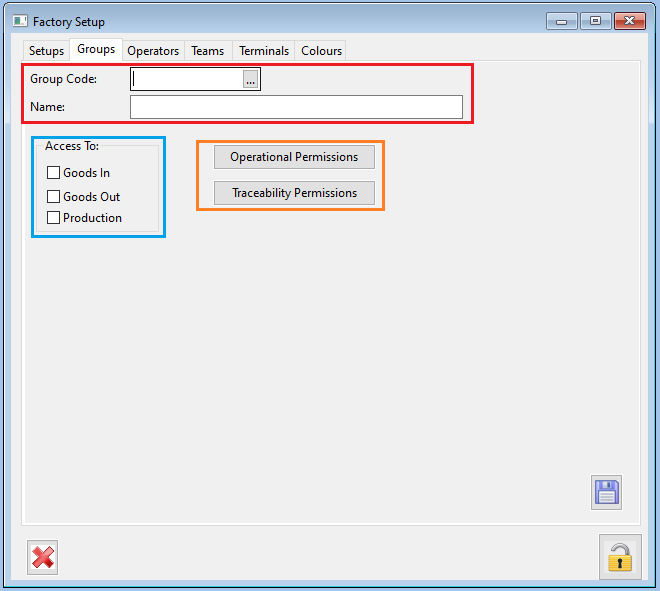
Access To:
- Select the options you want the group to have access to:
- Goods In- This will give every operator assigned to this group access to the ‘Goods In’ section of Factory.
- Goods Out- This will give every operator assigned to this group access to the ‘Goods Out’ section of Factory.
- Production- This will give every operator assigned to this group access to the ‘Production’ section of Factory.
Operational Permissions
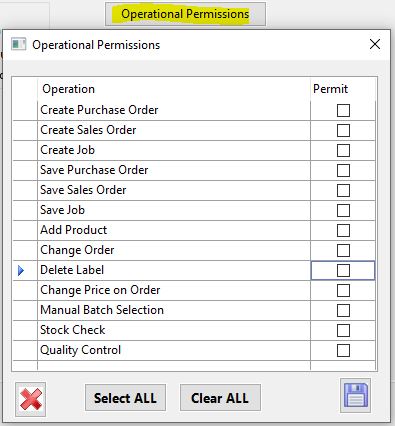
- All Operational Permissions should be shelf explanatory; Create/Save orders or jobs, Adding products, Change Order, Delete Label, Change Price, Batch selection, Stock Check and Quality control options are available to you. Checking the box will allow the actions to be made by the operators, anything left unchecked will be locked behind an Admin password.
**The Stock Check permission covers all stock adjusting, not just the actual stock check ability.
Traceability Permissions
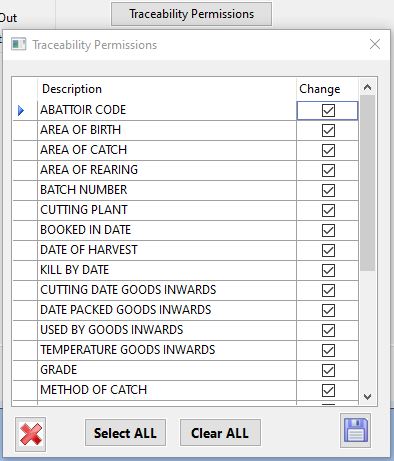
- When viewing trace permissions, you will see a list of all possible trace entries from all trace profiles you have set up in Season. Checking the box for each option will allow the operators to enter and edit this trace information within orders and jobs, leaving the check box blank will lock them from being able to make any entries for traceability.
Setting Permissions by Operator.
Operators will always be assigned to a group so if you have group permissions set up, you don’t have to make any changes to an operators permissions. They can be left blank and the group settings will control what they can and can not do in the Factory.
- In factory setup, navigate to the ‘Operators’ tab.
- To set up new operators the window must be blank, press F5 to clear any existing data from view.
- Enter a Code and a Name for your operator along with the group you want to assign them to.
- You can now assign the access and permission levels that you want per operator. See above for a bit more detail on the permission options.
- You can also tick the ‘Administrator Rights’ checkbox if you want this operator to have permission to over-ride another users permissions level by entering in their pin code.
- Now press the save button to save the changes.
*If you already have groups and you want to edit the permissions that already exist, you can choose from a list of groups by clicking into the Group Code field and pressing F4.