How to Setup Email settings In Season for your PC
Setting up Email settings in Season
Please see below how to enter email settings in Season Office (your hardware company can provide these settings)
Open the Email Account Setup view by clicking on the Season button -> Setup Office -> Setup Email and Fax -> Setup Email Account, as shown below.
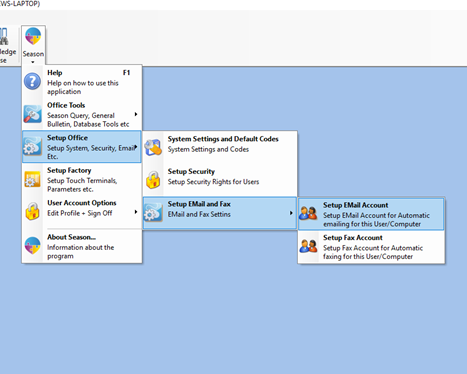
This will display the below screen, where email settings need to be entered and then click on the save icon.
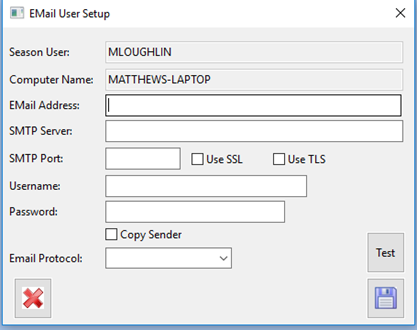
These settings are:
[table width =”100%” style =”” responsive =”false”]
[table_head]
[th_column]Field[/th_column]
[th_column]Description[/th_column]
[/table_head]
[table_body]
[table_row]
[row_column]Email Address[/row_column]
[row_column]The address that emails will be sent from[/row_column]
[/table_row]
[table_row]
[row_column]SMTP Server[/row_column]
[row_column]The URL or IP of the EMail server[/row_column]
[/table_row]
[table_row]
[row_column]SMTP Port[/row_column]
[row_column]The Email Server port number[/row_column]
[/table_row]
[table_row]
[row_column]Use SSL[/row_column]
[row_column]Use SSL security[/row_column]
[/table_row]
[table_row]
[row_column]Use TLS[/row_column]
[row_column]Use TLS security[/row_column]
[/table_row]
[table_row]
[row_column]Username[/row_column]
[row_column]Email Logon username[/row_column]
[/table_row]
[table_row]
[row_column]Password[/row_column]
[row_column]Email Logon Password[/row_column]
[/table_row]
[table_row]
[row_column]Copy Sender[/row_column]
[row_column]From address will be copied in to the CC section of the email address when sending an email[/row_column]
[/table_row]
[table_row]
[row_column]Email Protocol[/row_column]
[row_column]Season provides 2 methods with which to send emails. BLAT – a simple email client for use with simple SMTP servers where SSL and TLS security are not required. Chilkat – for use in more modern email systems that use SSL and TLS security[/row_column]
[/table_row]
[/table_body]
[/table]
The ‘Test’ button sends a test email to support@datos.co.uk. A confirmation message will be show to show if the test email was successful.
The Save button saves the email settings.
Please note that these email settings need to be applied in Season Office to each PC that you want to Email from.