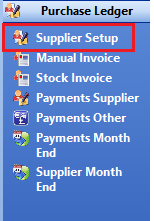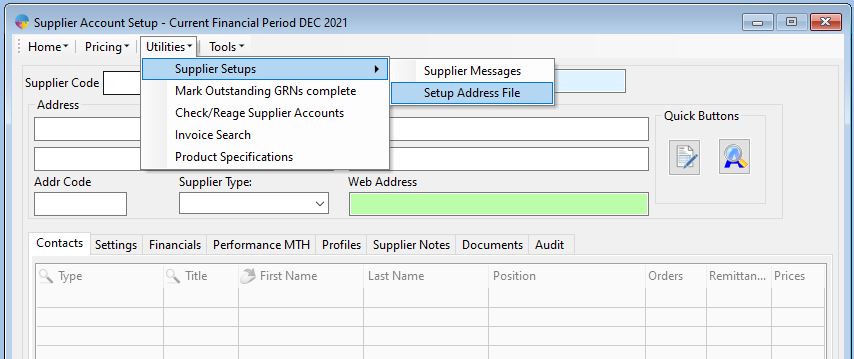- Open the supplier setup window. Purchase Ledger > Supplier Setup
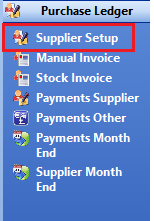
- From the supplier setup window you need to click on the Utilities menu > Supplier Setups > Setup Address File. You need to have a supplier loaded on screen before selecting the address setup or the next window will not open,
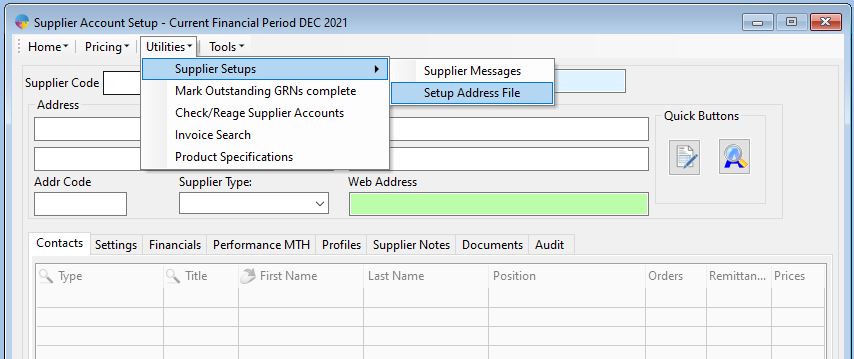
- You can create new addresses from a blank window. If any address data is loaded when you open the setup you need to press F5 to clear the data. With the window blank you can create a code and give a name to the address. Continue to fill in the relevant address details and click the save icon when complete.