Order Confirmation by Report Number
Season 20 now has the option to confirm your order using the vehicle loading report number. Orders are entered as normal and then you will print a vehicle loading report. The loading report is then used to aid in picking orders. Once finished the report is left back to the office staff who can then use it to confirm the orders.
Step 1.
Enter your order/s. Link to order entry guide.
Step 2.
Print your vehicle loading report. Link to vehicle loading report guide.
Step 3.
Pick the orders using the vehicle loading report. The report has been updated to make it usable as a type of pick note, spaces being provided for users to write quantity, weight and batch numbers on the report for use later when confirming the orders.
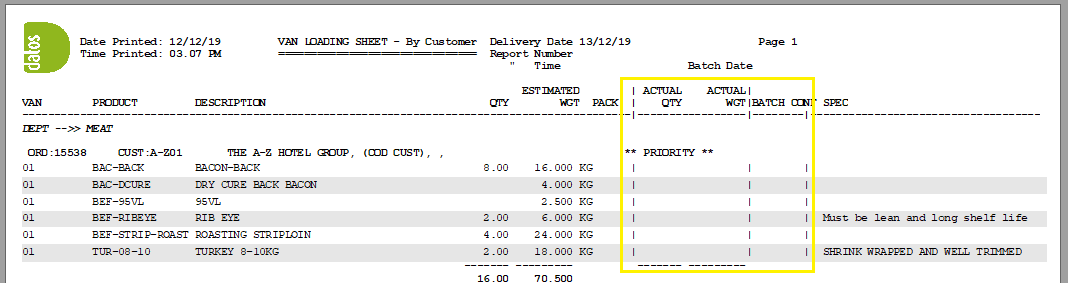
Step 4.
The completed loading report will then be given back to office staff who can then use the new Confirmation by Report Number feature to confirm all picked orders. To do this…
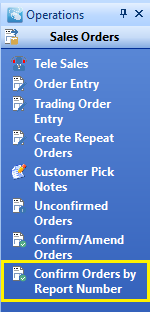
- Open the Confirm Orders by Report Number program, found under the Sales Orders tab from your right hand Operations menu.
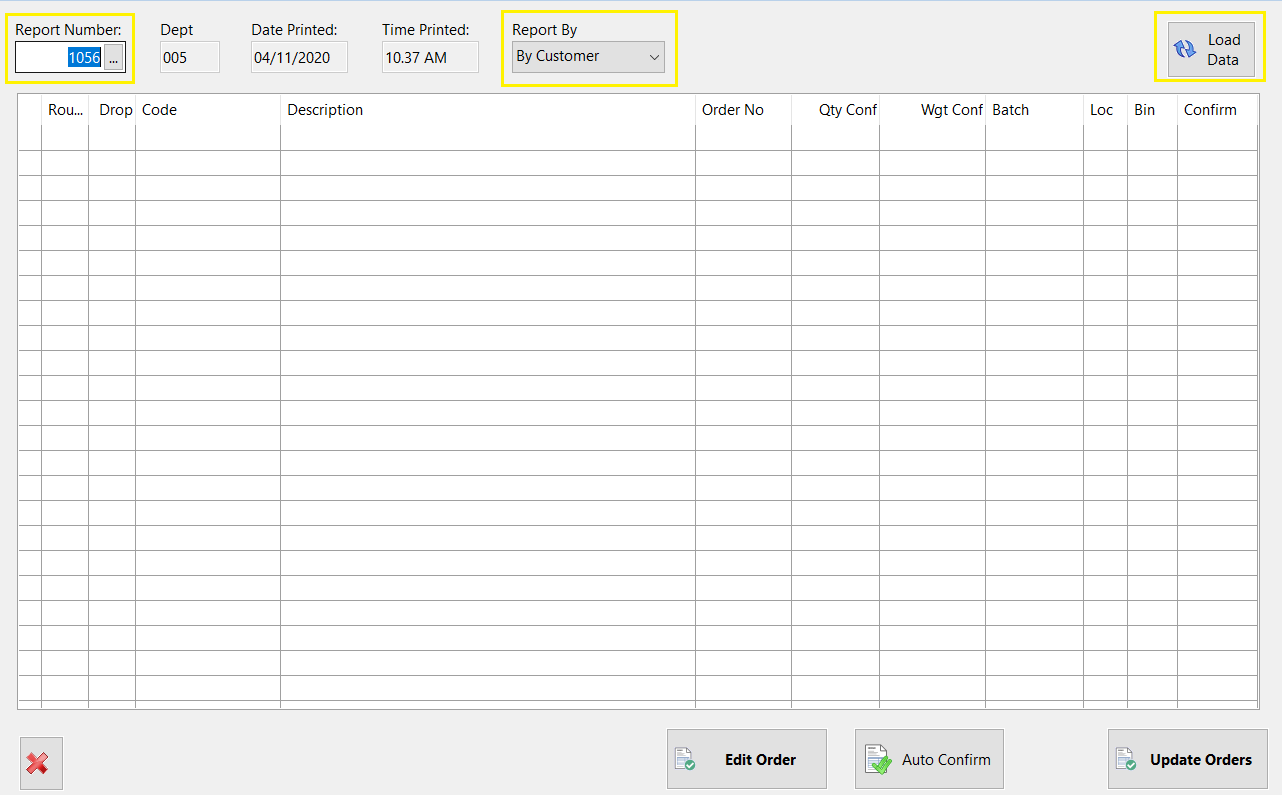
2. Your load report will have a report number at the top, enter it into the Report Number box in the top right corner, select to view the Report By Customer or By Product and click the Load Data button to populate the grid.
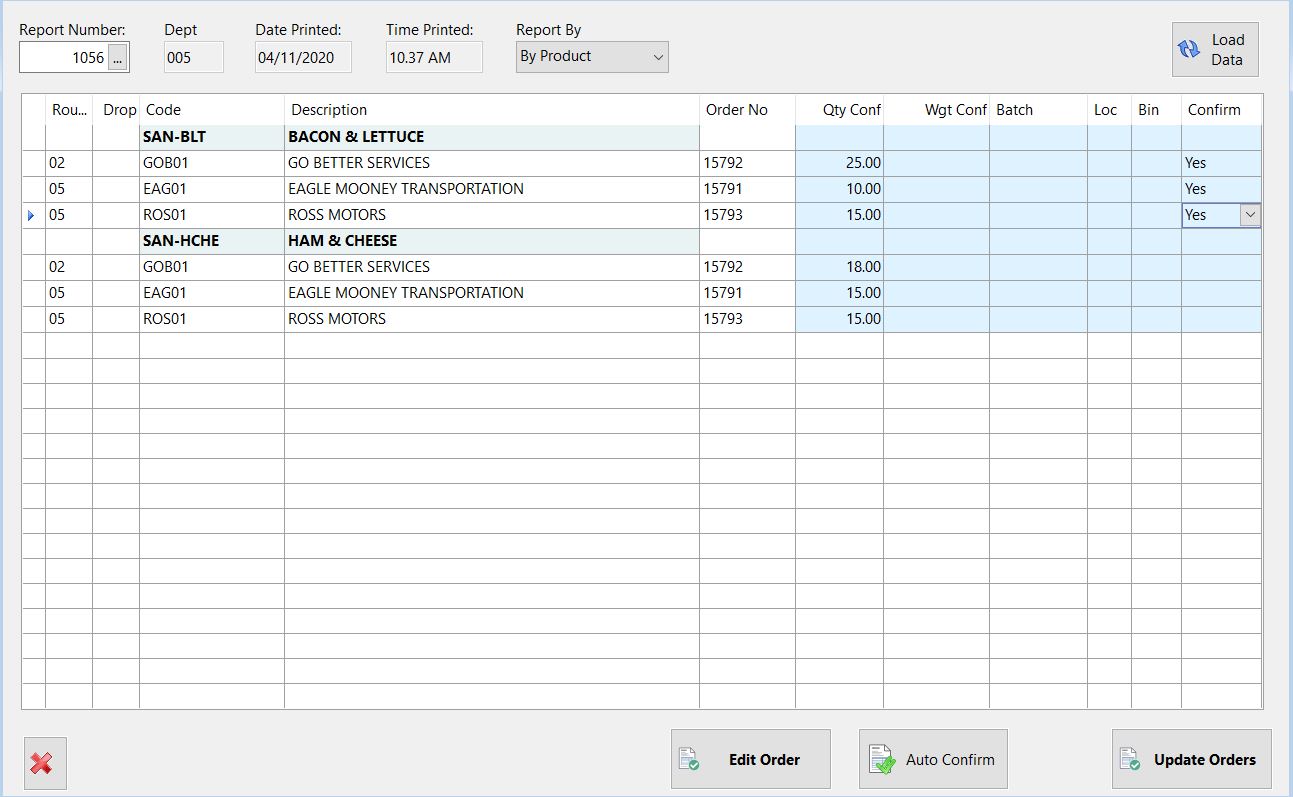
3. The ordered quantity and weight will automatically load into the grid for each product. Using the information provided on the loading report, adjust any quantity/weight totals you need to for each product line, (the customer/product name lines can be ignored) adding in a batch number if requried (the loc/bin will auto fill for you). To confirm each line, tab all the way across and onto the next one, the line will automatically confirm for you.
** If the product is unavailable, you can manually click into the confirm field and select Not Avail**
4. Once complete for all orders, click the Update Orders button to complete the confirmation process.
Additional functions
Edit Order – As long as you have clicked onto a product line, you are able to click the edit order button to open the order and make adjustments.
Auto Confirm – If you have auto confirmation set up, you can click the auto confirm button and Season will mark products as confirmed for you. For more information on setting up the Auto Confirm function, follow this link.