How to do a stock check within Factory
Before you do a stock check in Factory, you will need to create the stock check in office. To see how to create a Stock Check in Season Office Click Here, you will need to follow steps 1-6
Once you have created the stock check in office you will now be able to do a stock check within Factory.
- Open up Season Factory.
- On the factory main screen, select the labels button.
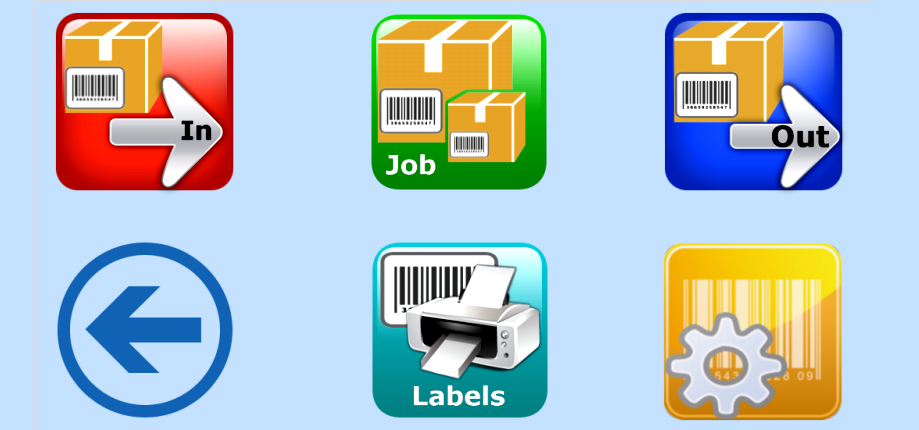
- Then select ‘Stock Management’
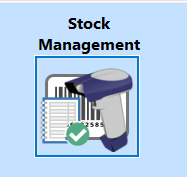
- Select the correct operator name, select the arrow button to the next page.
- You will see the window below, select the ‘Stock Check’ option.

- From this screen you can start to scan in labels, this will then put that stock against the product.
- Once you have scanned in all the labels that you have in stock, your stock count for the products will now be up to date.
- If you click into a product you can view more options.
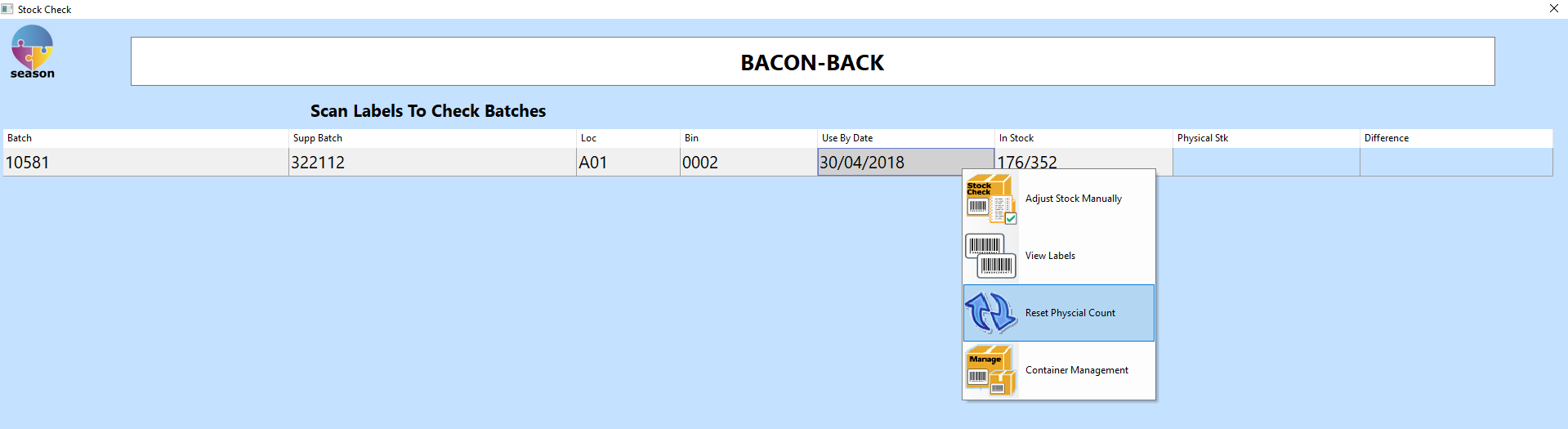
- ‘Adjust Stock Manually’ – allows you to manually edit the stock quantity and weight.
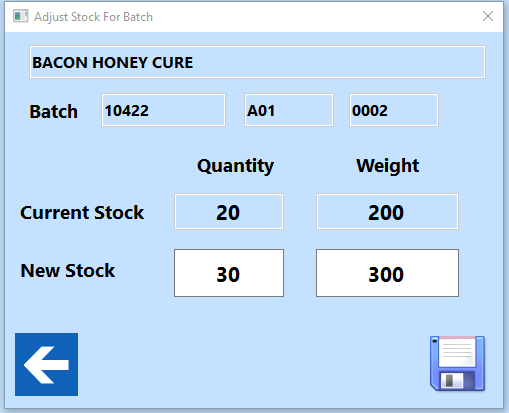
- ‘View Labels’ – this allows you to see any labels against the stock and if you double tap on a label you can manually adjust the stock on it.

- ‘Reset Physical Count’ – This option resets the physical stock to zero.
- ‘Container Management’ – This allows you to sort your stock into different containers/boxes and identify which labels are in which box.
- Once you have completed your stock check, you will then need to go back to the stock check in the office and click the ‘Finalise Stock’ tab and click the ‘Update Stock’ button