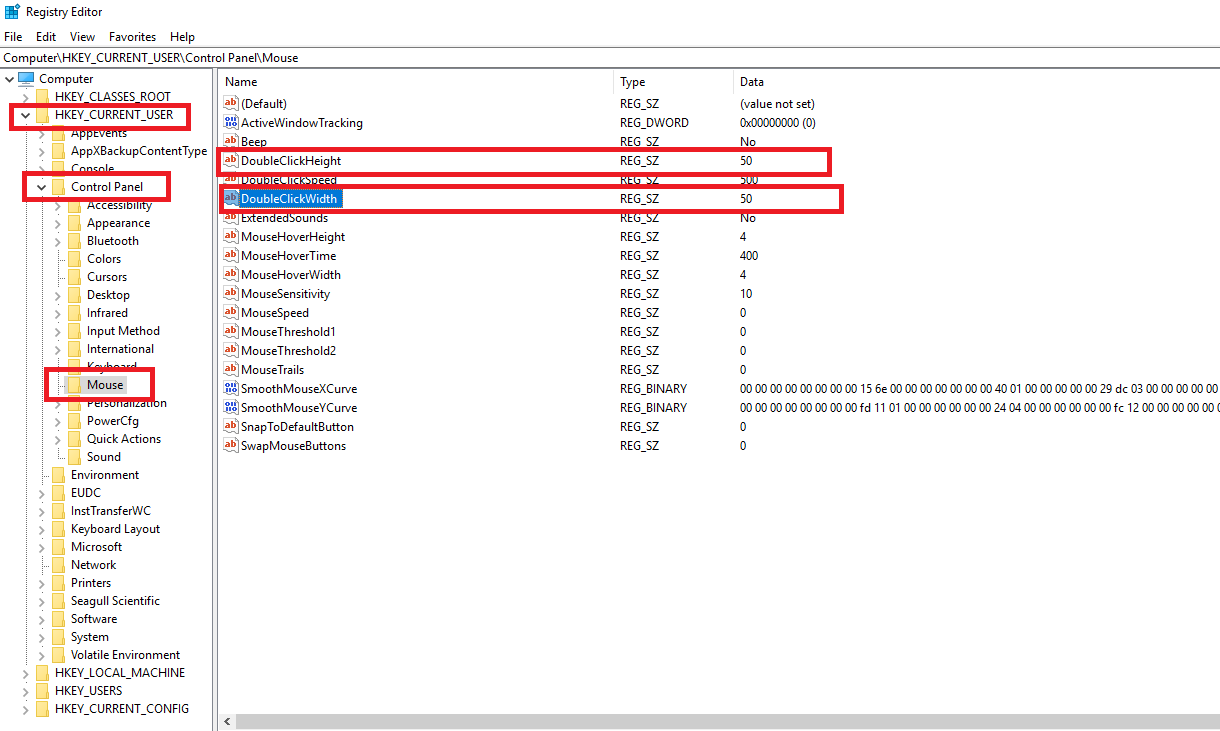Changing the Right Click delay and Double-Tap area size on Windows Tablets/PC’s
(This article applies mainly to Windows 7 and above)
Customers may complain that the Double Tap doesn’t work or that the Press and Hold right click is too slow when using Season on touch screens such as factory terminals or tablet PC’s.
This can be caused by the Windows settings for these actions. Generally, the standard Windows settings for the double tap is to quick (as in the allowed time period between taps is too short) and the double tap area (the spatial tolerance between taps) to small when the user is wearing gloves, and the right click delay (the time after the right click has been started before the menu appears) is too long. This causes double taps not to be recognised (either because they didn’t tap quick enough or the second tap was too far from the first) and right clicks to be slow as to annoy the user.
For tablets and computers using the standard windows software for the touch screen settings, these settings can be changed in the control panel. (N.B. for touch screens that have their own drivers/software you will need to find the setting there rather than in the windows settings).
To amend the setting,
- Go to Control Panel, then Pen and Touch
![]()
- Here you can select the Double-Tap or the Press and Hold settings for double-click and right click respectively.
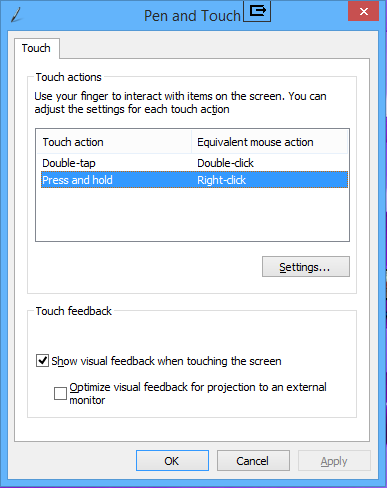
- To change the settings click on the required action and click on Settings…
- Should load the appropriate settings screen allowing you to change the settings.
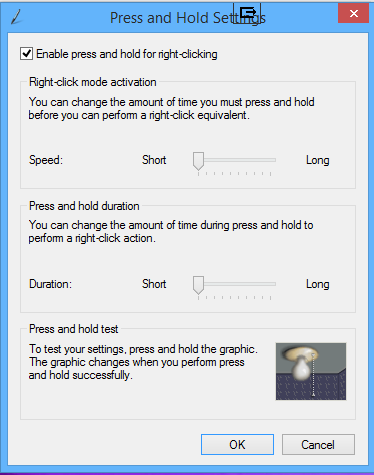
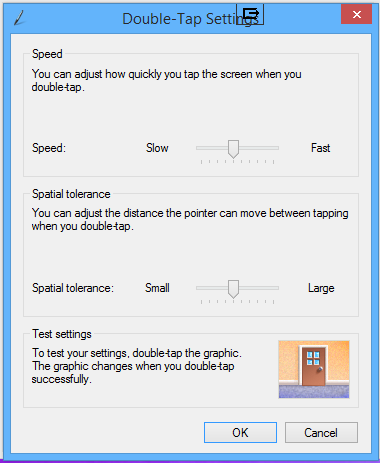
In general you will want to decrease the speed and duration of the right click so it happens faster and increase the speed and area on the double tap so the user has more of an opportunity to do the double tap.
If connecting to Season Factory via a terminal services connection to the server, there are also settings in the registry that affect the double click.
- Go to the start menu on the server connection and search for ‘Regedit’
- Click on Registry Editor and it will open on your screen.

- Within regedit browse to HKEY_CURRENT_USER> Control Panel >Mouse
- In here you will see ‘DoubleClickHeight’ and ‘DoubleClickWidth’
- Double click on each of these and modify the value to be 50 in each.
- Now log out and back into the server for the settings to take effect.