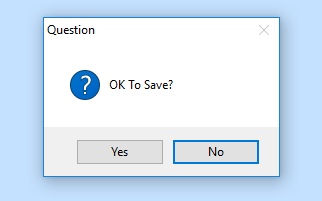How to confirm sales orders in Factory
To confirm an unconfirmed sales order in Season Factory:
- Go to the ‘Out’ Icon.
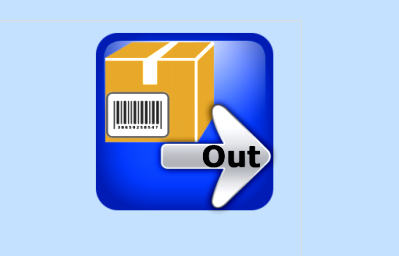
- Select the user name, double click and select ‘Go forward’.
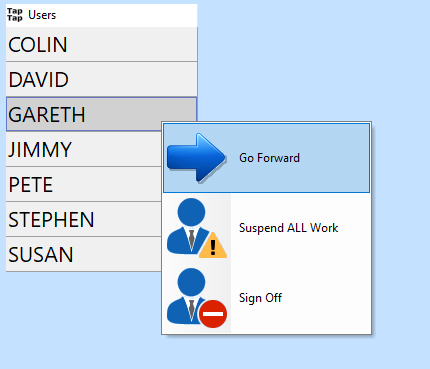
- This will bring up a list of the unconfirmed orders.
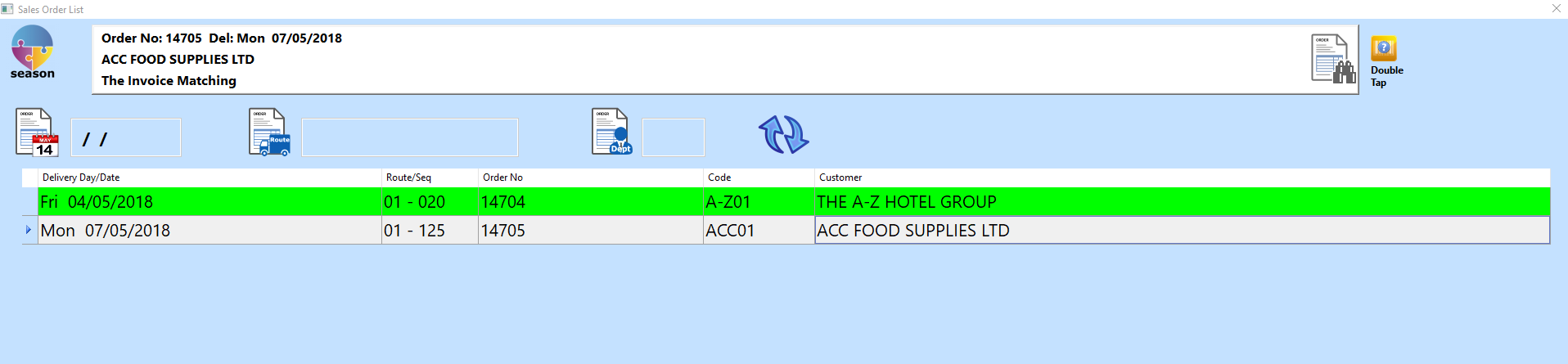
- Select the order you want to work on, then select the blue arrow at the bottom of the screen.

- You will see preparation notes for the customer, once you have read these select the blue arrow at the bottom on the screen to bring you into that order.
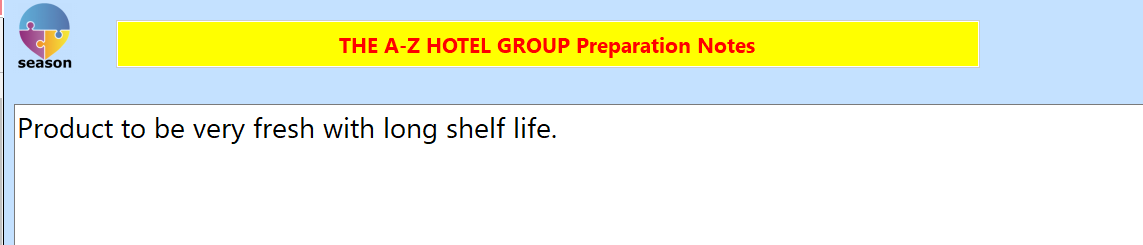
- You can now see the products that are in the unconfirmed order.
- You have the option to confirm each of these manually, scan in a label or you can use the ‘Auto Confirm option’.
Auto Confirm
- To auto confirm select the tick option shown below and select ‘Yes’.

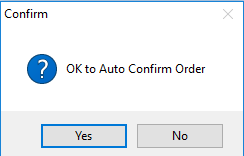
Manually confirming each Product
- To Manually Confirm the products, double tap the product, select ‘Traceability’.
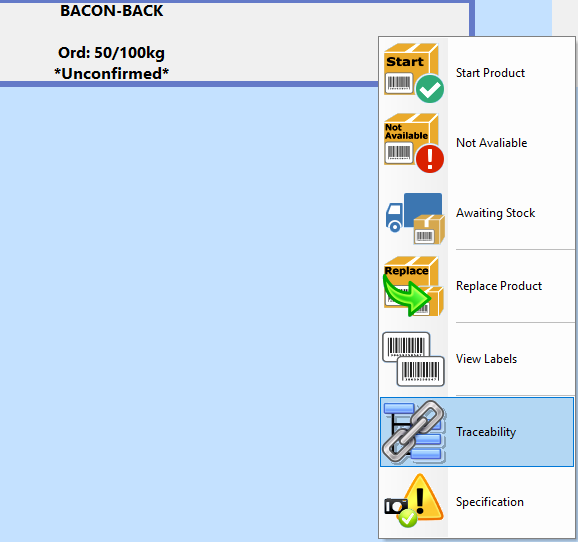
- You then need to fill in all the traceability requirements, as shown below. There is an icon with two pages and a green arrow, you can use this to copy the traceability information, so you can paste it for the next product if the details are the same.
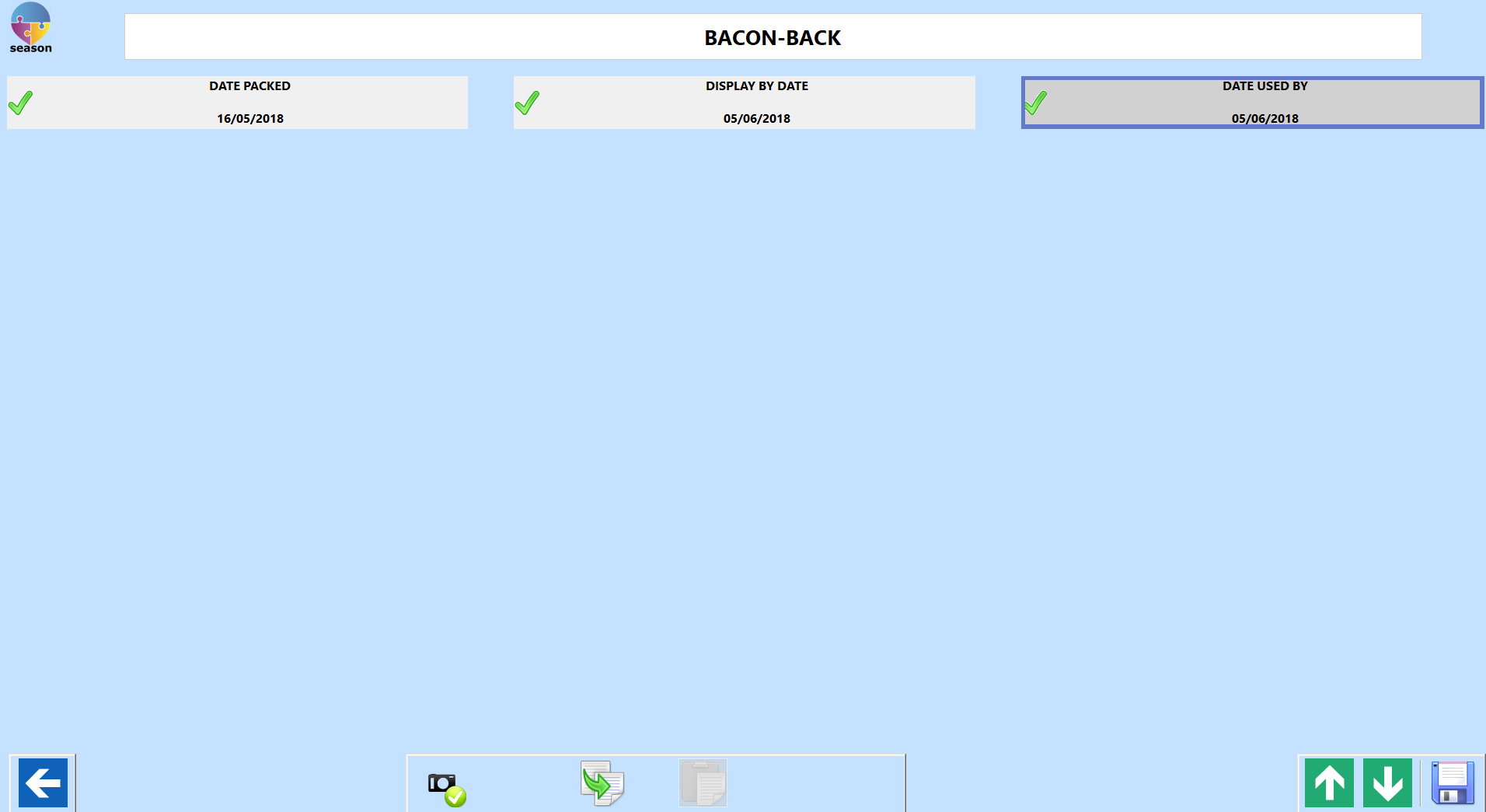
- Select the save icon to save the traceability information against the product.
- You then need to enter the quantity/ weight of the product and select the bar code icon to print a label for each product.

Scanning the Product label
- Instead of manually selecting each product and entering in the traceability you can scan the product label in. If the label is GS1 it will add the traceability information against the product for you.
- Once you have confirmed all the products you will now be able to save the order by selecting the save icon on the order screen
- Select ‘yes’ to saving the order.