How to log a Device out of Season Factory
From within Season Office, you have the ability to log out Season factory Devices. In order to log a device out of Season Factory you will need to have access to the Season_Admin password. If you do not have access to this password, please inform a senior member of staff.
- Go to Season Icon > Setup Office > Setup Security
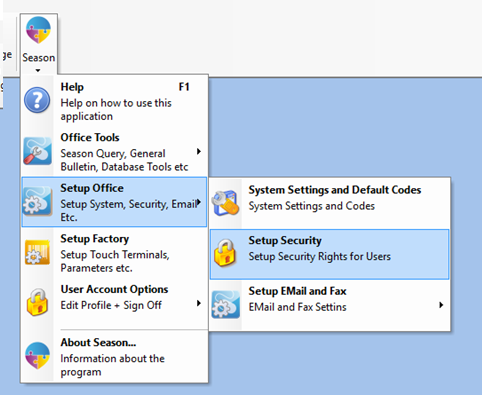
- This will open the ‘Security Setup’ Window
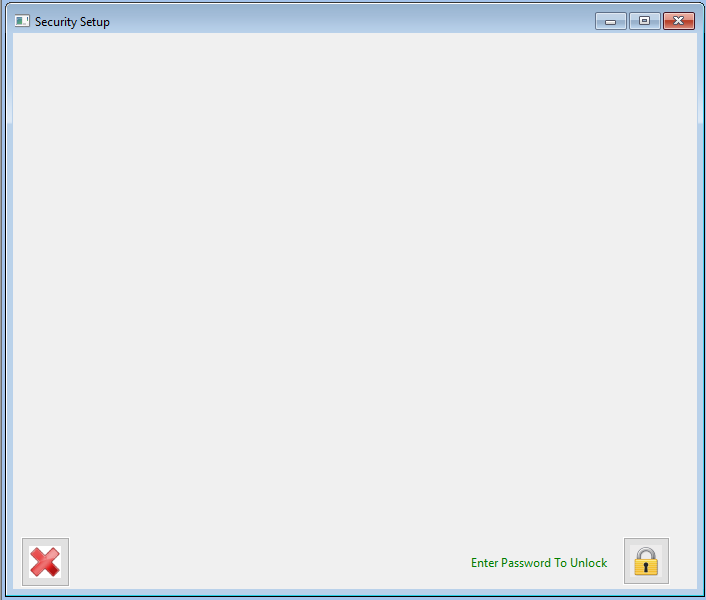
- Clicking on the lock icon in the bottom right and enter in your admin/supervisor password
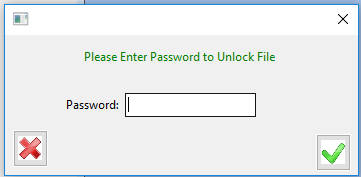
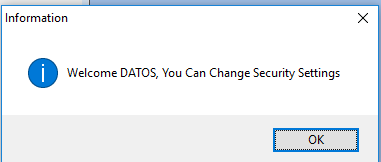
(Please note that this will say Season Administrator for non-Datos users)
- Now navigate to the “Factory Devices Logged In” tab to log the inactive accounts off Season Factory.
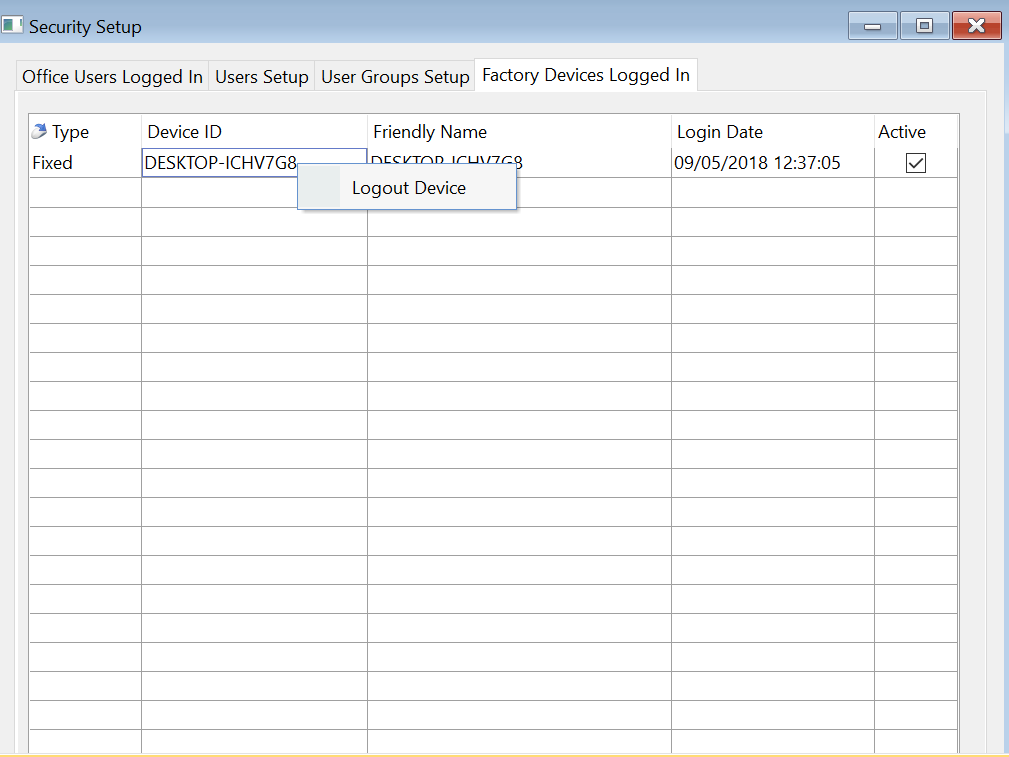
- To log a device out, simply right click on their Device ID and select “Logout Device”.
- Click ‘Yes’ to log out the device
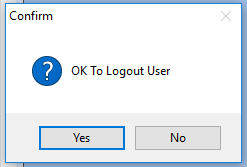
The selected user is now logged out of Season, the license they were using is now free to use by another account.
Season Version 15.3 and below
For Season version 15.3 and below the process is as follows,
Load the ‘Security Setup’ program as above and click the unlock button (top right of the window) to unlock the view with the Season Supervisor password.

Select the user you wish to log out in the ‘Login Name’ field using the popup button
Select ‘Logged Out’ in the ‘Logged In/Out’ field.
Click on the Save button at the bottom of the window.
The user should now be logged out.