How to do stock adjustments within Factory
To make an adjustment to stock in factory:
- Click the ‘Labels’ button on the main screen.

- Then select ‘Stock Management’
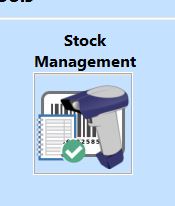
- Select the operator and hit arrow to go to the products list.

- You need to ensure ‘Stock management’ is selected, then double tap the product you want to make an adjustment to.
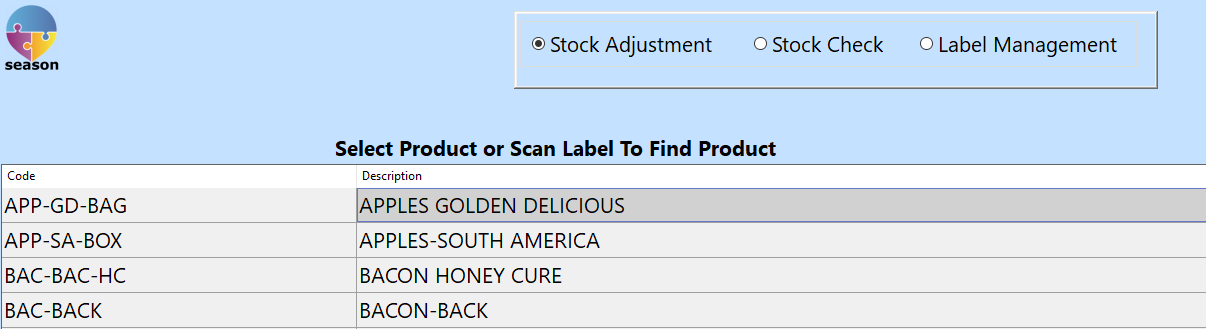
- Double tap the batch you want to adjust and select ‘Adjust Stock Manually’.
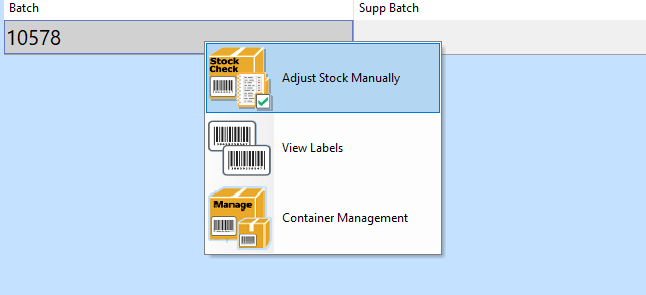
- A pop up ‘Adjust Stock For Batch’ will appear, you can then edit the quantity of the product, for the example we have 19 currently in stock and want to adjust this to 25 in stock. There is also a field to leave a note on the change you have done

- Select the Save icon to save these changes, it will ask you to confirm these changes, select ‘yes’.
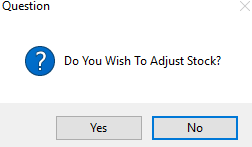
- You will now see the stock will now be updated to the new amount entered.
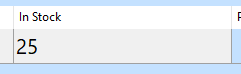
-
- In the Adjust Stock for Batch window, there is a ‘delete batch’ button. This allows you to remove the batch.
- Select ‘Delete Batch’ you will be asked if you wish to adjust the stock. Select ‘Yes’.
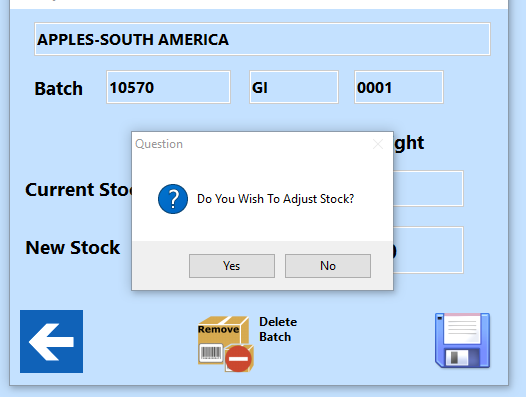
- The batch will now be removed.