Setting up Season to Read Continuous Serial Output from a Scale Indicator
Indicators can usually be set up to output the weight it is reading to one of the COM ports. This is called Continuous Serial Output (or Continuous String Output).
For Season to be able to read the weight from an indicator, the indicator must,
- Be set up for Continuous Serial/String output.
- The output string must have a stable motion character
- the output string must have the type of measure in it (e.g. kg)
Setting up an Indicator
An example of Continuous Output might be,
SGZZ 0.00 kg SGZZ 0.00 kg SGZZ 0.00 kg SGZZ 0.00 kg SGZZ 0.00 kg
This then breaks down like this for the Season Setup,
| Position | 1 | 2 | 3 | 4 | 5 | 6 | 7 | 8 | 9 | 10 | 11 | 12 | 13 | 14 | 15 |
| Character | S | G | Z | Z | 0 | . | 0 | 0 | k | g |
To set these settings in Season,
- Load the Indicator Setup program, Season -> Setup Factory
- Click on the Setups tab, the the Indicator Setup tab.
- Click the Unlock button and enter the supervisor password to unlock the view.
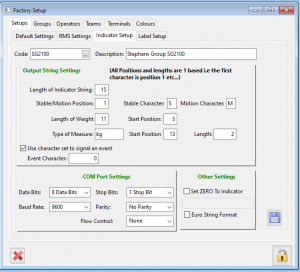
- You can load an existing indicator set up by pressing F4 in the Code Field.
- To start a new indicator setup press F5 in the code field to clear the indicator set up already loaded
- Enter the string settings and click on the save icon to save.
In the example output string given above,
- The Length of the Indicator String (in earlier versions this was call the Weight and Measure length) is the length of the whole string, so 15 in this case.
- The Stable/Motion Character is at position 1. ‘S’ for stable and ‘M’ for motion
- The Length of Weight is the length of the Weight, so in this case the characters that are ####0.00 (#’s are the spaces before the weight, but could be part of the weight) e.g. 11 (characters 5 to 15 inclusive).
- The Weight Start Position is the position in the string where the weight numbers can begin. In this case position 5
- The Type of Measure is simply the type of measure in the weight string. So ‘kg’ for our sample string.
- The Measure Start Position is the position in the string where the type of measure begins. In this case position 13
- The Length of Type of Measure . In this case the length is 2. Please note – in earlier versions of Season this value was not stored and instead the length of the weight included the type of measure
Additional Settings
The ‘Euro String Format‘ check box tells Season whether the number in the output string is in European format i.e. the decimal is seperated by a comma ‘,’ and not a full stop ‘.’
The ‘COM port settings‘ tell Season how to connect to the COM port. These are usually pretty standard,
- Data bits – 8
- Stop bits – 1
- Baud Rate – 9600
- Parity – No Parity
- Flow control – None
But depending on the indicator, may need to be changed.
The ‘Zero Indicator‘ setting is the command to reset the indicator to 0.00. This is specific to the type of indicator.
An example might be,
Character(2) + "ZE0" + Character(3)
This would send ASCII character 2 (STX), followed by ‘ZE0’, followed by ASCII character 3 (ETX) to the indicator.
With certain indicators, this can only be done when the indicator is in ‘Gross’ weight mode.
The ‘Event Character‘ setting tells Season what character to look for in the indicator string to denote the end of a block of data. Usually this is character 13, a carriage return, but some indicators use a different character, e.g. character 3 <ETX>. Setting a ‘0’ will use the default 13 character.