How to do a mini job in Season Factory.
Sometimes you will have a sales order that contains a product that is not in stock. If this product is one you produce on site and already have a job set up for production, you will be able to do a mini job at the goods out stage to fulfil the order. Click here for more information on how to create standard jobs in Season Office/Factory.

- With your Sales order open in Season Factory, at the bottom of the window you will see a job icon, clicking this will open a new window displaying a job template that can be created.
- To select the job you want to start, click the job to highlight it and then click the green tick to proceed. You will now be taken to the stock in tab within your job.
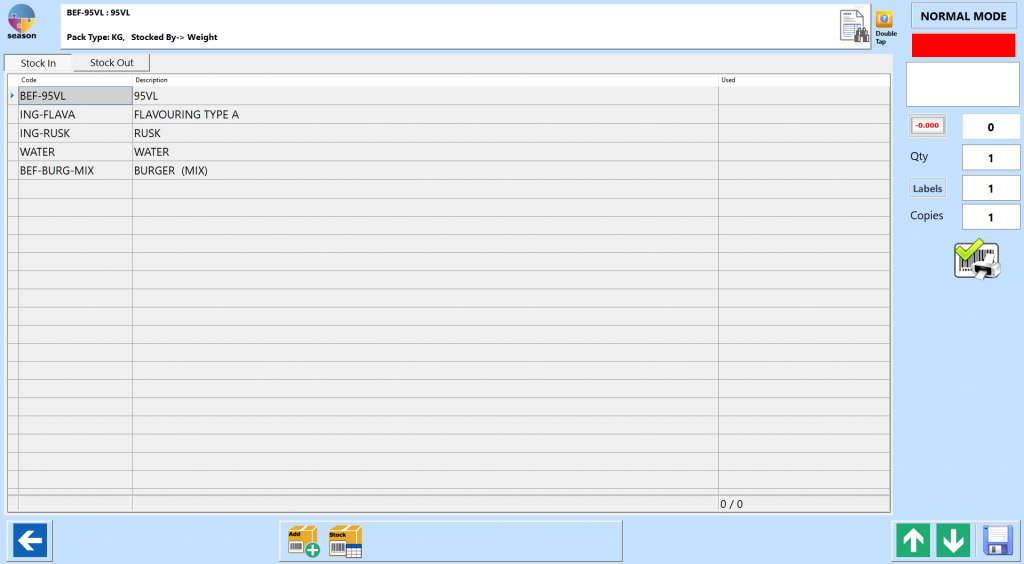
- You will need to enter a qty/wgt for each product that is going into your job, choose the batch you want to use and click the print icon to confirm. Once this is done, click the Stock Out tab. Here you will need to enter the amount of product that has been produced and click the print icon to confirm.
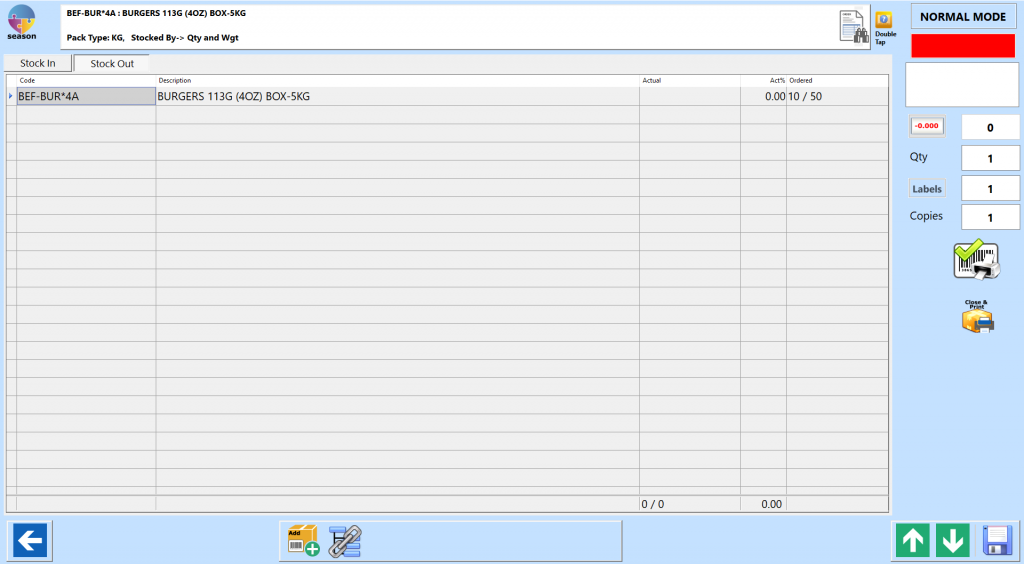
- When you have entered the above information and are ready to complete the job, click the save icon in the bottom right hand corner to return to the sales order.
