How to Auto-Confirm A Sales Order in Factory.
The newest feature added to the factory software allows you to confirm a single product across multiple orders at the same time, this method of confirming the order lines can have a massive advantage in terms of order processing speeds compared to confirming the product on a per order basis.
Before you can auto-confirm in Factory or Office, you will need to make sure you have your system settings and product settings set up correctly to allow auto-confirmation.Click here for more information on how to do this.
- Open Season Factory and select Goods Out.
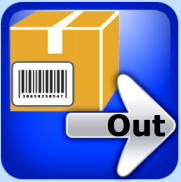

- Select your Operator and click the arrow in the bottom right to move to the next screen.
- Now you should see a list of all your orders available to work on. At the bottom of this screen you will see an icon that says Job. Click this to bring you to your next window.
- The next screen will now show you a break down of all products across all orders for you selected delivery date. It displays the following information….
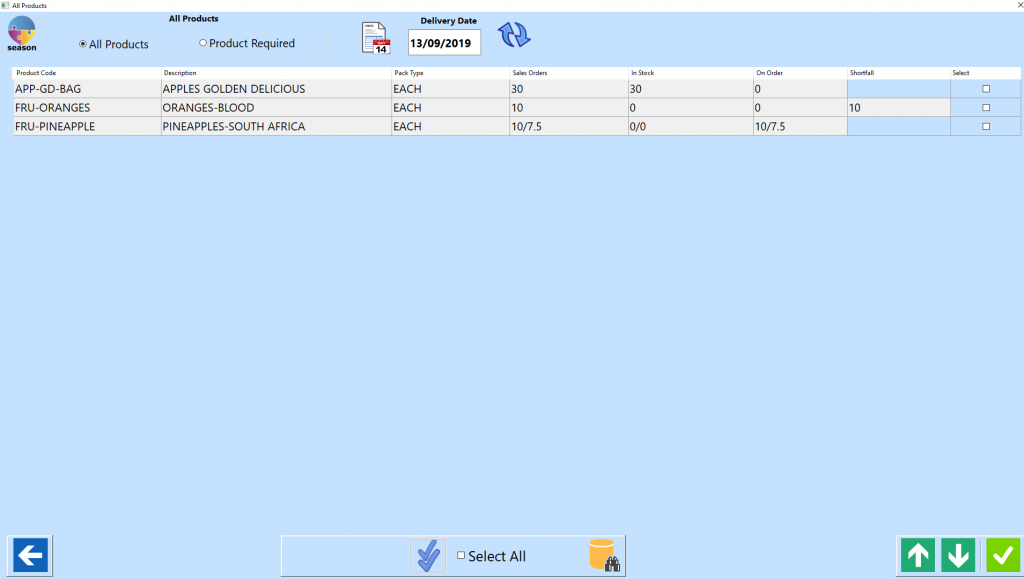
- To auto confirm the product, click the check box (check multiple boxes if you want to confirm more than the one product, Select All is also an option) for the line you wish to confirm and click on the double tick icon at the bottom of the screen. Click yes when asked if you want to confirm.