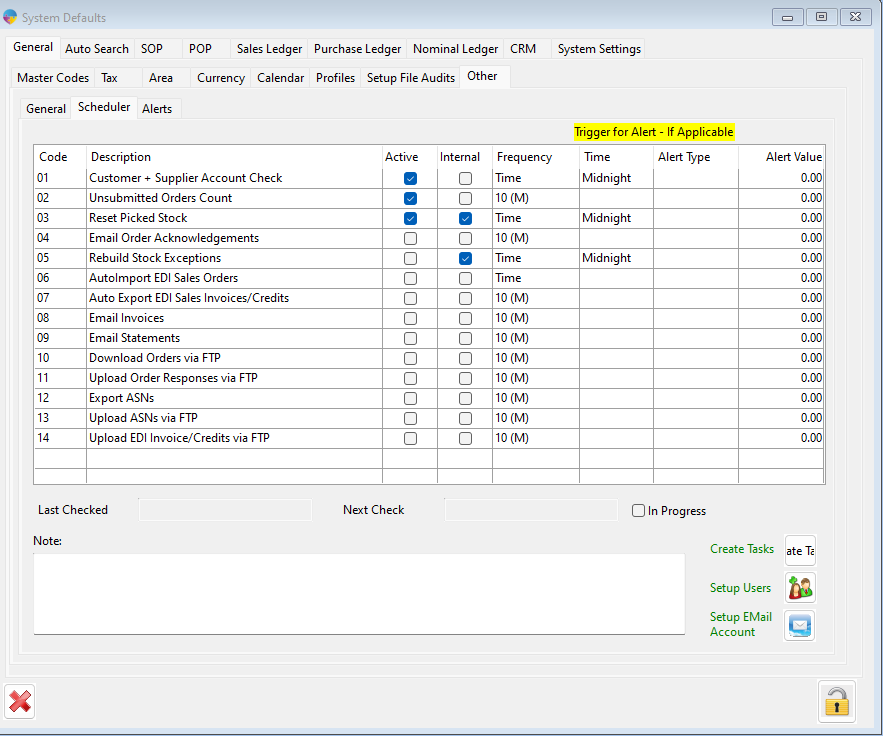Season Scheduler Tool
Now in season we have added the ability to automate the emailing of your invoices, this can be set up to happen every hour, daily, weekly etc, some of the tasks in season that the scheduler can be set up for are;
- emailing order confirmations to customers
- emailing invoices
- emailing statements
- downloading orders/ responses from FTP websites
- exporting delivery shipping notices to FTP sites
- automate EDI transmissions to FTP sites
How to set up the schedular task:
You will need contact your IT hardware support to set this scheduler up as it might require an authorised user to enter their password.
- Go to the search bar and enter ‘Task Scheduler’
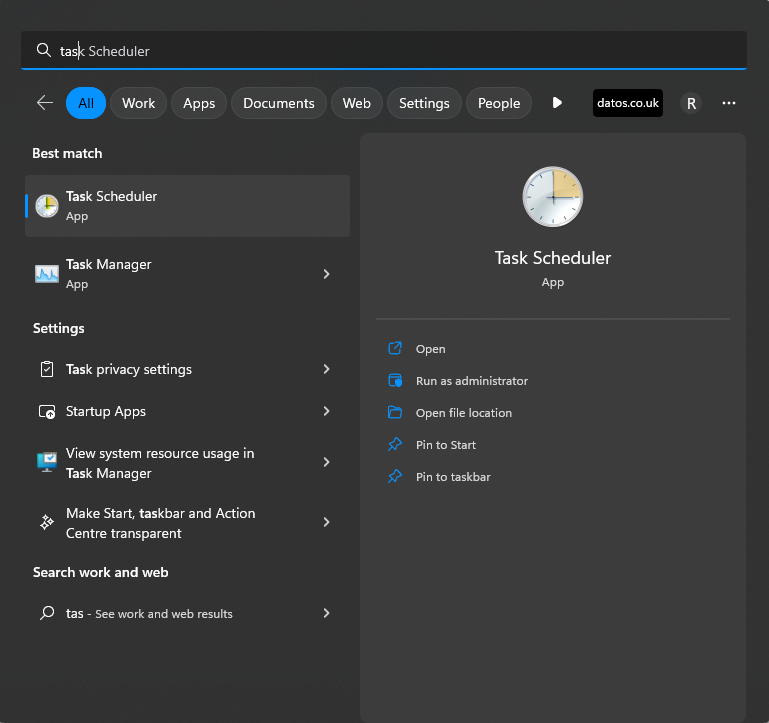
2) Right click on Task scheduler > Create task
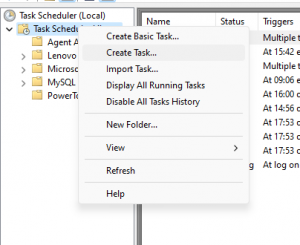
3) In the general tab give your task a suitable name i.e. “Season Scheduler” you will then enable “Run whether user is logged on or not “and also ” run with highest privileges” this will ensure nothing permissions based stops your auto invoice from working.
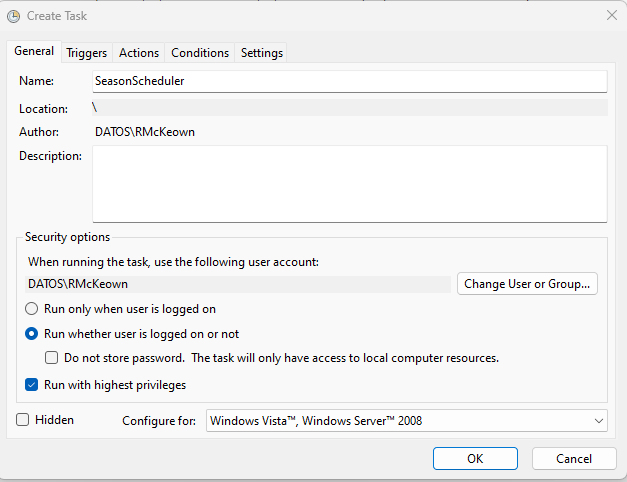
4) You will then set up a trigger, this will be how frequent you want the server to scan and see if you have outstanding invoices to email out, I would suggest setting it up to run daily and to check every hour. there is also a setting you should tick that stops the task if it takes any longer than an hour. Then when the next invoice task run it will send those failed invoices out.
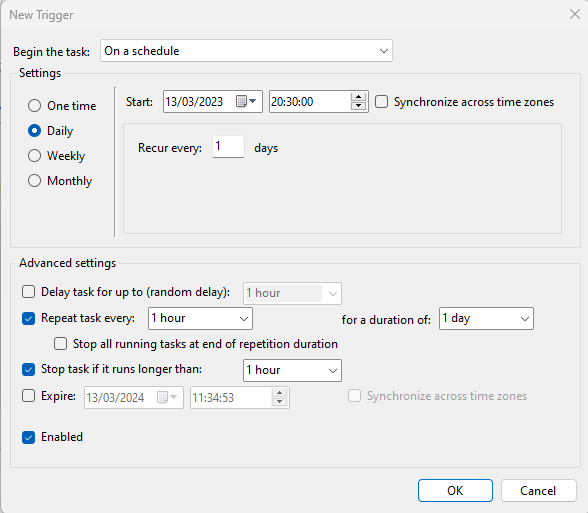
5) in the Actions tab you are going to want to search through the season program folder to find the application names “SeasonSchedulerService” this is the program set up to allow auto emailing. Because this is new it might not be in your season folder if this is the case contact Datos support to get this program.
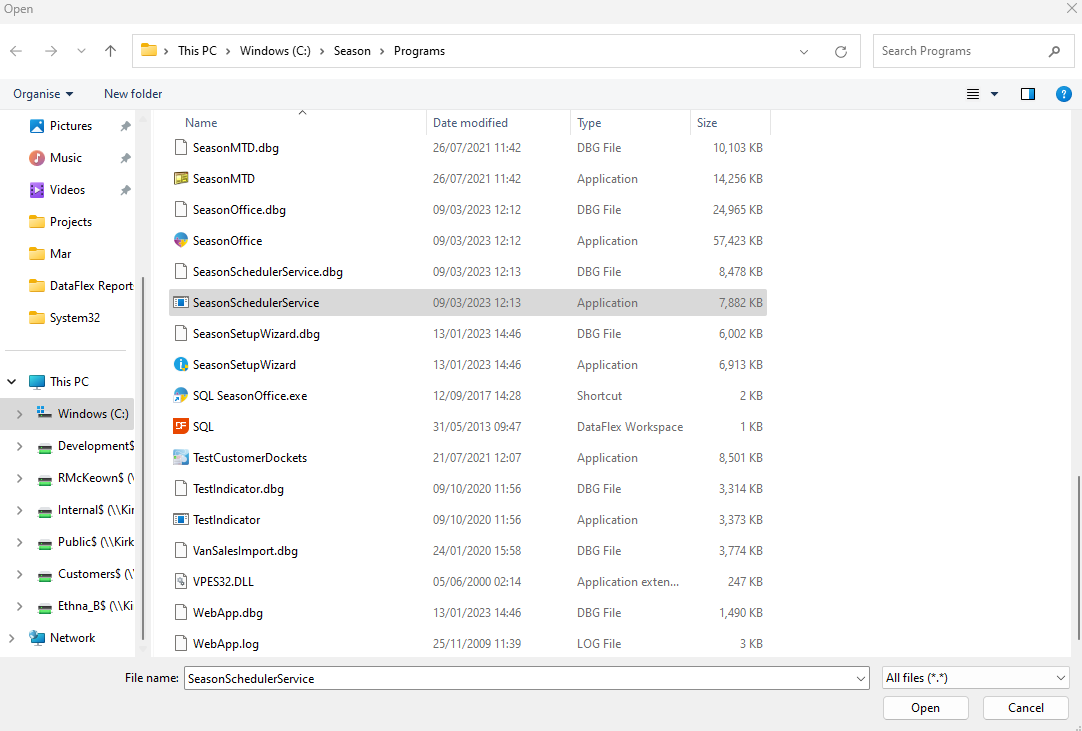
6) Below is a screenshot of the final settings you want to have in place. when you click ok to save it will possibly ask for a username and password to be entered to authorise this
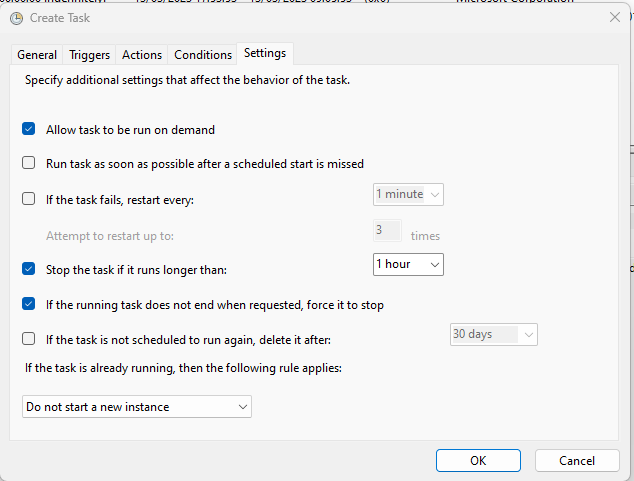
Scheduler in Season:
In season you will then click on the season logo > setup office > system settings. when your settings open go to general > other and then Scheduler this will be the main settings page for your Scheduler app.
There will be a list of 14 different season options that can be emailed out you can choose to make active which ever ones that you use within the system, you can then choose how frequent you want to email out of season.
There is a button for set up users, this will be where you can enter the email details for the account you want to email out of so for example your sales department might have an email that they send out order invoices.