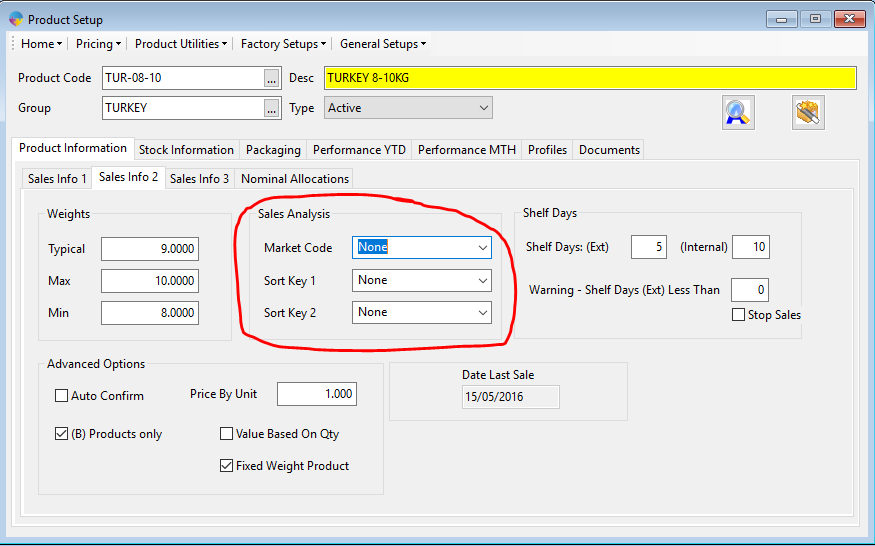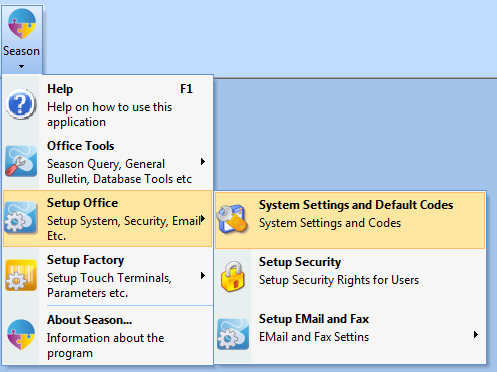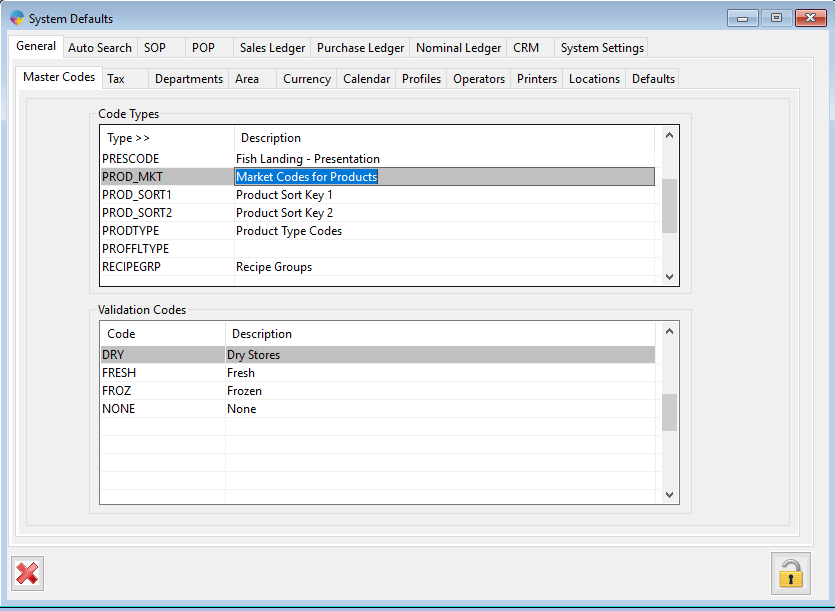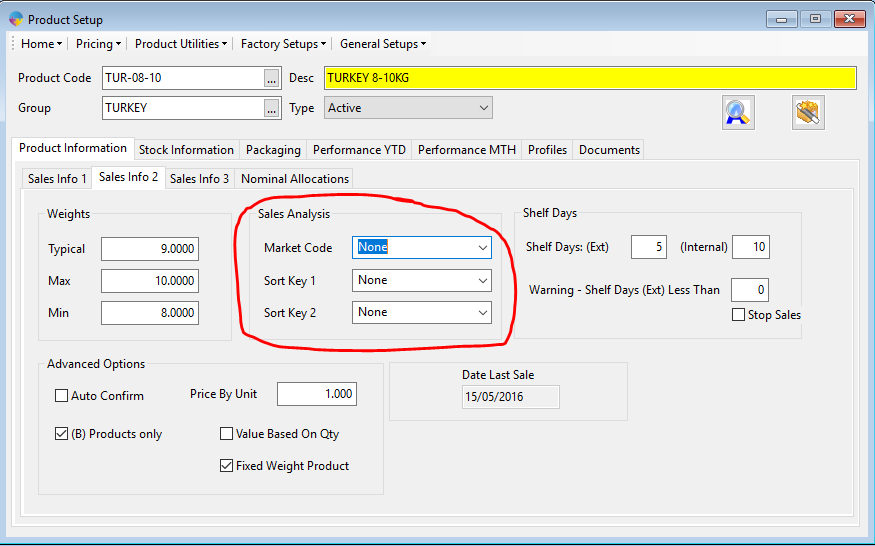Creating the new Codes
- Click on the Season Icon -> Setup Office -> System Settings and Default Codes
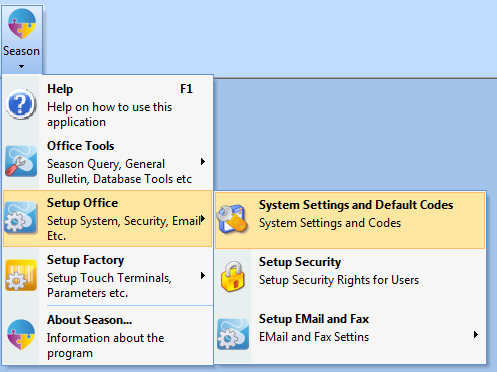
- Click on the General -> Master Codes Tabs
- Click on the unlock icon in the bottom right and log in with your admin password.
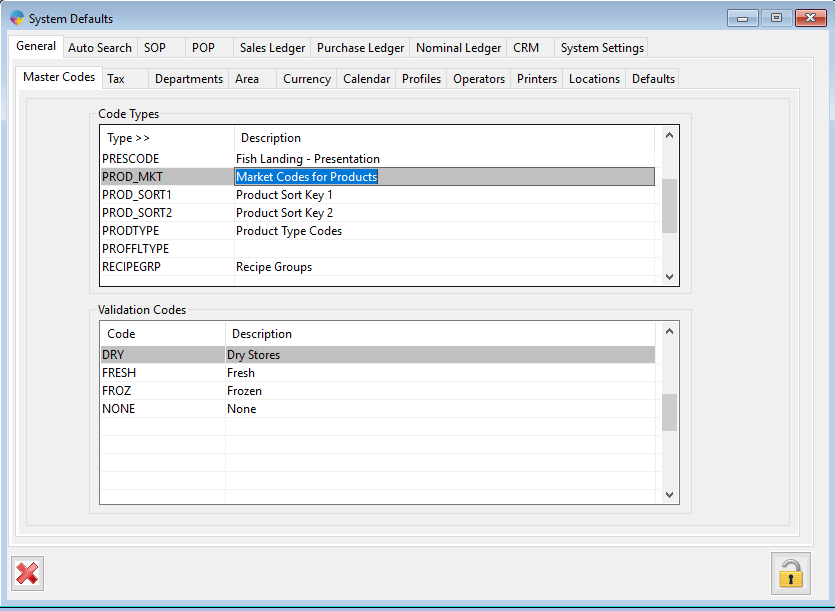
- In the ‘Code Types’ grid, scroll down until you reach the code type that you want.
- For Product Market codes go to ‘PROD_MKT’
- For Sort Key 1 go to ‘PROD_SORT1’
- For Sort Key 2 go to ‘PROD_SORT2’
- Within the ‘Validation Codes’ grid tab across onto a new line and enter in your new code and description.
- Tab onto another line and that will save the new code.
- Close out of Season and re-load it to initialise the new code.
Assigning a Sort Key/Market code to a Product
- In the operations menu, navigate to Product Management-> Product Setup.
- Within Product setup, load your Product of choice by pressing F4 and choosing your Product in the popup.
- Navigate to the Product Information-> Sales Info 2-> tabs
- You can now select your codes from the dropdown lists against the relevant headings.
- Press F2 to save your changes