How to Setup and Create Repeat Orders for Customers
Setting up a Repeat Order
Within Season you can setup repeat order forms, which allow an order to be repeated for a particular delivery day each week. This is based off the customer favourites form, to see how to setup a customer favourites form click here
- Go to Sales Invoicing > Customer Setup.
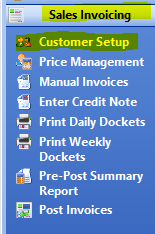
- Select Utilities > Setup- SOP > Customer Favourites.
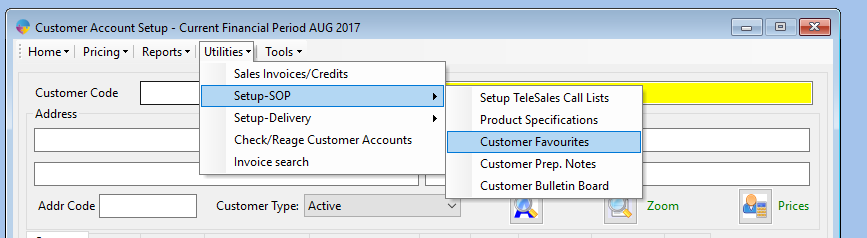
- On the ‘Setup Customer Favourite Products’ form, tick the ‘Repeat Order’ box, in the top right of screen.
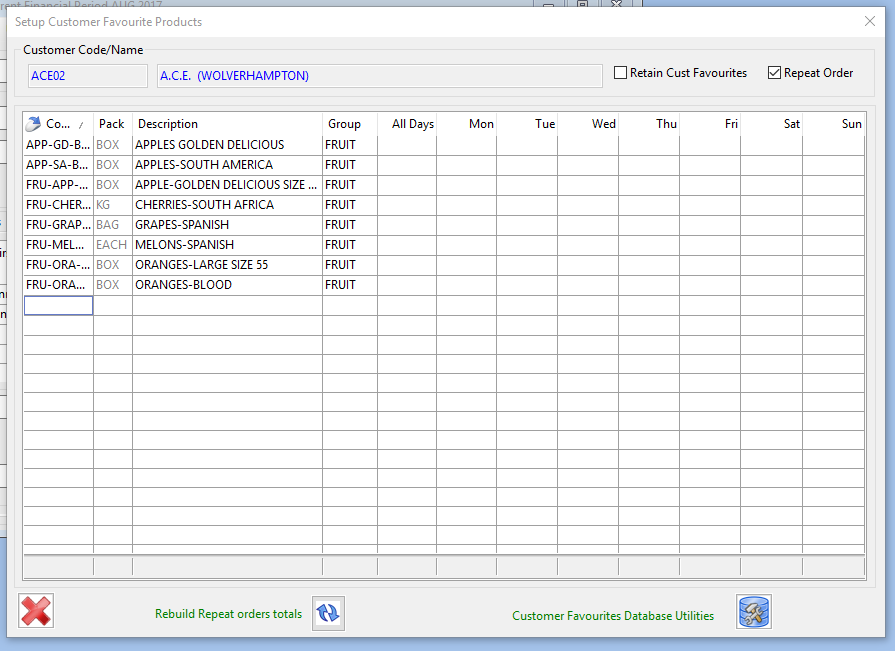
4. You can now enter your quantity/weight for each product in the form for the chosen delivery day. To save each entry, just press the Tab button until it goes to the next line.
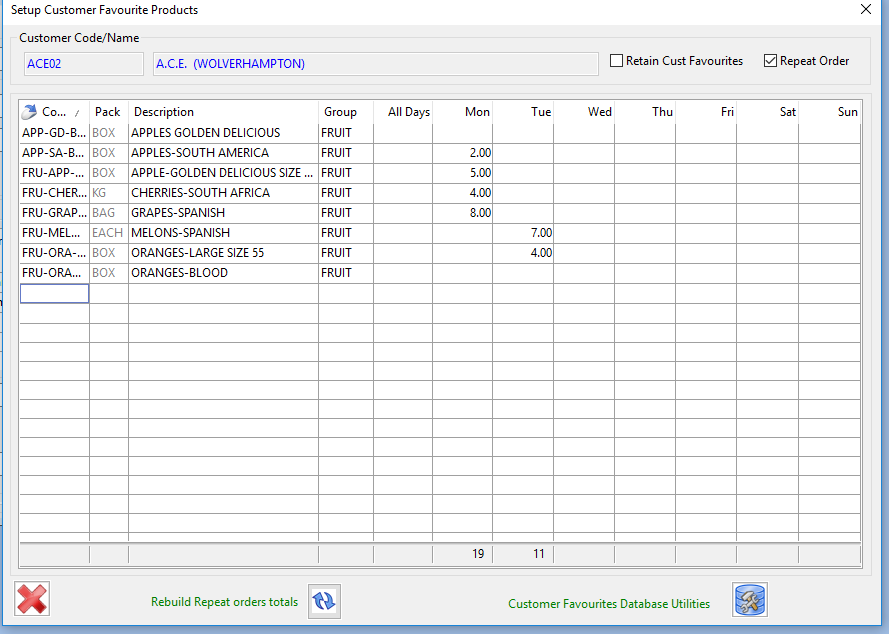
Creating a Repeat Order
Once you have your repeat order form setup, you can then create the repeat orders for the chosen day, by following the steps below.
- Go to Sales Order > Select Create Repeat Orders.
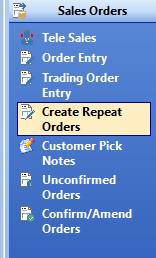
- Click on Delivery Date and select a date as shown below.

- Then Select Create Orders Based on Customer Favourites and select Refresh icon to load the list.
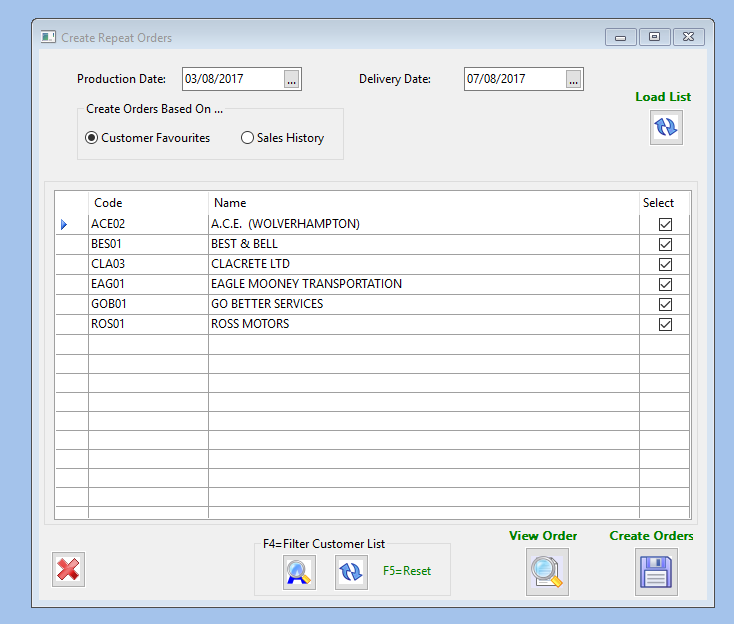
- You can then select the orders you want to create and click on the create orders button.
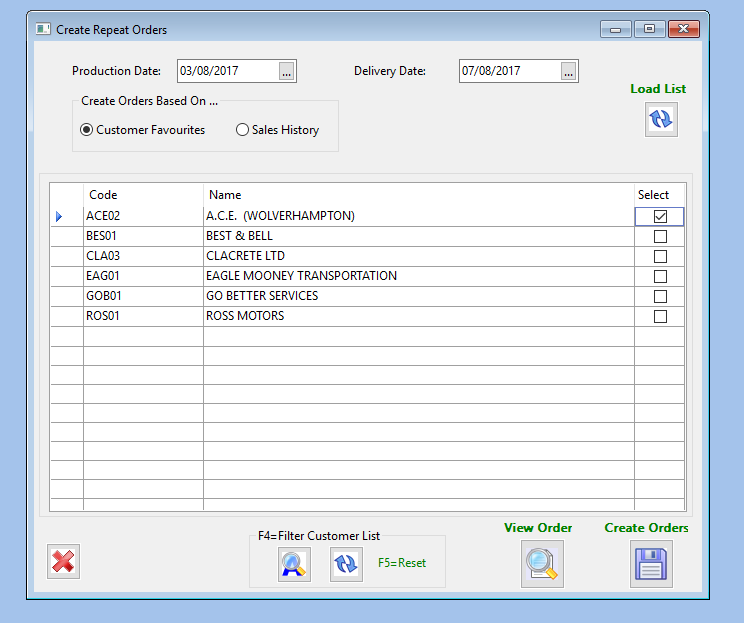
- A message will appear asking you to confirm, select ‘Yes’.
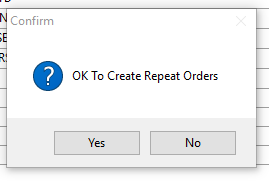
- The message below will appear select ‘OK’. Your repeat order is now created.
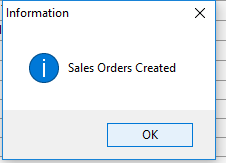
Your created orders should now appear in the unconfirmed orders/pick note list, depending on your setup.