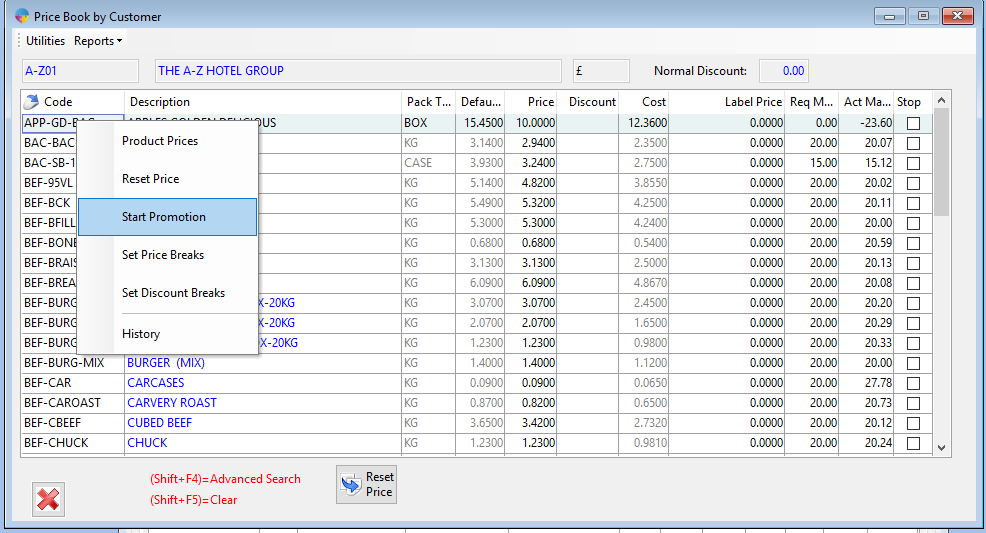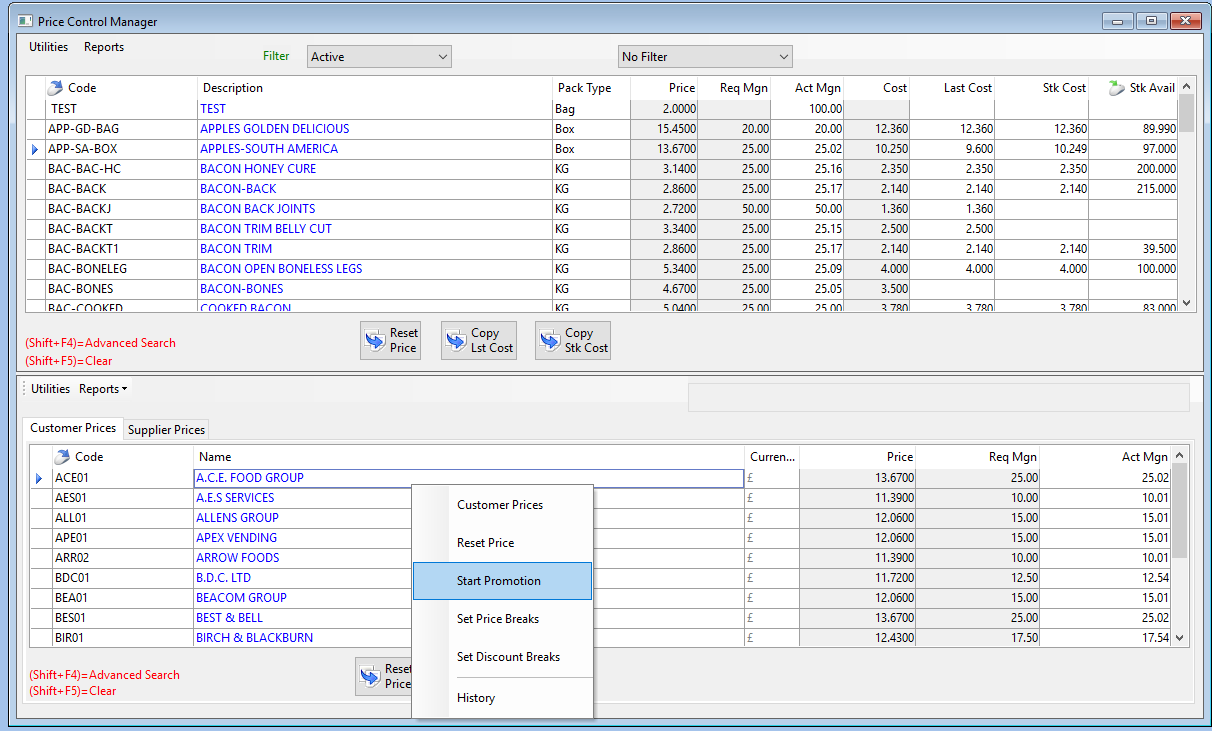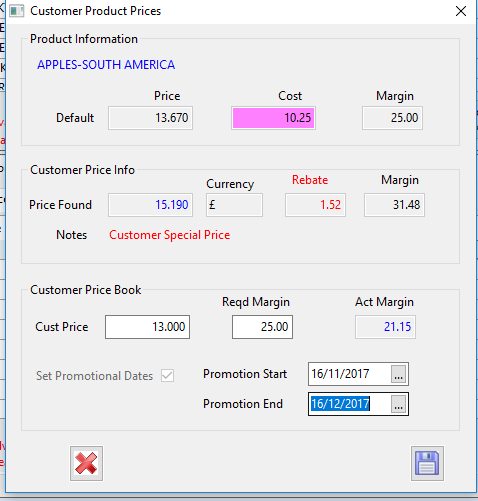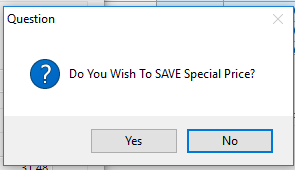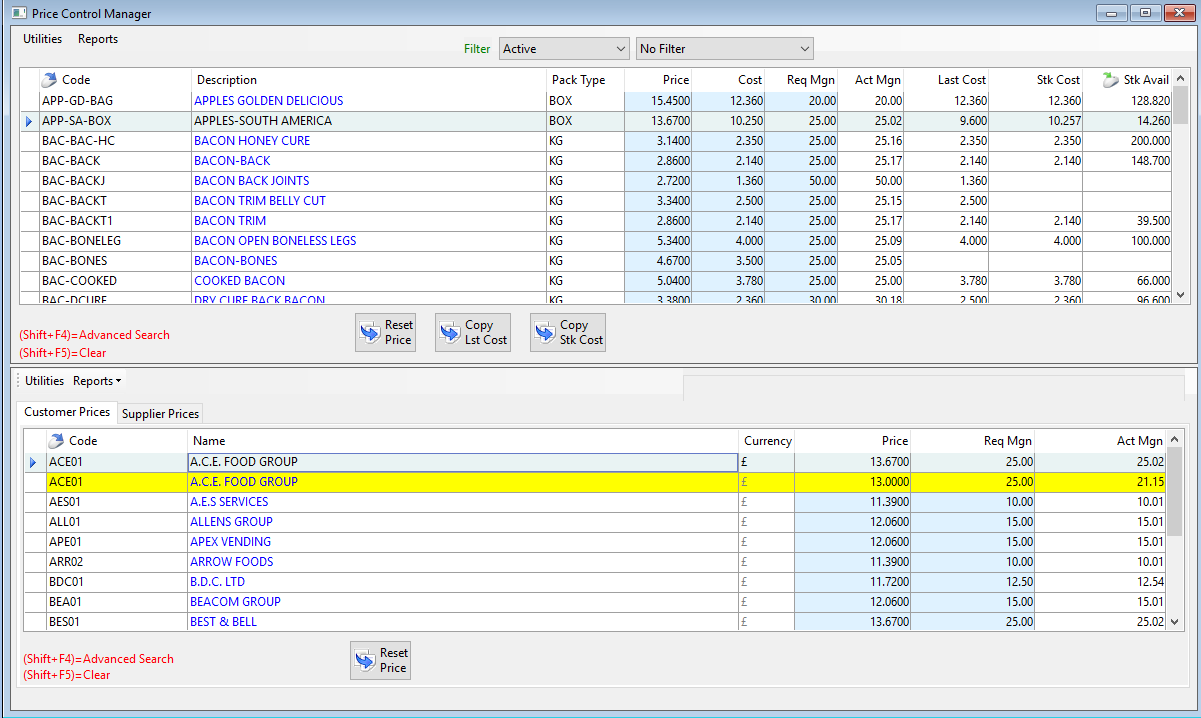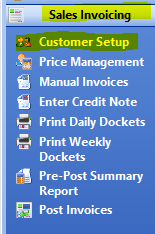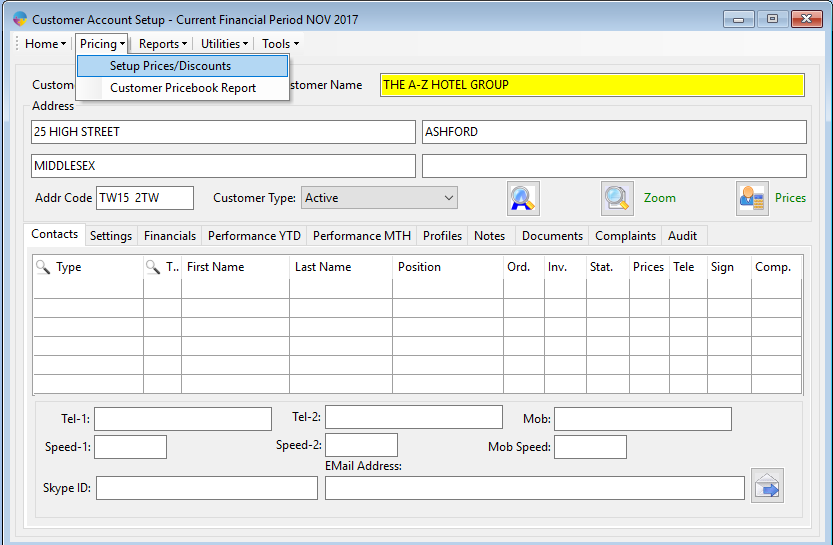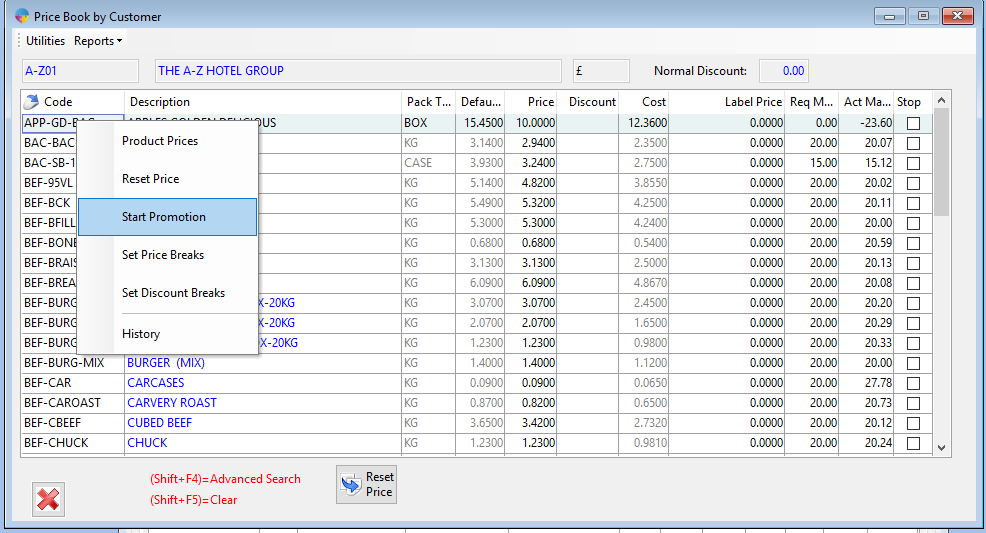Setup a Product Promotion via Price Control Manager:
- Go to sales invoicing > Select Price Management.
- Select the product that your setting up for a promotion price.
- Select the customer in the bottom grid that you want to have the promotion for, right click, select Start Promotion.
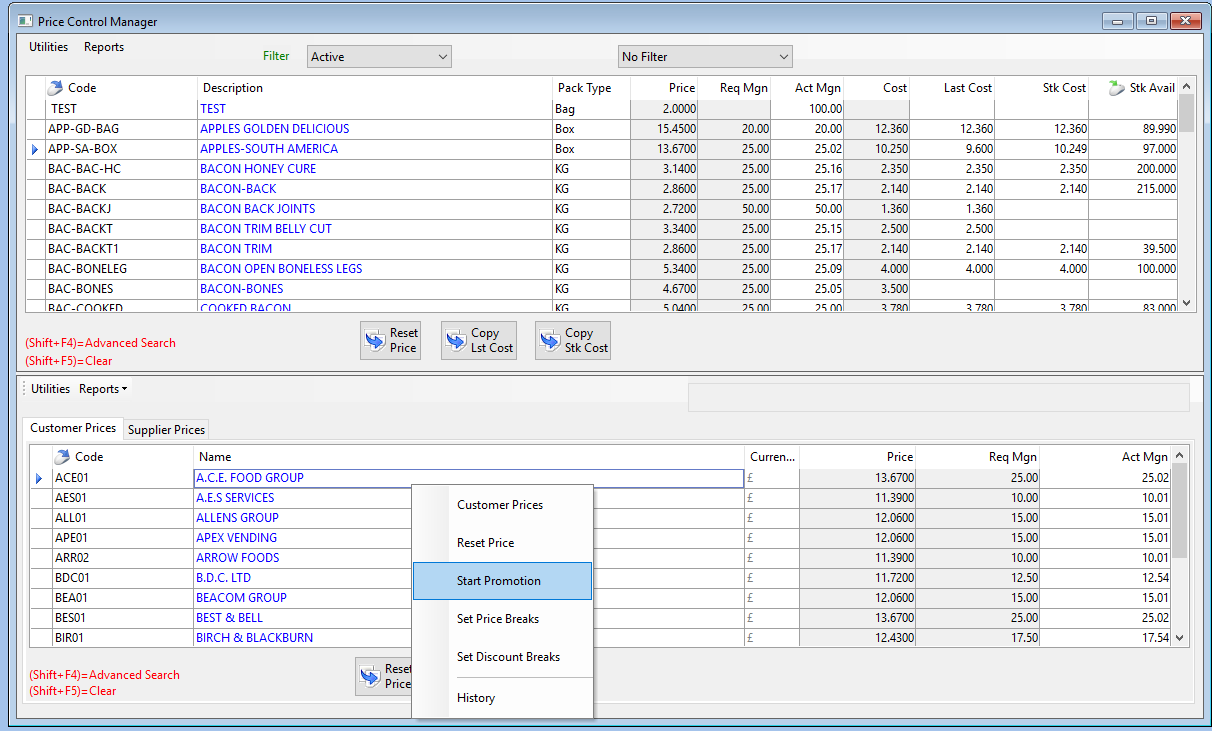
- A popup window will appear, enter the customer price and select your dates, as you can see I have changed the product price for the customer from 13.670 to 13.000 to last for a month.
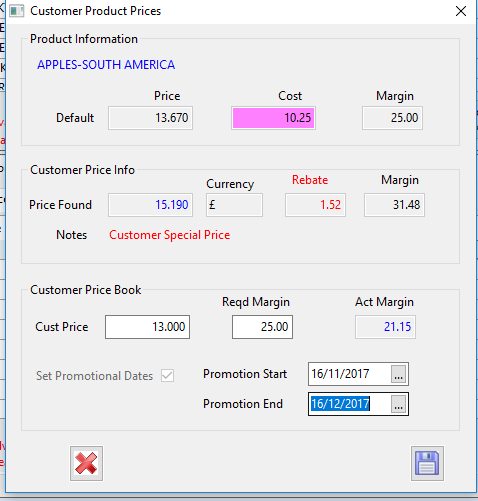
- When you have entered the promotion details select the save icon.
- You will be asked if you want to save the special price, select ‘Yes’.
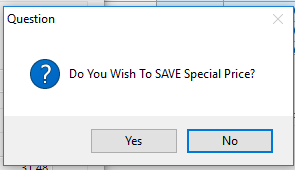
- You will now see the promotion marked for the customer in yellow within the pricebook.
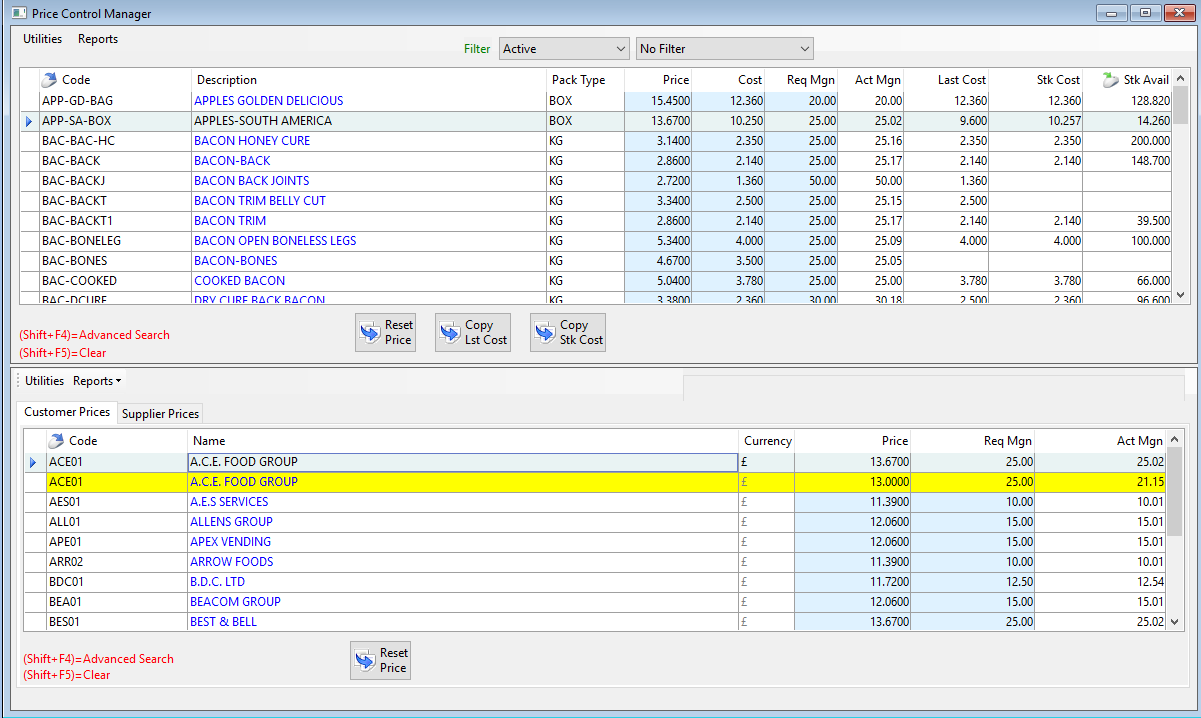
To set a product promotion via Customer Setup:
- On the operations menu, go to Sales Invoicing -> Customer Setup.
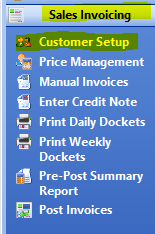
- Within Customer Setup, go to pricing -> Customer Prices
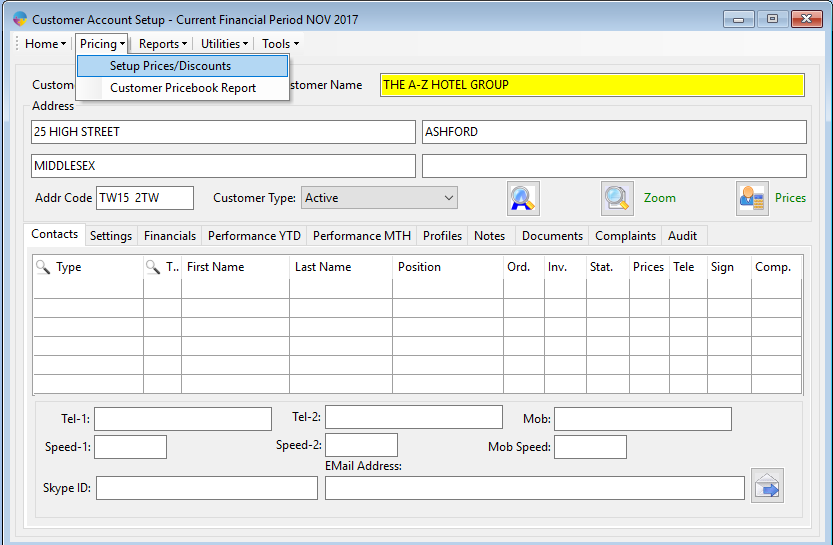
- Select the product that you want to set a promotion for and then right click to start promotion.
- Now follow steps 4-7 as above to set your promotion