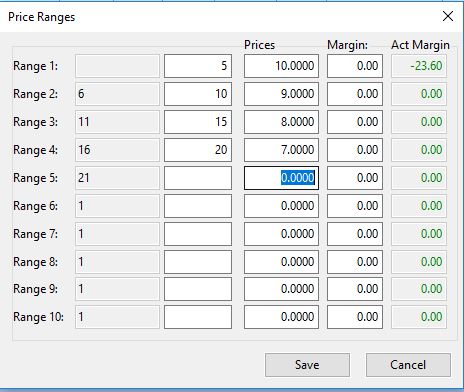How to Setup Customer Price Breaks
You can setup Customer Price breaks in two places within Season, either via Customer setup or via the Price Control Manager.
Setting up Price Breaks via Customer Setup
- On the operations menu, go to Sales Invoicing -> Customer Setup.
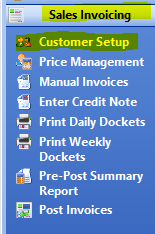
- Within Customer Setup, go to pricing -> Setup Prices/ Discounts
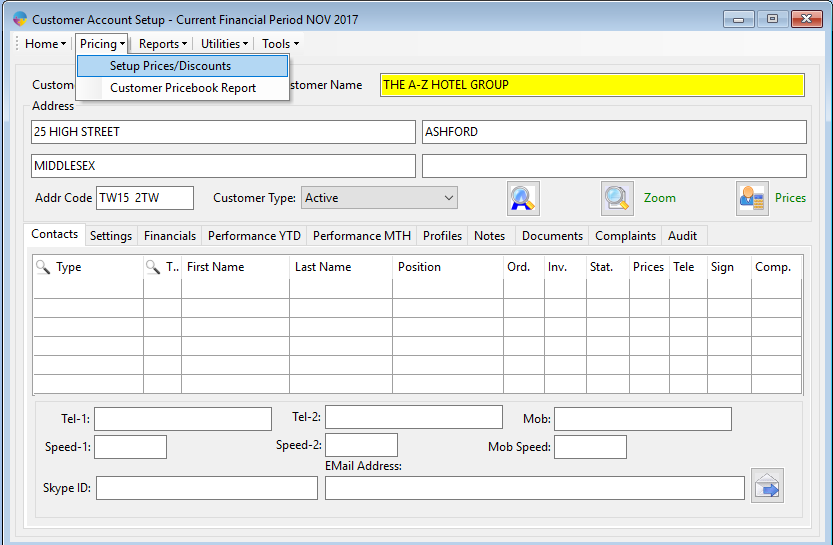
- Right click on the product that you want to set the price break for and select ‘Set Price Breaks’.
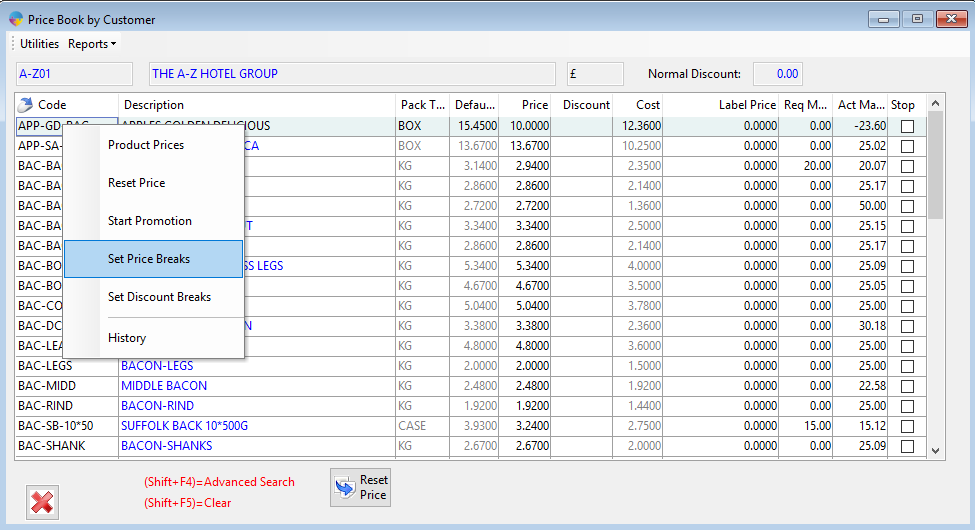
- Enter in your different ranges for the price breaks and enter the price for each range, so for example if 5 of the product are ordered it has a price of £10, if 10 are ordered it has a price of £9 etc.
- Click the save button.
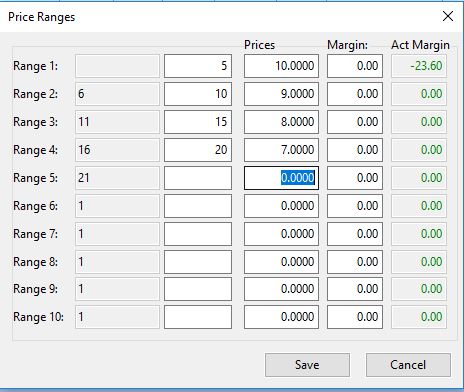
Setting up Price Breaks via the Price Control Manager
You can also setup these price breaks via the Price Control Manager, as shown below.
- On the Operations menu, go to Product Management -> Price Management
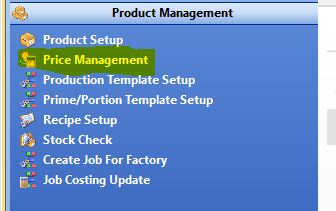
- This will display the price control manager, within here you will see the products listed at the top of the window, with their default prices and at the bottom all the customers will be listed with their Customer specific prices.
- In the top grid select the product that you want to set the customer price breaks for.
- in the bottom grid, right click on the Customer that you want to set the price break for and click on ‘Set Price Breaks’.
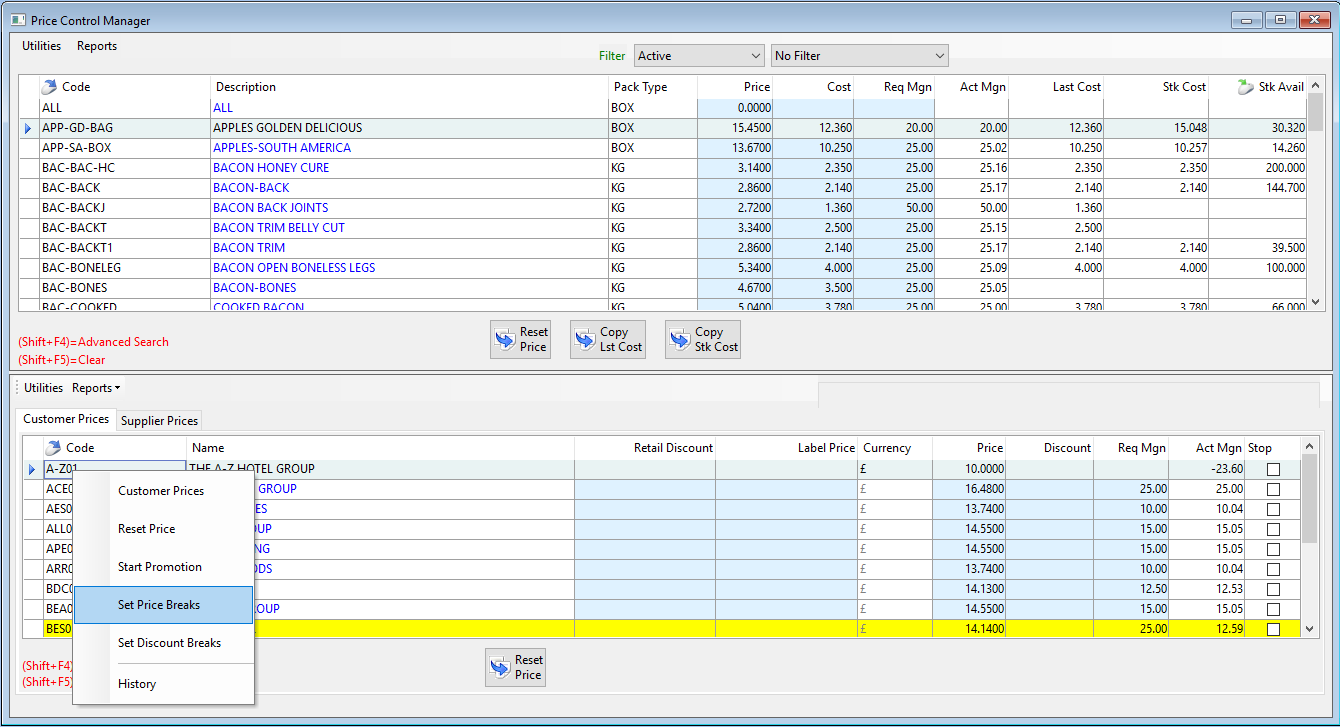
- Enter in your different ranges for the price breaks and enter the price for each range, so for example if 5 of the product are ordered it has a price of £10, if 10 are ordered it has a price of £9 etc.
- Click the save button.