How to Print Invoices and Credit Notes
Once you confirm an order in Season you will then be able to print an invoice for that order. To do this:
1.On the Operations Menu go to Sales Invoicing > Print Daily Dockets.
2.After an order has been confirmed it will appear here. To see how to confirm an order Click here

3.By default it will show invoices that have not been printed yet. You have filter options to help find invoices you are looking for. There is a filter list that allows you to filter invoices by delivery date or by route.
4.The ‘Change Route’ option allows you to change the transport vehicle for the invoice.
- If You need to make a tweak to the actual order highlight it and click ‘Edit Order‘
- You will be faced with the Order confrontation page and will be able to change what is needed

5.To print the invoices select ‘Select All’ or individually select the invoice that you want by clicking on the line to select it and then click ‘Print Invoices’.
6.To print a credit note follow the same steps as before only you need to select ‘credit’ from the list type like shown below and then click ‘Print Credits’
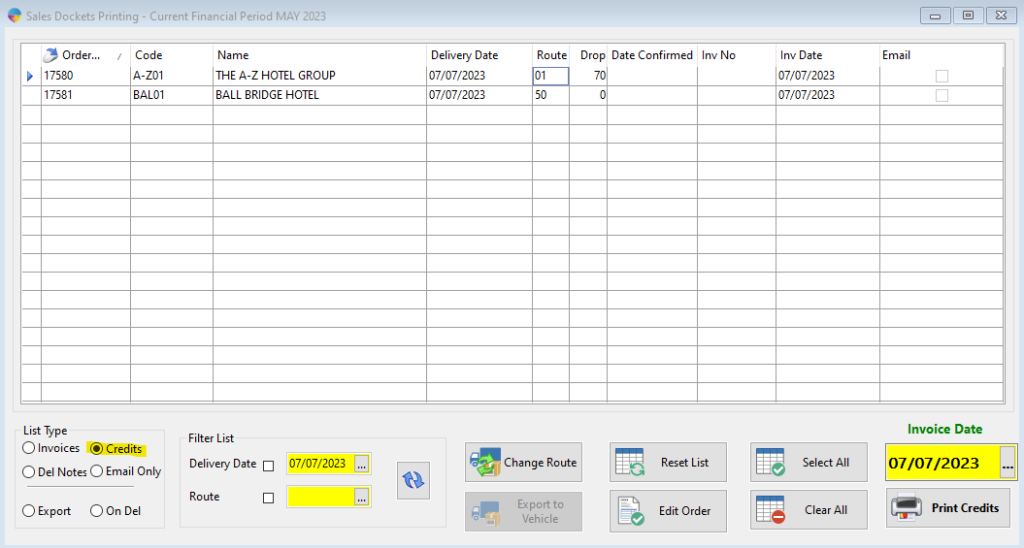
7.A window will now appear asking you to select whether you want to print to screen or printer.
8.Select how you want to print the document by choosing the check box beside the options.
9.Now click ‘Ok’ in the bottom right of the window to print the Invoices.
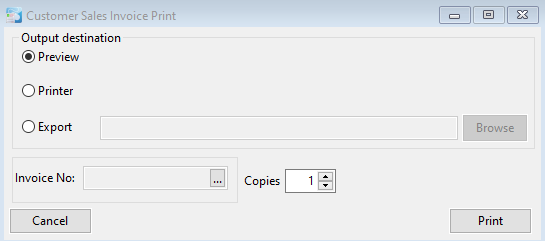
10.Your invoices should now print either to screen or to your chosen printer.
11.You will now be presented with a message asking you if the invoices printed. Tick ‘Yes’ to remove them from the print list or ‘No’ to keep them on the list.
Once your invoices have been printed, they will then be ready to post to the sales ledger. To see how to do this, click here