How to Manually Confirm a Sales order in Season Office
If you have created a sales order, it can be confirmed in Season office either manually or via Auto-Confirm. Please click here for more information on auto confirming a sales order.
- Go to Sales Order> Unconfirmed Orders.

- This will bring up a list of all the unconfirmed orders on the system.
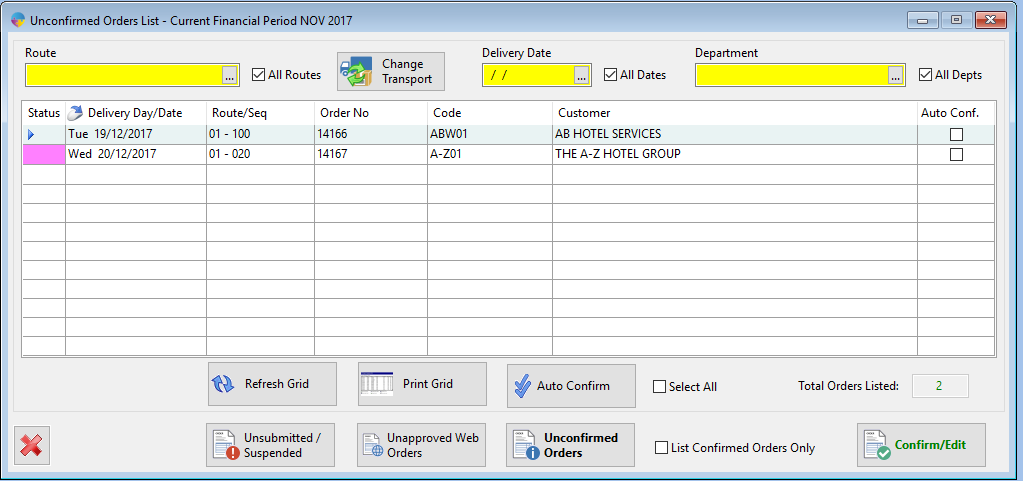
- Select the order you want to confirm and select the ‘Confirm/Edit button’.
- To confirm each line, tab across until you go onto a new line and the line will be confirmed with a ‘YES’ flag.
- To confirm the order you need to make sure all the lines in the order have been confirmed.
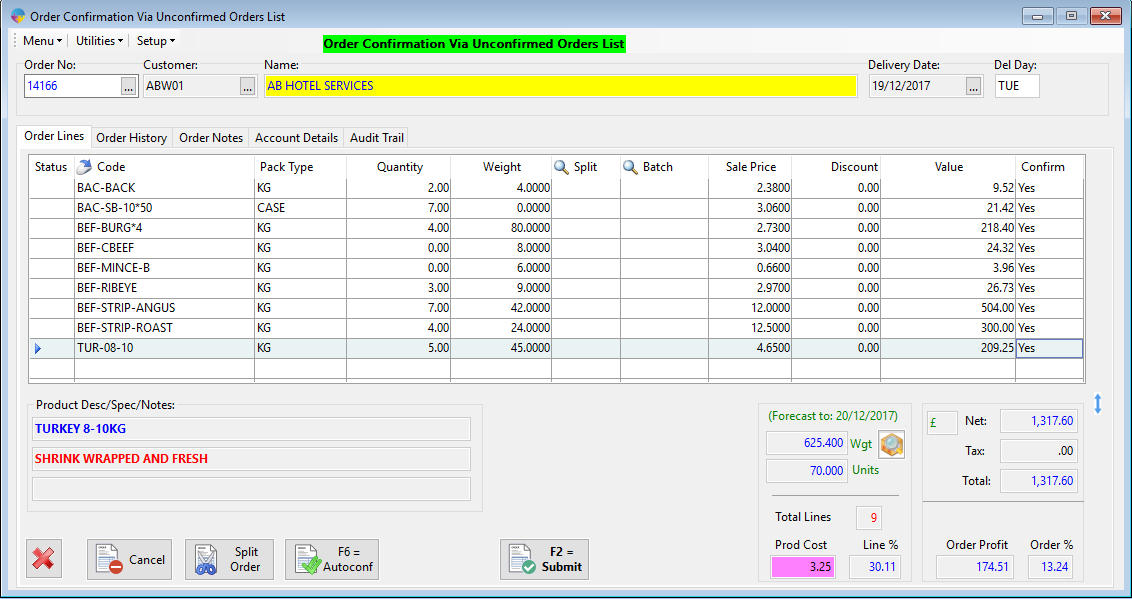
- Select ‘Submit’ to confirm the order, it will now show up in the ‘print Daily Dockets’, either as an invoice or a delivery note, depending on your setup.
To see how to print a Delivery note, Click Here
To see how to print an Invoice, Click Here