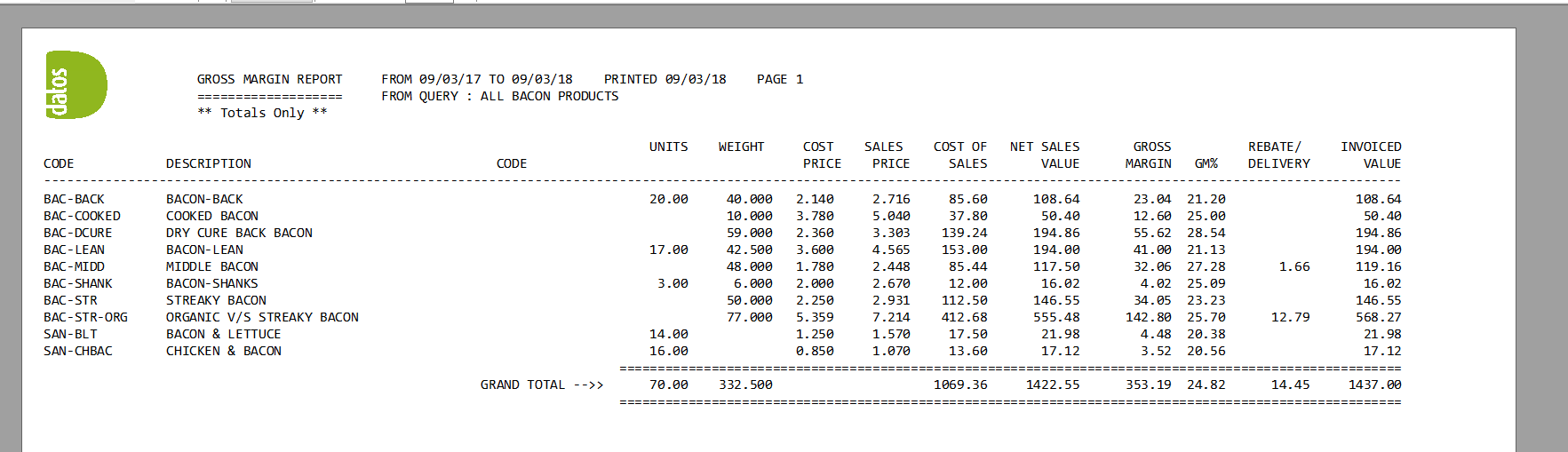How to Use the Reports Query Option.
If you open a report such as the Gross Margin report you will see a ‘Use Query’ option. This allows you to filter the results you want shown in the report. For example if you wanted the report to only include all Bacon products you could create a query to show all Bacon products.

- You can create a query in customer, product or supplier setup. For this example we will create the query in Product Setup, so go to Product Management on the Operations Menu and select ‘Product Setup’.
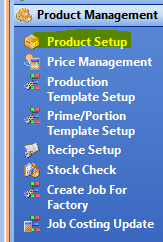
- When you open product setup select the ‘F4’ button twice. You will see the following window, which shows the advanced search. you can use the different filter options to choose how you want to filter the search
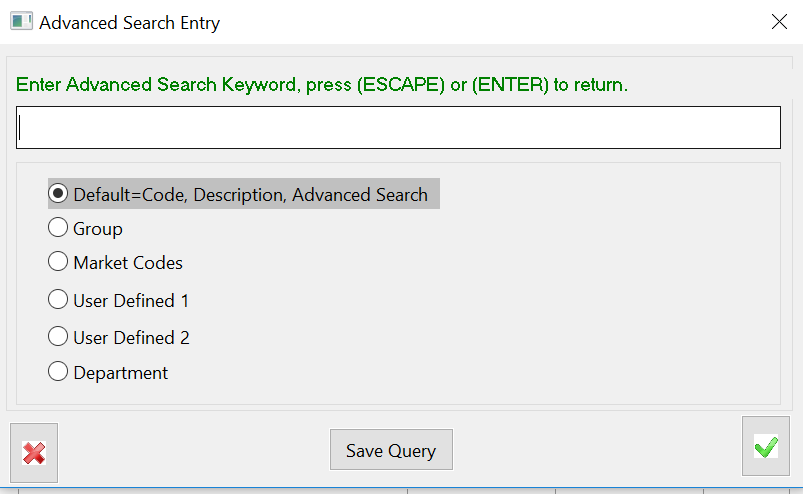
- Enter the keyword that you want to filter by and select your filter. Select the ‘Save Query’ Option and this will save all products with the word key word you have selected

- Give the Query a code and description and select the Save Icon.
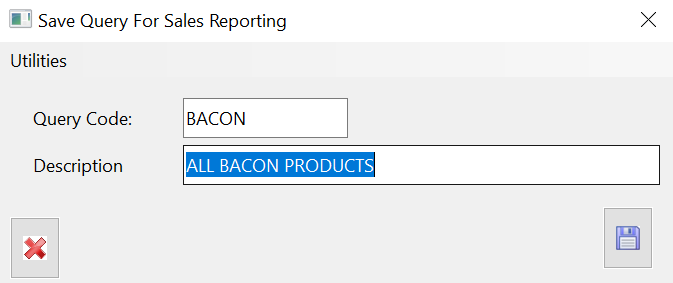
- Once you have created the query you can now use this in the reports. For example we will use the Gross Margin Report.
- Go to the reports option on the left hand side > go to Sales Analysis > Gross Margin Report.
- Select the ‘Use Query’ option, use ‘F4’ to select a query from the list.
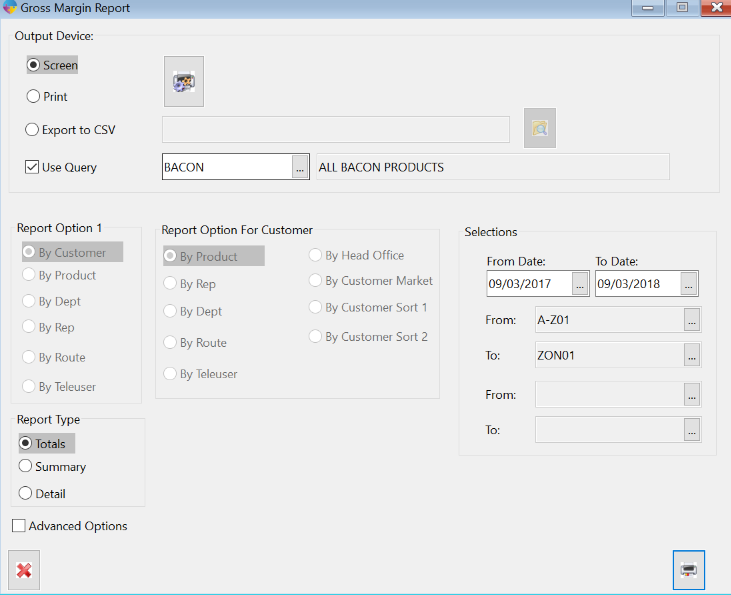
- Select the date range and the select the print icon. A report like below will appear showing the results that match the query you created.