Stock Batches Cleanup Utility
From Season 18.1 there is a new feature called ‘Stock Batches Cleanup Utility’. This utility allows you to filter by certain criteria and then clear the selected batches from stock.
- To access this program, Go to Product Management > Product Setup.
- Select General Setups > Utilities > Stock Batches Cleanup Utility.
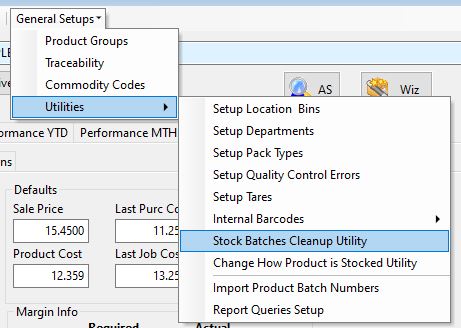
- You will now see a new window that is showing all batches that are recorded in Season.
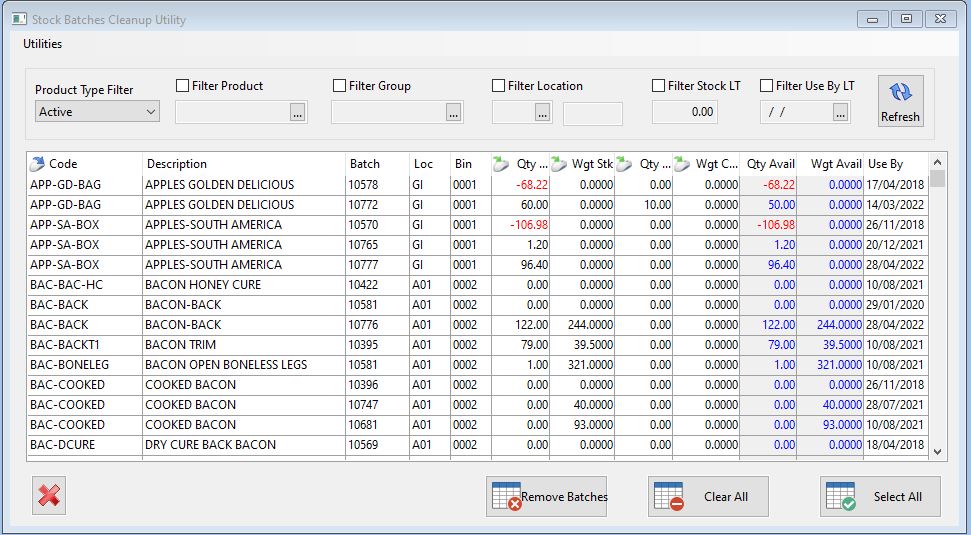
There are 6 filter options:
- Product Type Filter – This allows you to select between products that are active or inactive.
- Filter Product – Select this to filter stock by a certain product.
- Filter Group – Select this to filter stock by a certain product Group.
- Filter Location – Select this to filter stock by a certain Location.
- Filter Stock LT – Select this to filter stock, by units less than the entered amount.
- Filter Use By LT – Select this to filter stock with a use by date up to and including the entered date.
- Once you have filtered the batches that you want to remove from stock, click the ‘Select All’ button to select all filtered records or manually pick which batches you want to remove and then click ‘Remove Batches’
Manually Adjusting Stock
You also have the option to adjust stock manually. To do this select a line from the grid, right click and select ‘Manually Adjust Stock’.
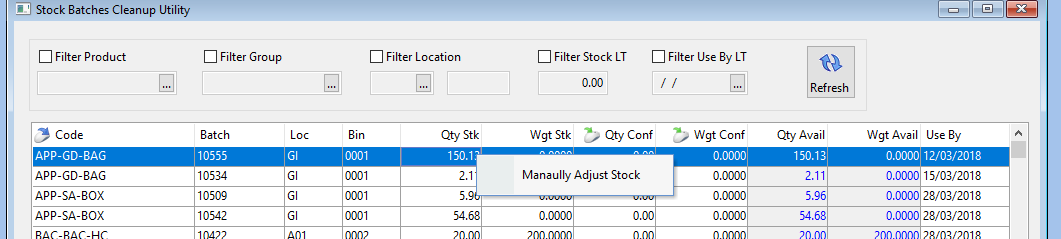
This will bring up the window below, you can now make the adjustments you need to make to the selected stock.
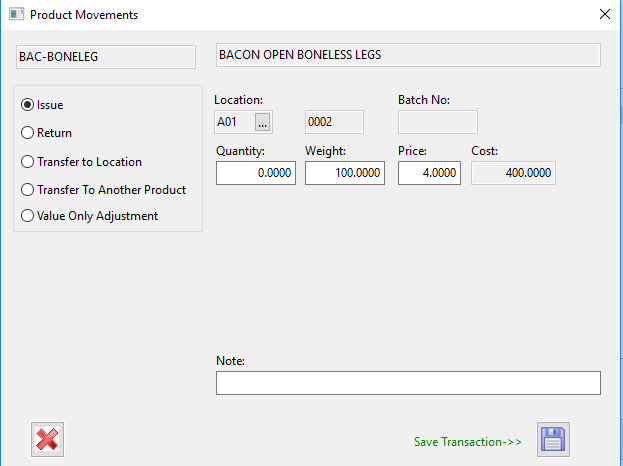
- Once you have created the changes, select the save icon at the bottom right.