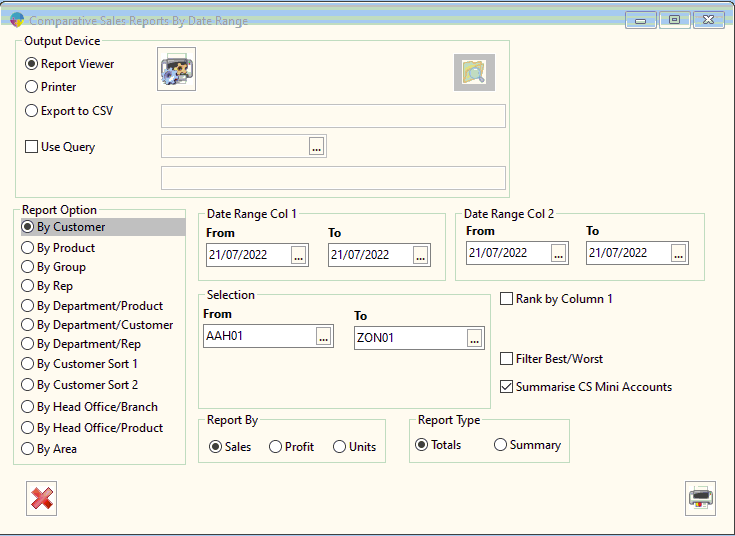How To Print a Comparative Sales Report
A comparative sales report can be run to allow you to compare sales between two different date ranges. You have multiple options for how to run this, by customer, by product etc.
- On the reports menu, go to Sales analysis > Comparative
- At the top of the report menu you will be able to choose how to output your report, either by PDF preview, printer or export CSV. For this option you can also choose to use a query for your report. To use a query tick the check box and search for the query you would like to use.
- On the left hand side of the window will be the report option. Here you can choose want you want your sales report to be run by.
- Next you will be asked to choose the date ranges for the two columns.
- The selection option allows you to choose what customers to include in the report.
- Here you can rank by column 1 or filter best/worst in the sales report.
- The report by option allows you to choose to whether you want you report to display sales, profit or units.
- The report type allows you to either produce by totals or in summary.
- When you have chosen the settings, click the print button at the bottom right hand corner of the screen and your report will be produced.
- Newest feature is you can now summarise CS mini accounts