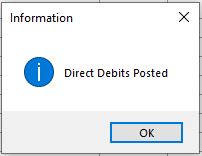Creating Direct Debit Payments
In Season you are able to create recurring direct debit payments that can then be posted each month without the need to enter a new payment each time. If the payment amount is not static each month you can still use this feature as you can edit the value before creating the payments.
Setting up direct debits.
- Open the Bank Statement/Reconciliation found under the Nominal Ledger tab on your Operations Menu.
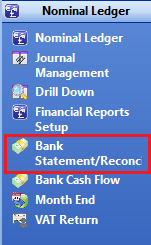
- When the bank statement window opens, select the bank nominal you want to create the direct debit for and then click the direct debit button at the bottom.
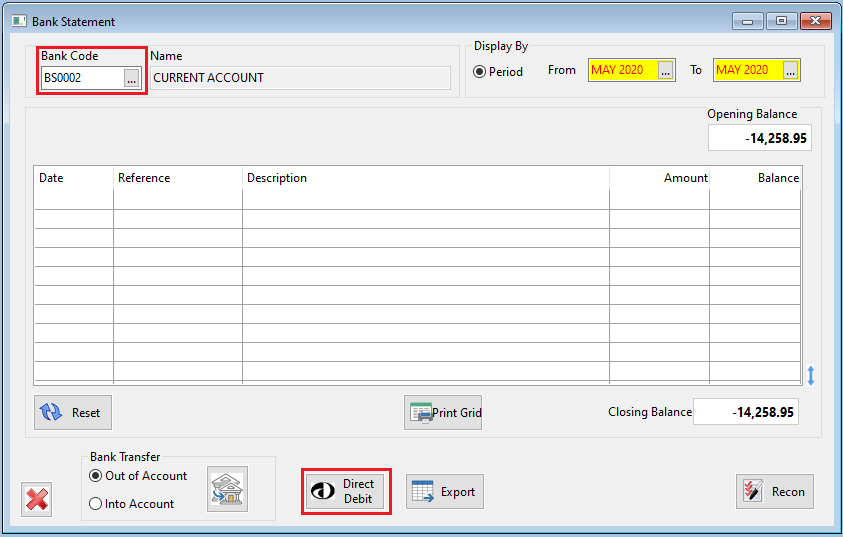
- Click the New Direct Debit button to open the direct debit set up window
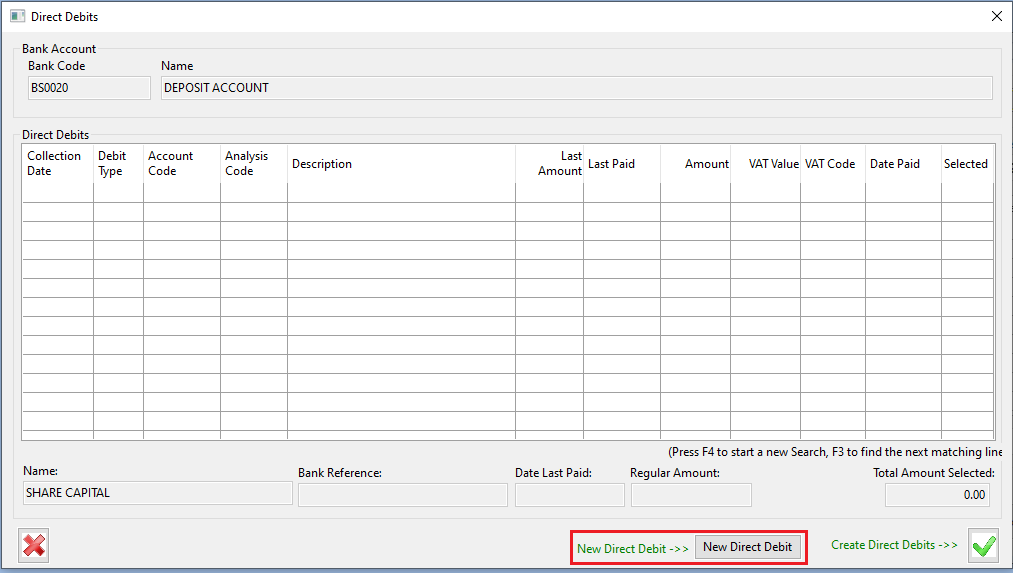
- You will now need to fill in the set up form to create your direct debit.
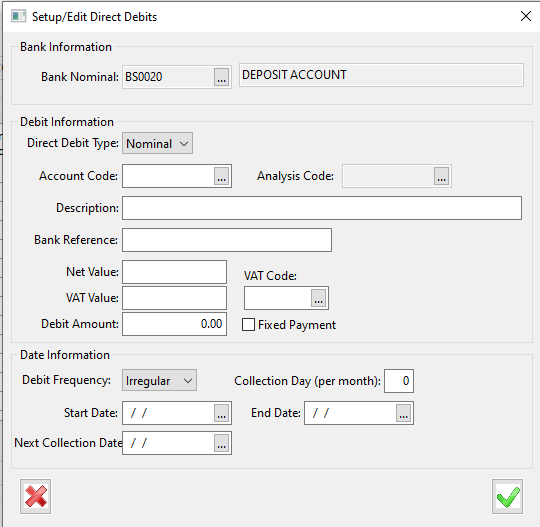
- Choose the direct debit type, Supplier if its a supplier related payment, Nominal if it’s for something else
- Give the direct debit a description
- Enter a reference
- Enter a Net value, VAT value and total Debit Amount along with a VAT code.
- Check the fixed payment box if the payment total will always be the same.
- Choose if your direct debit is Irregular, Daily, Weekly, Monthly or Yearly
- Enter start, end and collection dates
- Click the green tick to save your direct debit.
Creating the Direct Debits
- As above, open up the bank statement/reconciliation window, select the bank nominal for the direct debit payment and click the direct debit button at the bottom.
- The direct debit window will open and your previously created direct debits will be listed for you. If your direct debit amount changes from payment to payment you will need to update the amount. When you are ready to create the direct debits, check the box for each one you want to create and click the green tick.
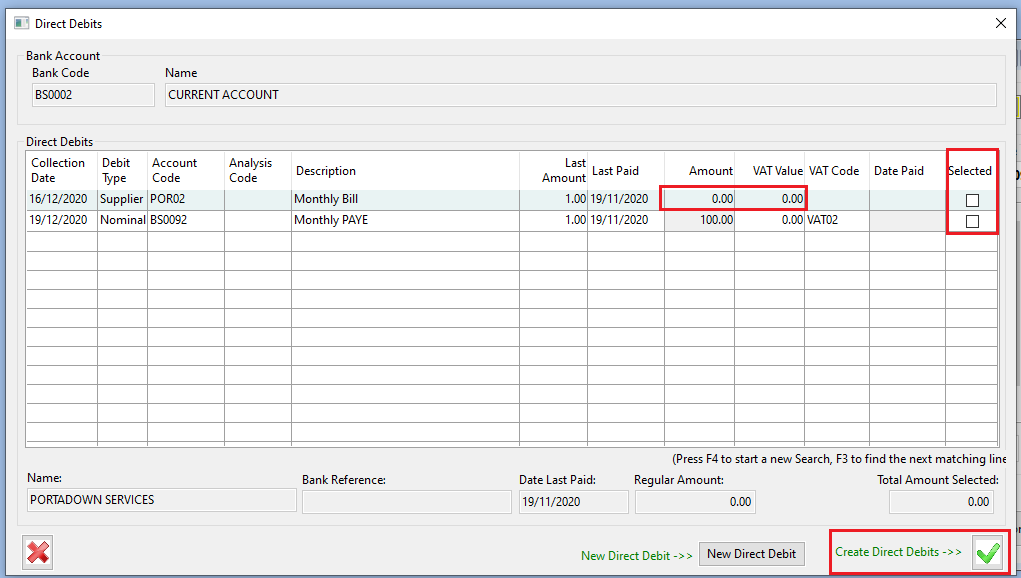
- You will be prompted to confirm the creation of the direct debits. Click yes to complete the posting.
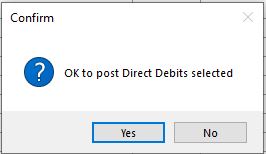
- Once created you will see a confirmation appear.