How to Setup and print Delivery Notes
You can setup delivery notes for a specific customer or all customers.
Setting up one Customer for Printing of Delivery notes:
- Go to Sales Invoicing -> Customer Setup.
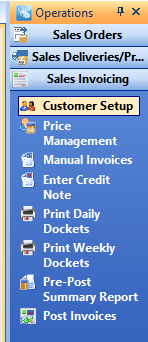
- In Customer Setup, go to Settings > Account Settings > Other/Web.
- There is a ‘Print Delivery Note’ option, tick this box to set the selected customer up for printing delivery notes.

To set Print Delivery Notes for all customers:
- Go to the Season Icon -> Setup Office -> System Settings and Default Codes
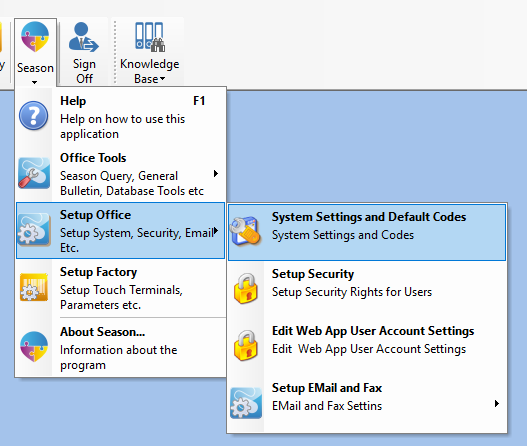
- Select the lock and enter in password to unlock this window.
- Go to SOP tab and then Printing.
- Select the ‘Print Delivery Dockets (All Customers)’ checkbox
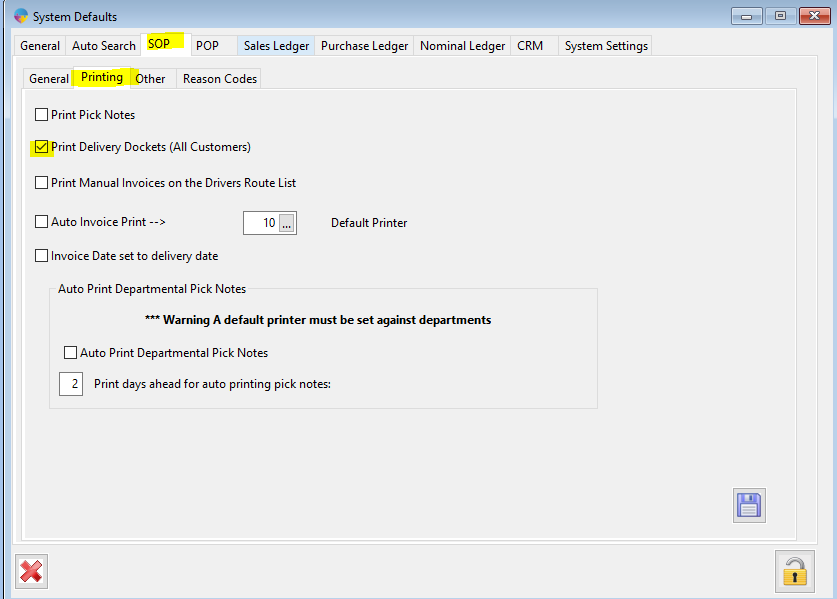
- To save these changes select the Save icon.
Printing Delivery Notes
- When you have confirmed an order for customer’s setup to print delivery notes the orders will move to the Print Delivery note stage.
- Go to Sales Invoicing > Print Daily Dockets.
- In here there is the option ‘Del Notes’ select this option to see the invoice.

- Select the invoice you want to print and select ‘Print Del Notes’.
- You will be asked if they have printed successfully, click yes to move them off the print delivery note stage.