How to Create a SEPA XML Payment File
Before you are able to create your SEPA file, your suppliers and Bank account will need to be setup appropriately. Click here to see how to setup the suppliers and Here to see how to setup the Bank account.
- First of all you will have to create your supplier payments within Season, Click Here to see how to do this.
- With your payment now posted in Season you will be able to go ahead and create the XML file for the bank
- On the operations menu, go to Purchase Ledger -> Payments Supplier.
- This will bring up the payments supplier Window.
- At the top of this window click on the BACS button and click on Produce SEPA Payment XML File
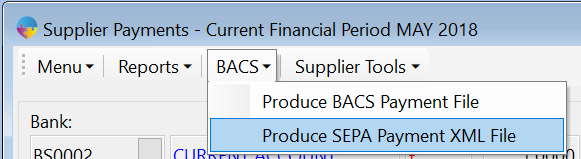
- This will open up the ‘SEPA Payments Link’ window.
- In the BAC Ref field, click on the … button and lookup your payment. Double click on the one that you want or click OK
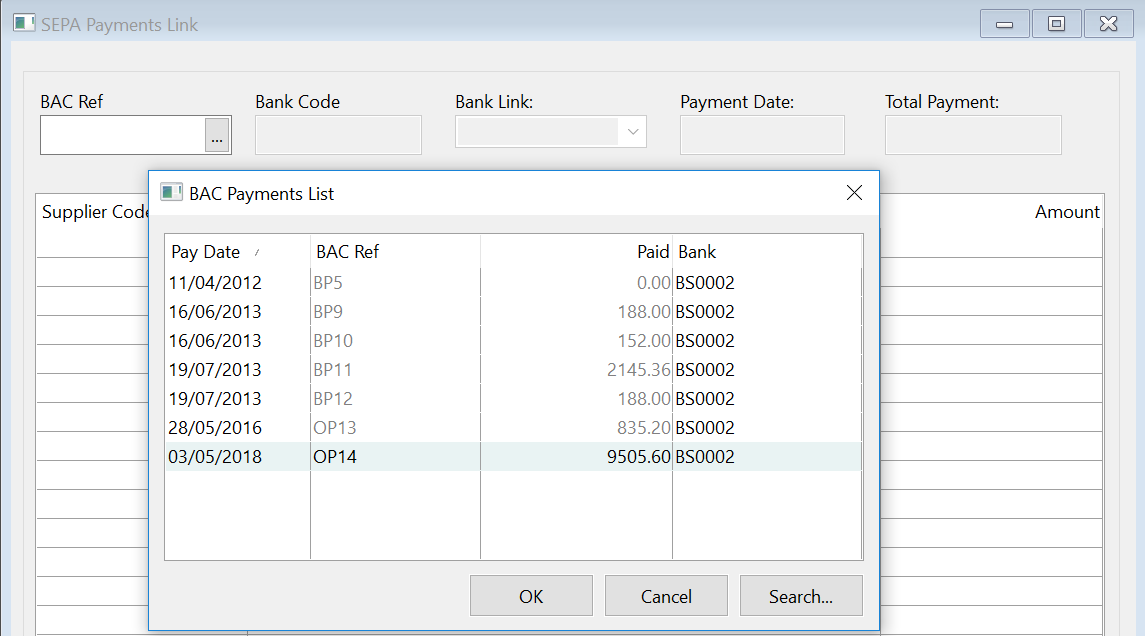
- This will load your payment into the ‘SEPA Payments Link’ window where you will see the details of your supplier payment.
- Click on the ‘Create File’ button in the bottom right of the window
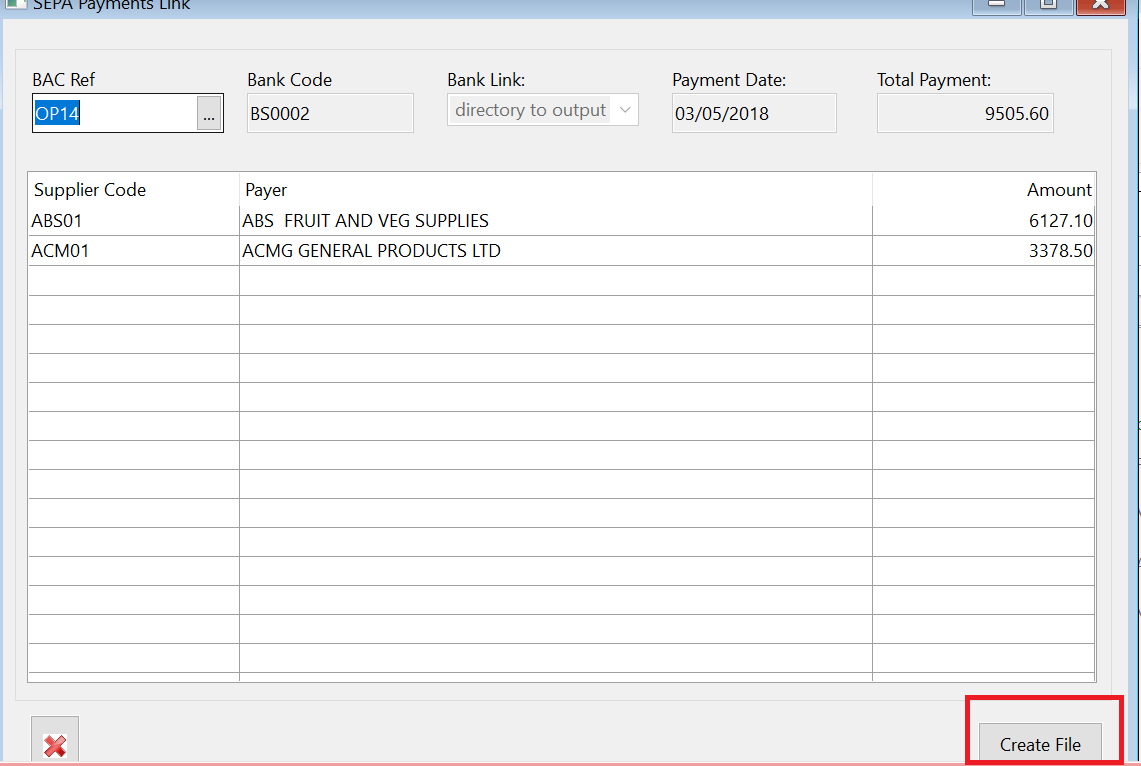
- This will bring up the ‘Create SEPA Bulk Payments XML File’ Window
- Select your Payment Method from the dropdown list
- Choose the path that you want to export the XML file to.
- Select your Expected Date
- Click on the save icon at the bottom right to create your file
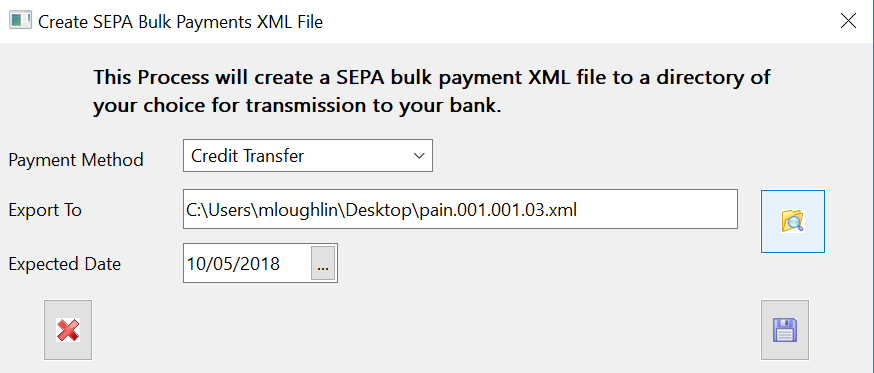
- A message will now appear asking if it is ‘OK to create XML file for Payment ref and date’
- Click yes to create the file
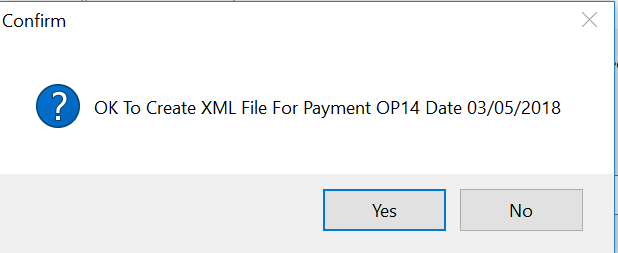
- A message will now appear saying ‘SEPA Bulk Payment XML File created’
- Click ‘OK’ to close the message
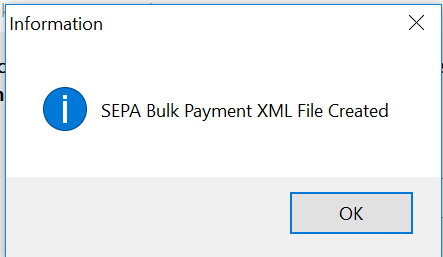
You will now be able to retrieve the XML file from your chosed output directory and this can be uploaded to the bank.