Setup Contact and Delivery Days
To setup customer contact and delivery days load customer setup, find a customer record, click on “Utilities” pulldown menu -> “Setup-SOP” -> “Setup Contact and Delivery Days”
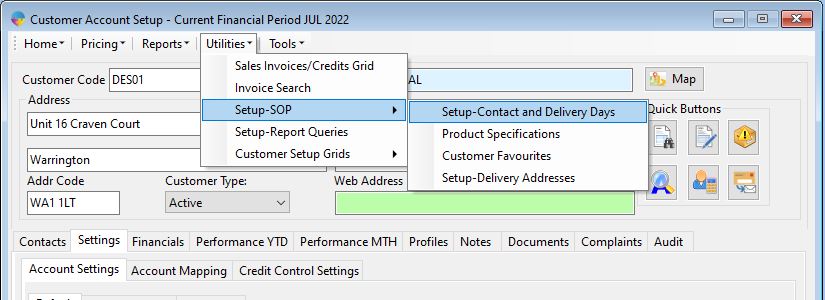
Contact Days
Enter tele sales operator, time to call and from the drop down list select the days to contact a customer and the corresponding delivery day the order placed during that days call will be delivered. There are two options for the delivery day.
- Choose a day- This will mean that if the order is placed on the contact day, then the delivery date will be the chosen day up until your order cut off time.
- Next Available delivery- This will mean that for the contact day, the delivery date will be based on the next available route/drop setup in the system for this customer. If no routes exist, it will be calculated based on the default days ahead for delivery
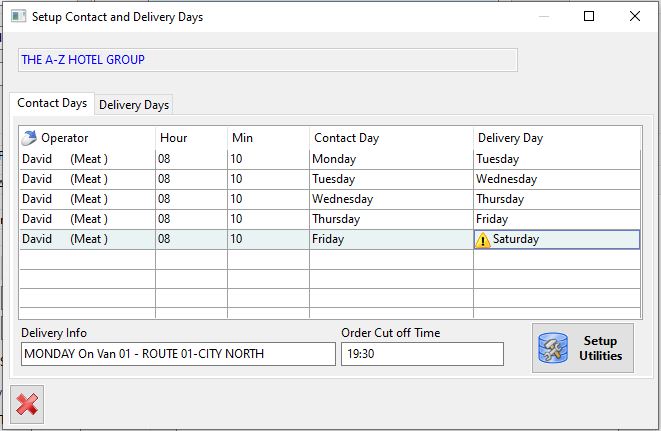
- The yellow triangle beside Saturday, means that there is no delivery drop setup for this day – it will still set the Saturday as the delivery date.
- Order Cut Off Times can be seen at the bottom of the screen – this is the time an order has to be placed before in order to make that days delivery run.
Setup Utilities
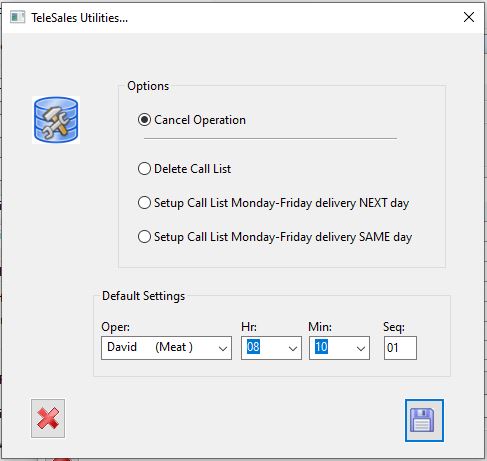
This facility will allow you to delete customer call list or using the “Default Settings” at the bottom of the window, quickly set up a call list.
- Cancel Operation – This will just cancel what you are doing, you can use this or click the red X to close the window.
- Delete Call List – This will remove all contact days currently set up for the customer.
- Setup Call List (NEXT day) – this will generate a call for each day of the week (minus SAT/SUN) with the delivery day being set to the next day. The operator, time and call Seq. entered in the “default settings” will be used for each contact day set up.
- Setup Call List (SAME day) – As above but the delivery day will be automatically set to the same day as the contact day.
Delivery Days
Enter route, delivery day (from drop list), drop sequence and if using route planner delivery window start and end.
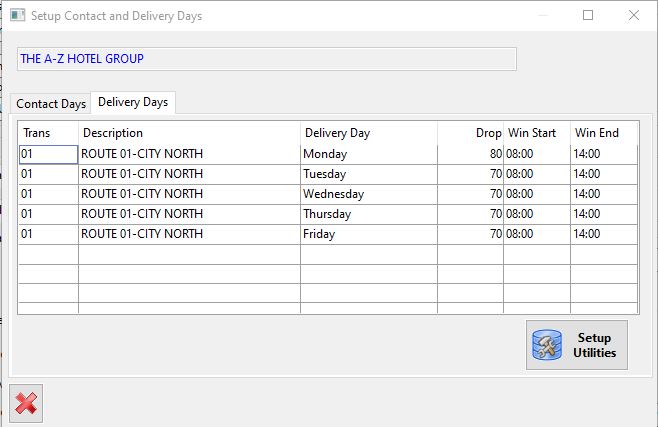
Setup Utilities
This facility will allow you to delete the current drop set up or using the “Default Settings” at the bottom of the window, quickly set up drops for the week.
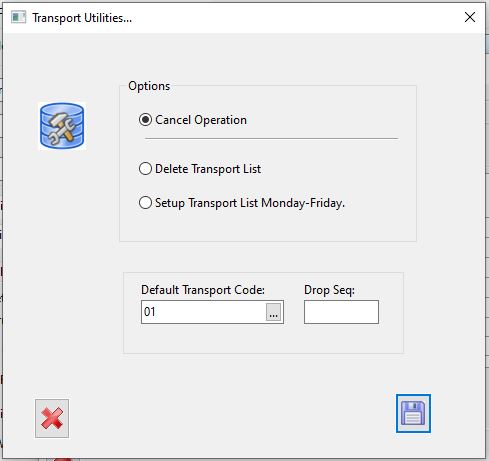
- Cancel Operation – This will just cancel what you are doing, you can use this or click the red X to close the window.
- Delete Transport List – This will remove all delivery days currently set up for the customer.
- Setup Transport List Mon-Fri – This will generate a delivery drop for each day of the week (minus SAT/SUN). The route and drop Seq. entered in the “default settings” will be used for each drop.