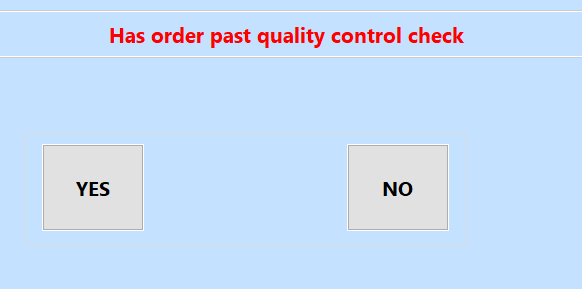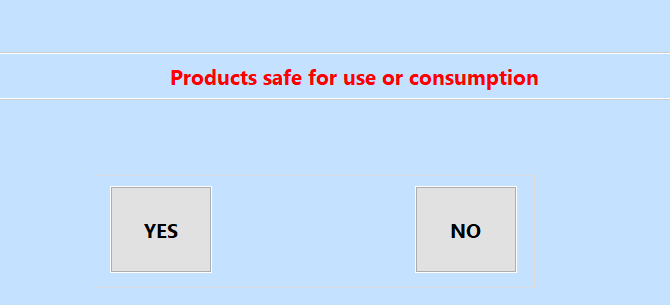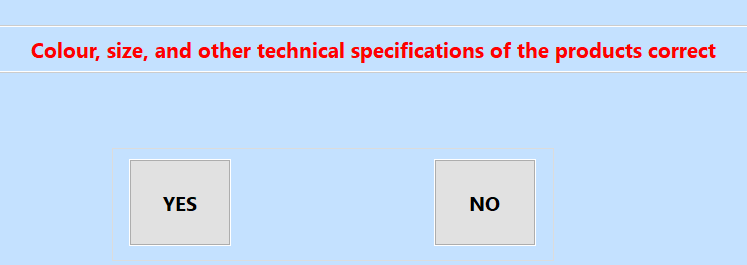Using the Factory Quality Control Feature
In Season 19.3 we have added a Quality Control facility to Season Factory. When an operator completes the preparation of a customer order, the order will move to quality control before being released for dispatch.
Using Quality Control
Once you have confirmed all the items on your order, it will move to the quality control list. From the factory home screen click Goods Out and select the operator to open your Sales Order List.
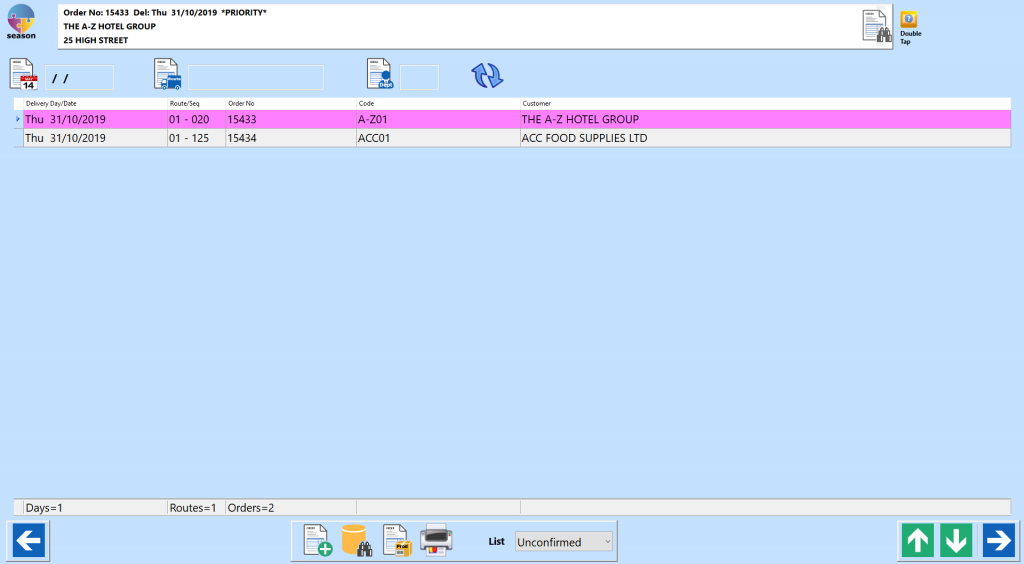
At the Bottom of the window there is a list pop up menu, click this and select Quality Check.
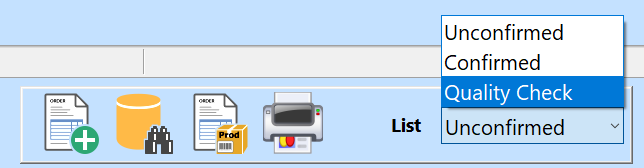
You will now see a list of confirmed orders that are ready to be QC checked. Select an order and click the blue arrow button to open it.
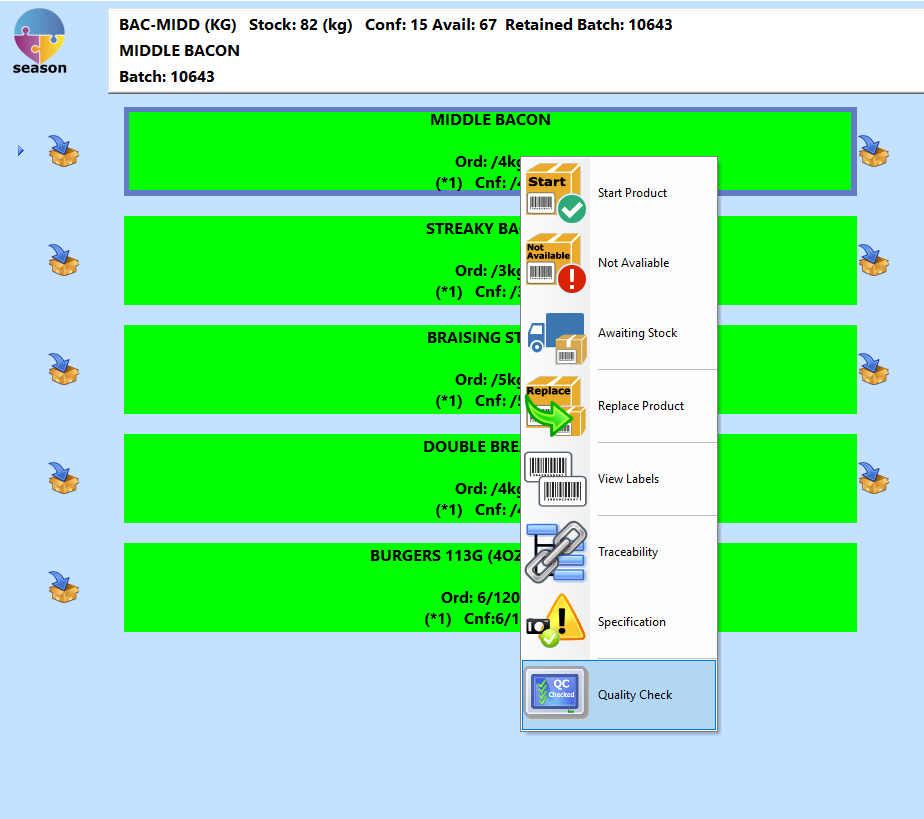
To enter the QC information right click (or double tap) on the product and select the Quality Check option.
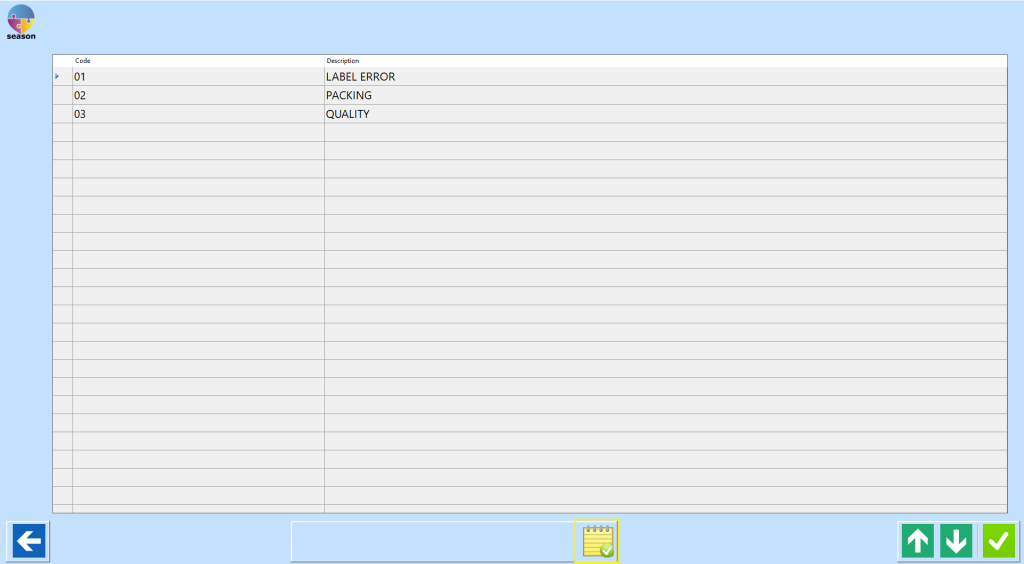
Now you will have the option to chose from one the QC errors or to mark the product as QC passed. To mark as failed, select one of the QC errors from the list and click the green tick. To mark a product as QC passed, click the Notepad icon at the bottom of the screen. When you have selected either of these options, you will be prompted to enter any additional notes you might have, click the blue arrow icon when complete.
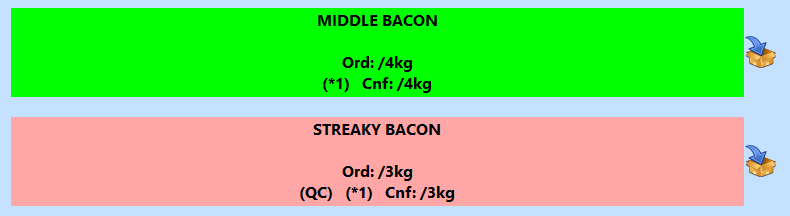
Products that have been marked as QC passed will continue to be highlighted green. Any product marked as QC failed will be highlighted in red.
Completing quality check
Now that you have marked all your products as passed or failed, click the Save icon. If you have failed items, you will be prompted to move the order back to the unconfirmed list to have the issue rectified. If all items have passed, when you click the save icon you will now be prompted with your QC questions. Once answered, save the order to complete.
Below are some examples of how these QC questions will appear.