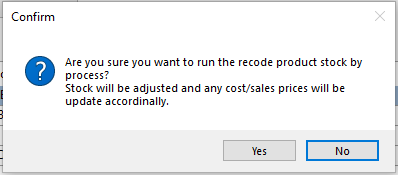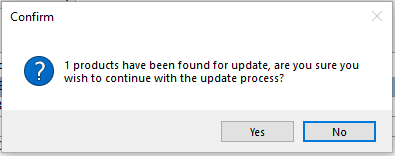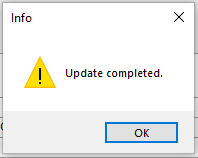Changing How A Product Is Stocked (Quantity/Weight/Both)
A new feature within Season 20, you now have the ability to update how your products are stocked after the initial set up.
First open the Product Management tab found on your right and Operations menu and select Product Setup.
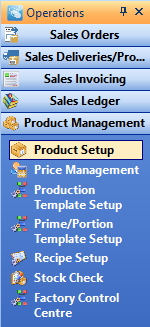
Now from your Product Setup window, click General Setups > Utilities > Change How Product is Stocked Utility.
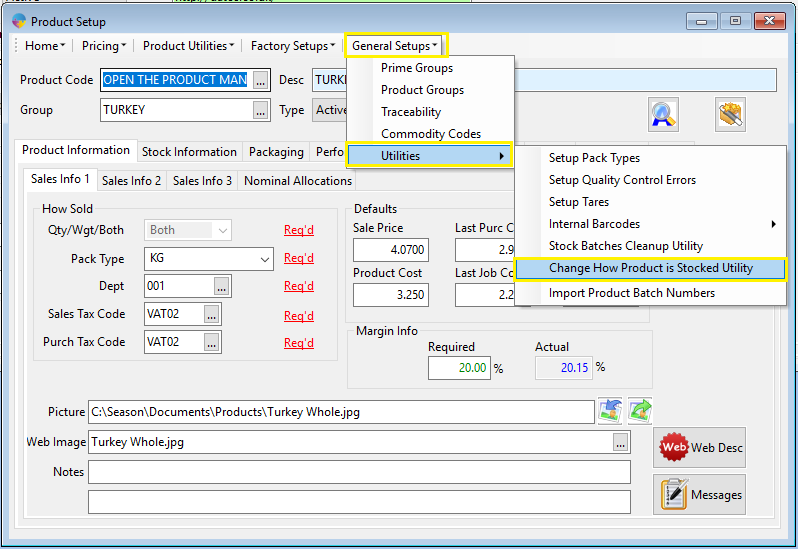
The next window is where you will update how a product is stocked. Under List Stock Type select the type (Quantity/Weight/Both) that your product/s currently is set to. The grid should now populate with any product of that type. Under Changed To select the type you want to change your product/s to.
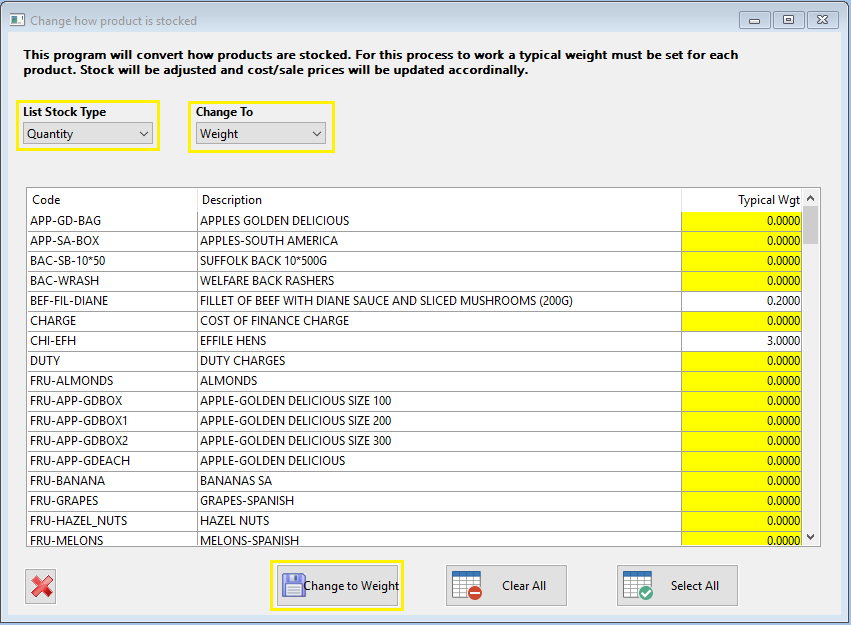
From the grid, select the product/s you want to update. You can select one or multiple products and the line will highlight to indicate it has been selected. Enter a typical weight (if you do not, the change won’t save) and then click the Change to button.
Season will now ask you to confirm the change, once complete you will get a message confirming the update.