How to create a Stock Credit Note
- Go to the Purchase Ledger > Stock Invoice.
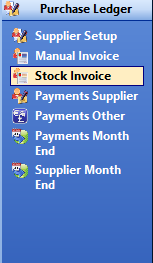
- Enter in the Supplier, Supp Invoice Number and the Invoice Date and Due Date.
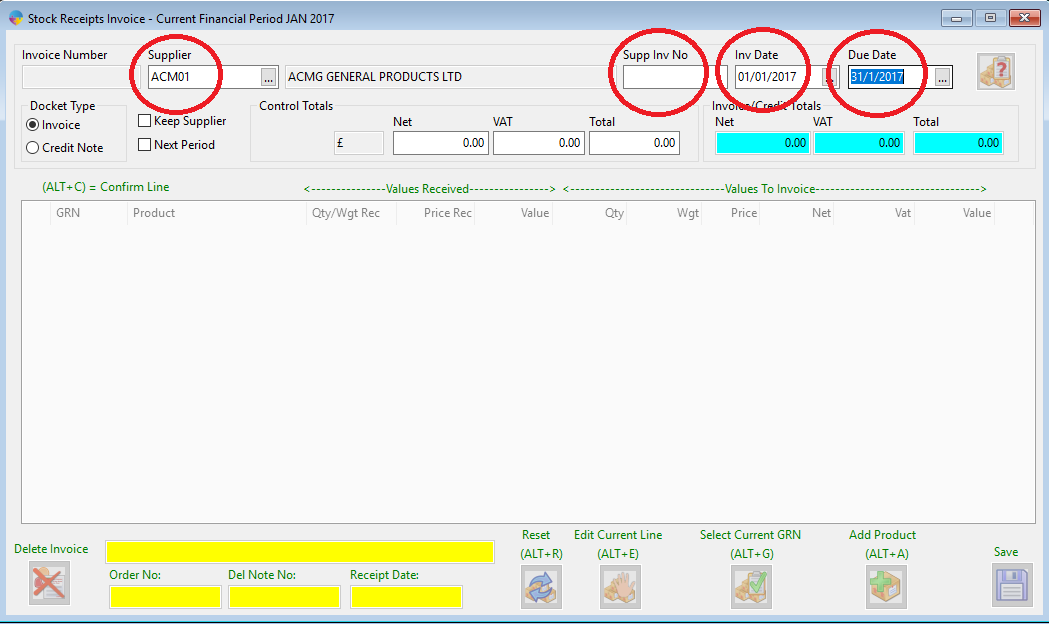
- You then need to Select Credit Note
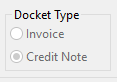
- Go to Control Totals and enter the values needed. Use Tab button to move across.

- You now need to add products to the credit note. Click on the add product button along the bottom menu.
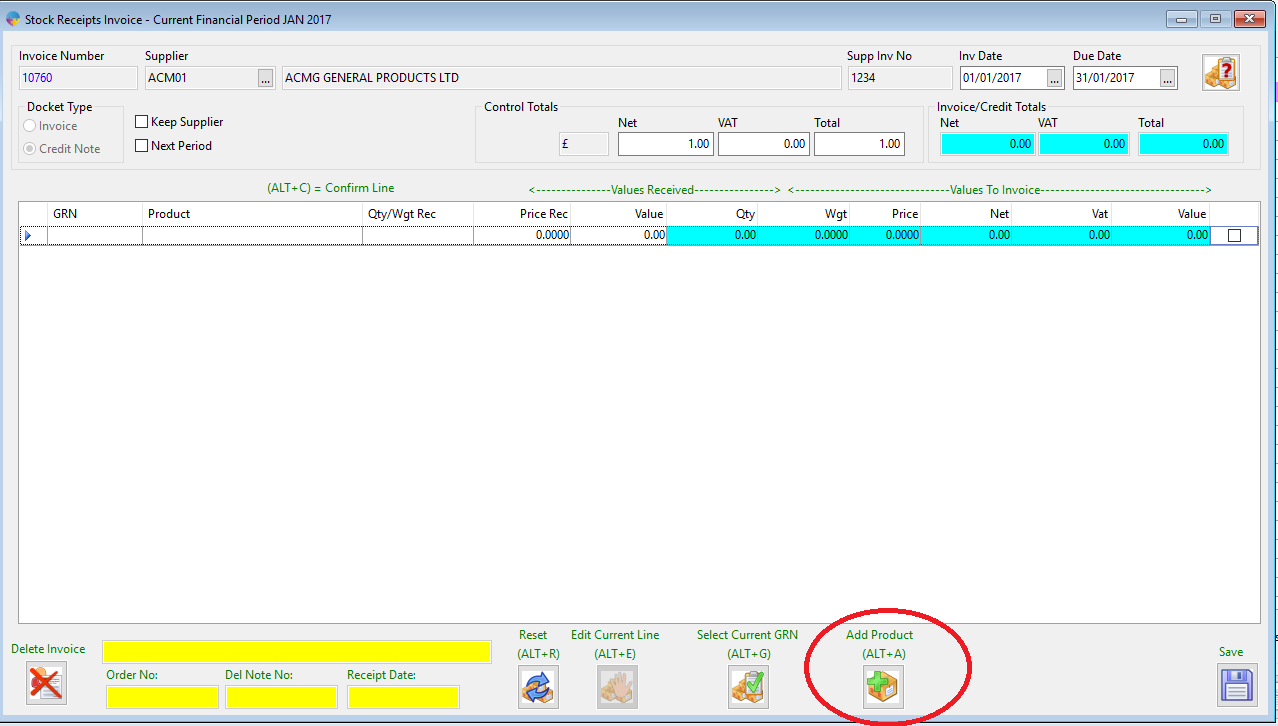
- There will now be a pop up window that allows you to add products.
- In the product box, press F4 to select a product or manually enter the code
- Select a batch no to issue the stock from if it is a traced product or leave blank for non traced products.
- Enter in the Qty weight and price and tab through the boxes.
- Click the save button.
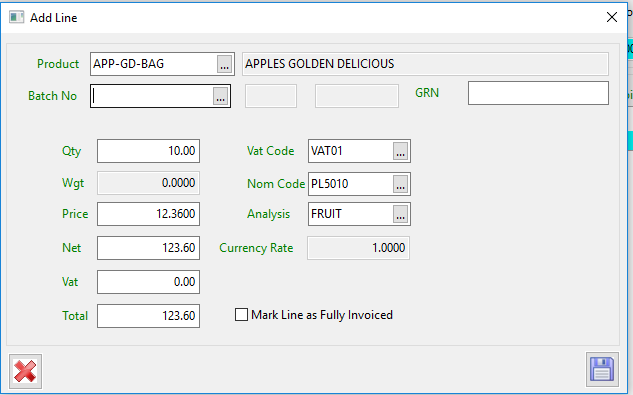
- The product will now be added to the credit note.
- Click on the check box at the right hand side to add the line to the totals
- Ensure that the control totals match the invoice/credit totals.
- Click the save icon to save the credit note
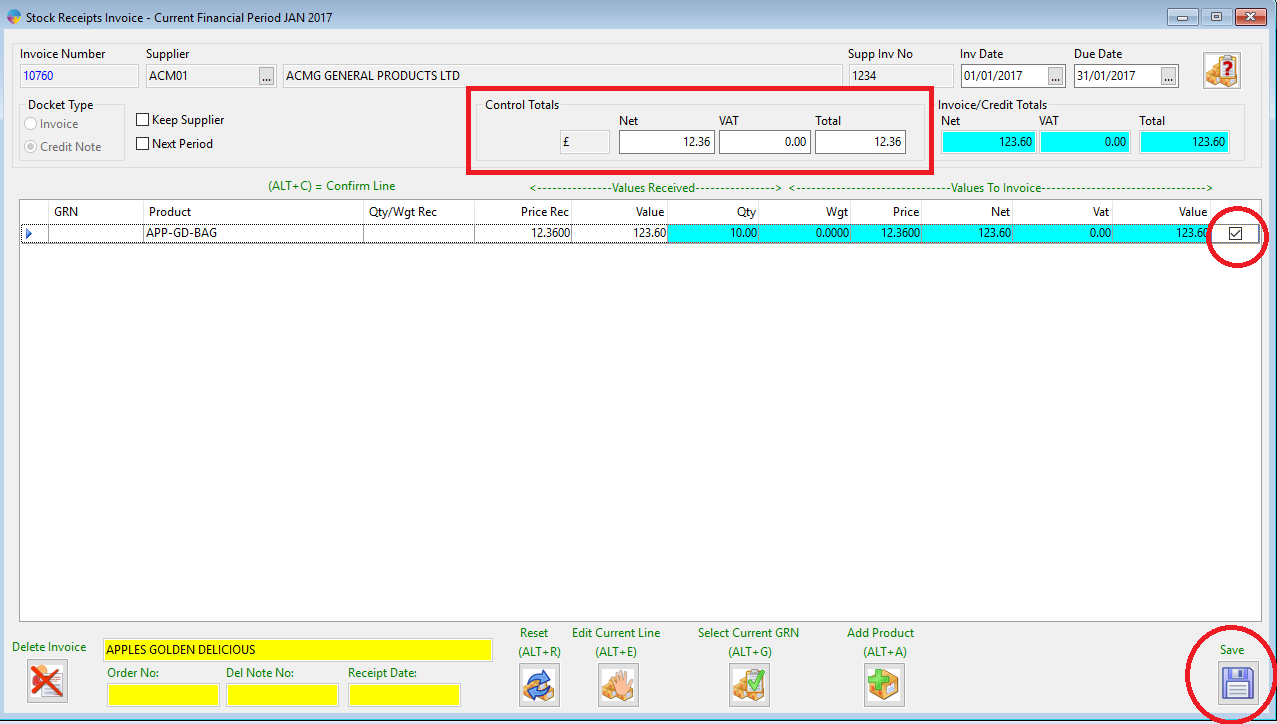
- Click ‘Yes’ to confirm.
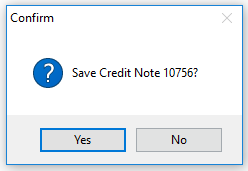
The credit note will now appear on the supplier account and the product will be issued from stock.