How to reprint a Sales Invoice
There is two ways you can reprint a sales invoice after it has been posted to the customers account.
Via Documents
- Go to the ‘Documents’ Icon along the top of the screen.
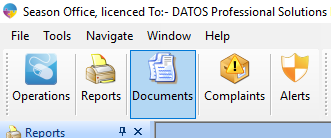
- The ‘Customer Documents’ window will appear -> Select Invoices.
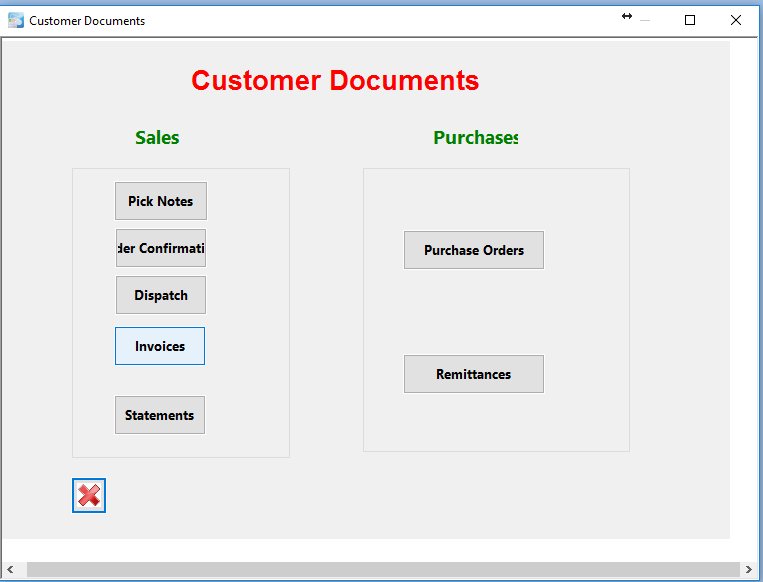
- In the ‘Invoice Number’ field you can enter the invoice number manually or click on the … icon to bring up a list of invoices to choose from, then you can double click on the one you want.
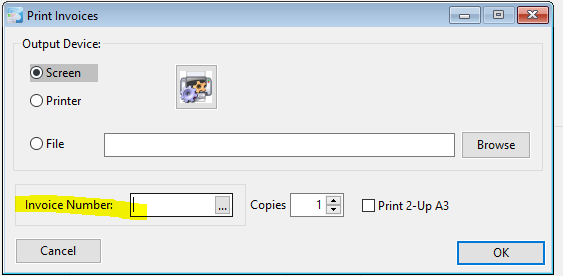
- You can select ‘screen’ to print to screen or ‘printer’ to print to the physical printer.
- Now click on the ‘OK’ button to print the invoice.
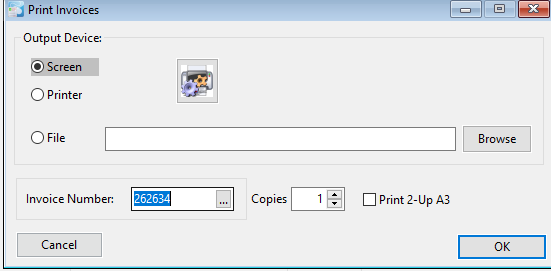
- It will then print (if you select printer) or an invoice will appear on the screen if you have chosen to print to screen.
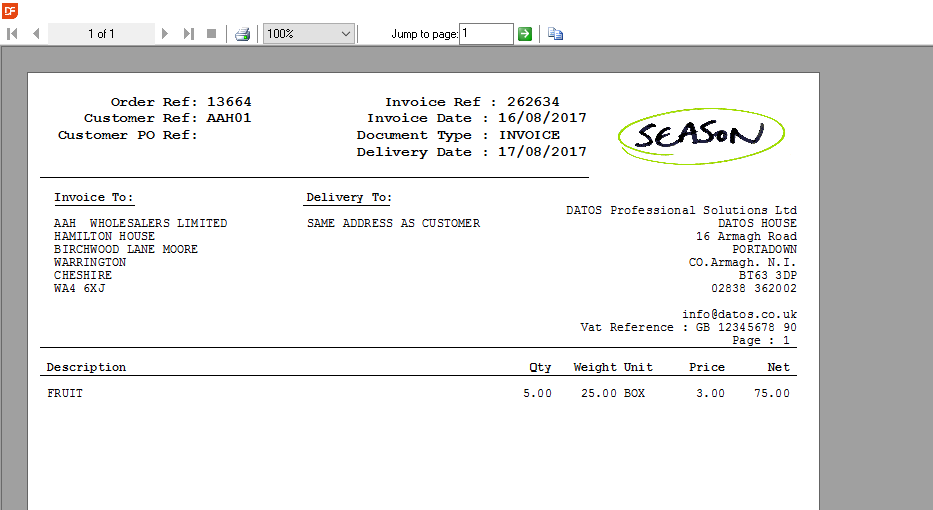
Via a Customers’ Statement
- Go to Sales Invoicing > Customer Setup.
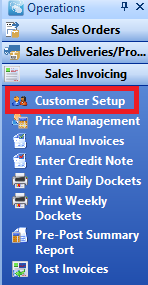
- Select a Customer > select Financials > click the box with the mouse icon beside it to load the statement.
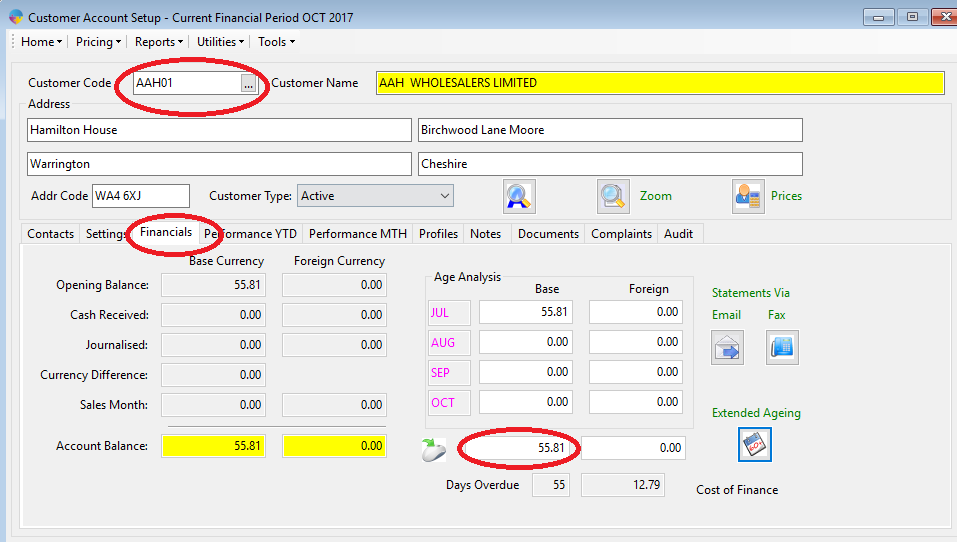
- Right click on the invoice you want to print > select Reprint Docket.
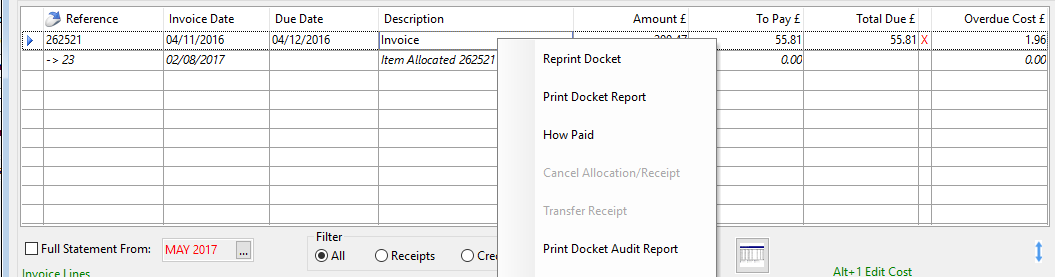
- The ‘Print Invoices’ window will now appear. You can select ‘screen’ to print to screen or ‘printer’ to print to the physical printer.
- Now click on the ‘OK’ button to print the invoice.
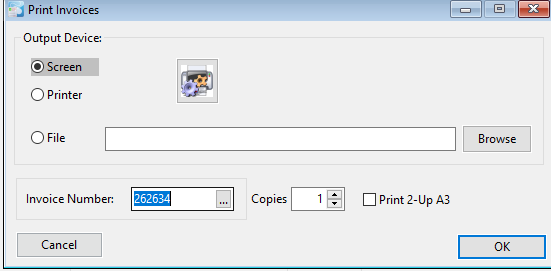
Your invoice should now be successfully printed.