How to Enter a Purchase Invoice
You can manually enter purchase invoices against supplier accounts. Once posted this will update the supplier balance accordingly and go against your chosen nominal code(s). To see how to enter these, follow the below steps.
- Go to Purchase Ledger > Manual Invoicing.
- In the ‘Supplier’ field, select the supplier you have purchased from, enter the supplier invoice number and the correct dates.
- If you tick the ‘Next Period’ checkbox this will mean that the invoice goes into the next financial period, rather than your current purchase ledger period.
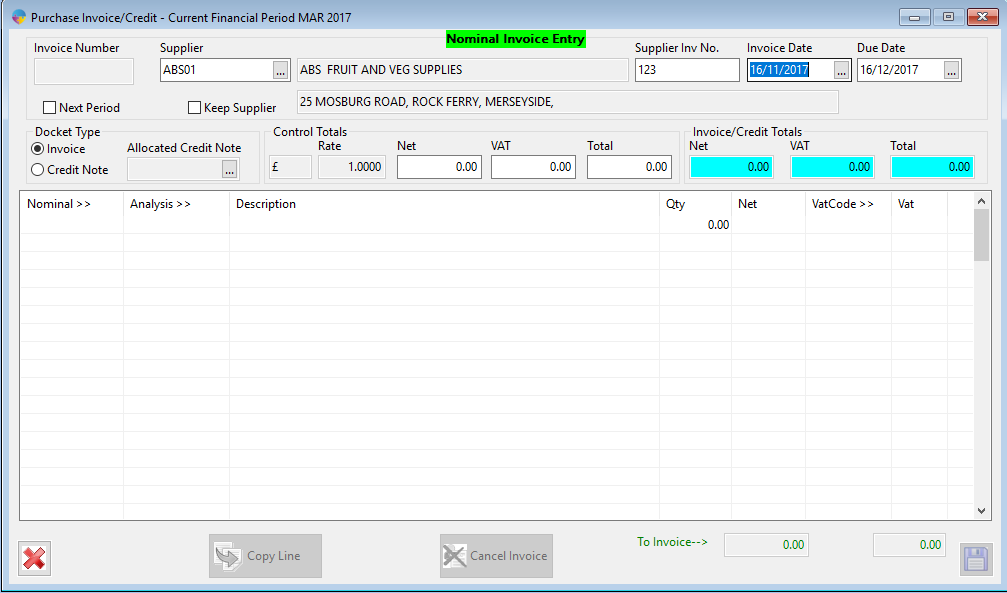
- Enter the amount into the Net field and VAT, tab across to go to the line and enter in the Nominal Code and details needed like show below.

- The total at the top and bottom need to be the same amount or it will not save, when you have the correct details all entered select the ‘Save’ icon.
- It will ask you if you want to save this invoice, select ‘Yes’.