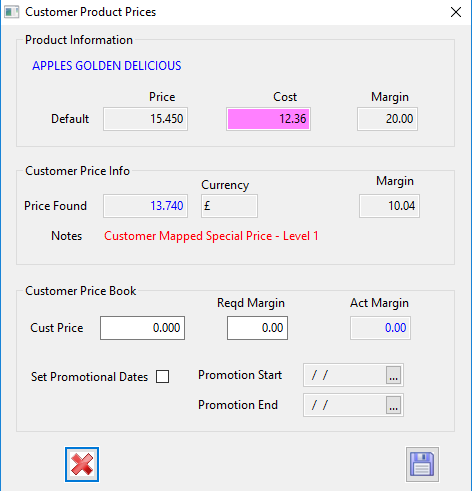How to Check Specifications and Prices In Sales Order Entry
Checking/Amending Product Specifications
To check a customers specification for a product on an order, open the order in unconfirmed orders or confirm/amend orders.
- When you have opened the customer order select the the product that you want to check the specification for.
- At the bottom left you can see the Product Desc/Spec/Notes.
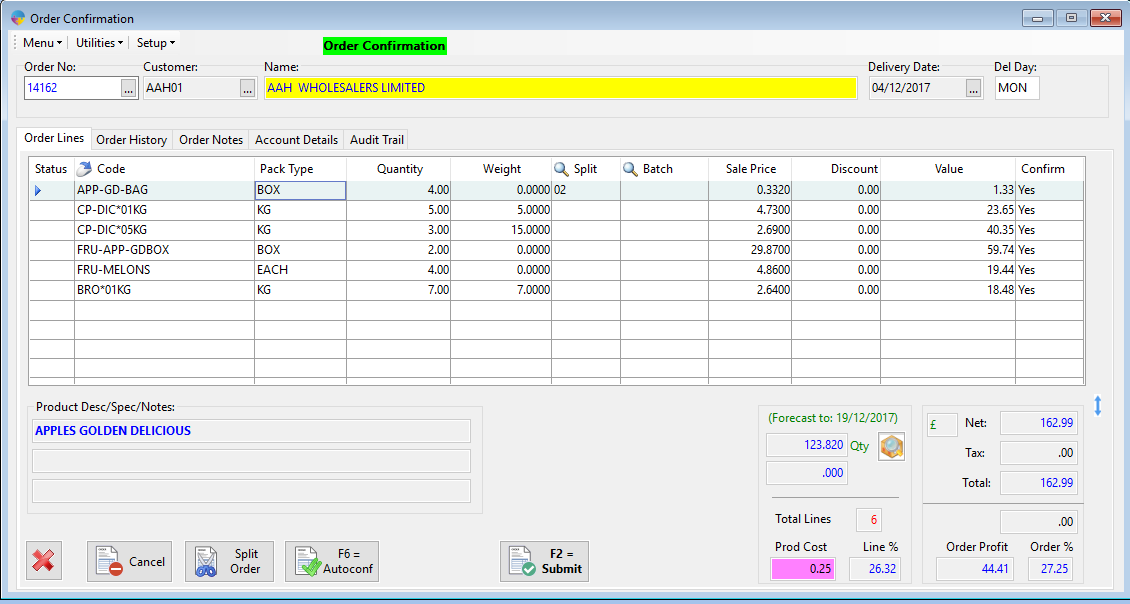
- To add or change the product specification, right click on the product and select ‘Change Spec’.
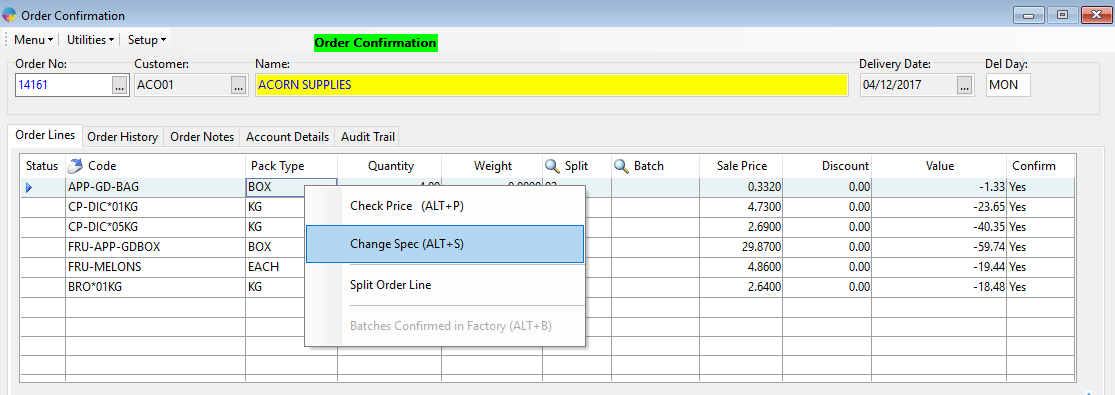
- The window below will appear you can now add/edit the product specification
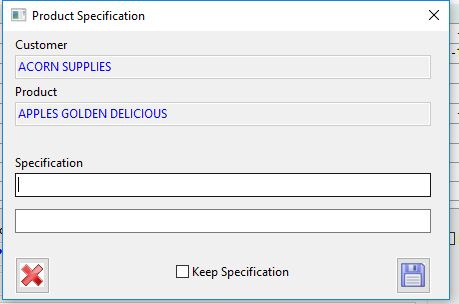
- When you have added the details needed select the Save icon. If you tick ‘Keep Specification’ this will keep this spec for all future orders.
Check Product Prices
- To view a product price in sales orders, right click on the product.
- Select ‘Check Price’.
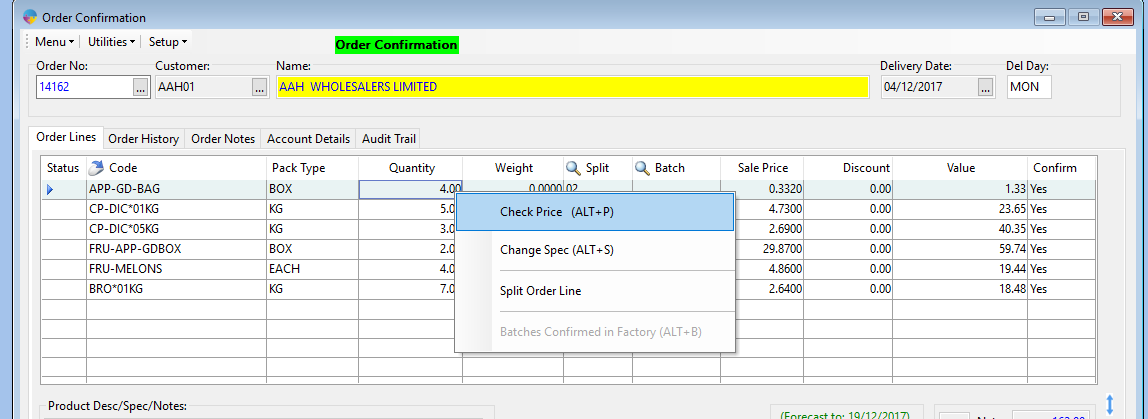
- This will bring up the below window showing the product prices and you will be able to see in the notes if it is a customer special price or where the price has been found.
- You can also set a customer promotional price at this stage, by ticking ‘Set Promotional Dates’ and choosing your dates, then click the save button.