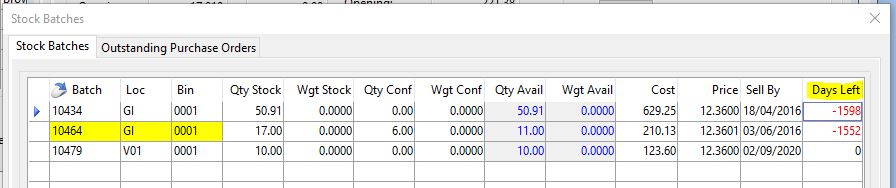How To: Using the Product Search Filters
While in the product search window, there are 2 sets of filters than can be used. The TYPE filter and the STOCK filter.
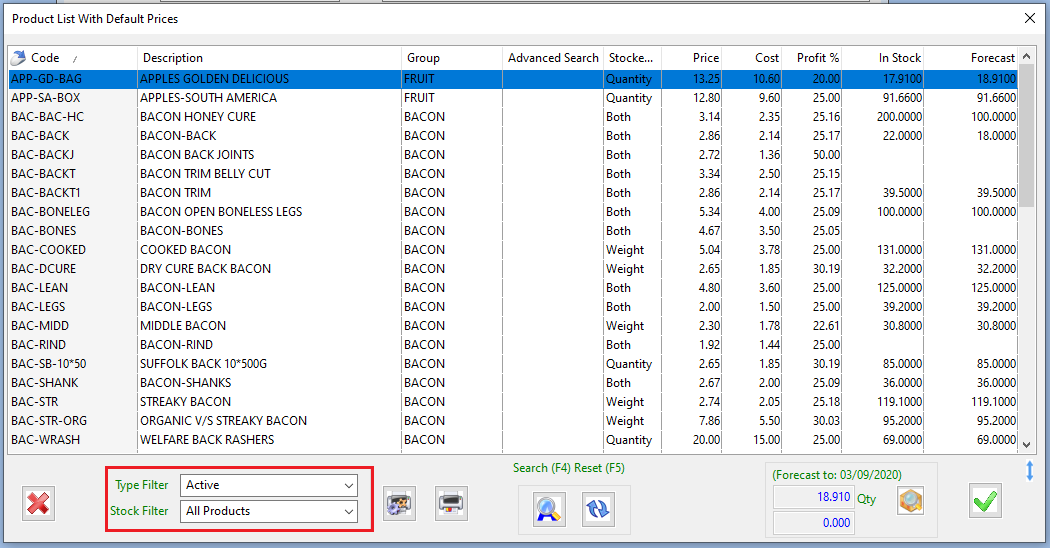
Type Filter
This filter relates to what is set in the type field of the product records. If you filter by Active, Not Used, Stocked & Not Used or Stocked Only, any products set to these types will be displayed in your product search window.
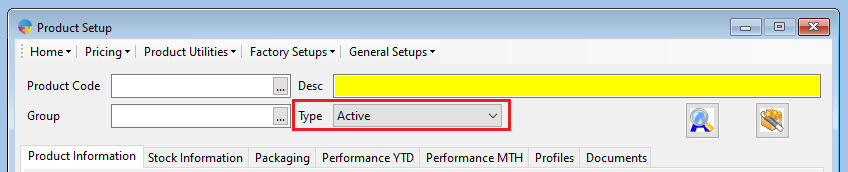
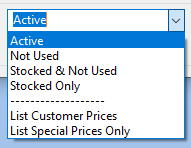
Stock Filter
The options on this filter allow you to filter the list on stock totals.
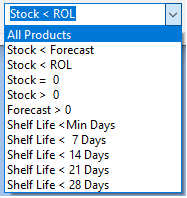
Stock < Forecast – shows any products that have less in stock than what is required to cover the amount needed for orders. (any stock with a negative forecast figure)

Stock < ROL – shows any products that have less in stock than what the reorder level is. (Reorder levels set against the product record as per screenshot below)
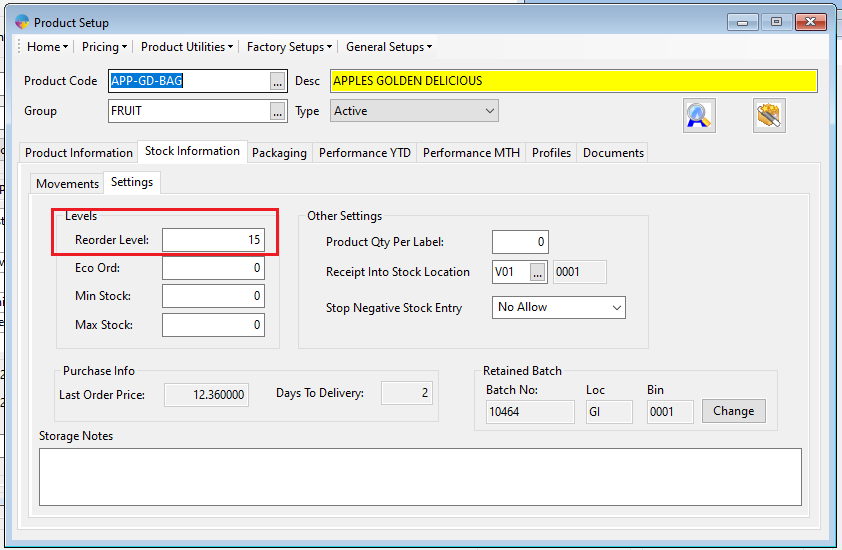
Stock = 0 – shows any products with no stock
Stock > 0 – shows all products with a stock total greater than zero
Stock < 0 – shows all products with a stock total less than zero
Forecast > 0 – shows all products with a forecast that is greater than zero
Shelf Life < Min Days – shows all products that have a shelf life less than the set minimum number of days. (Set against the product records as per screenshot below)
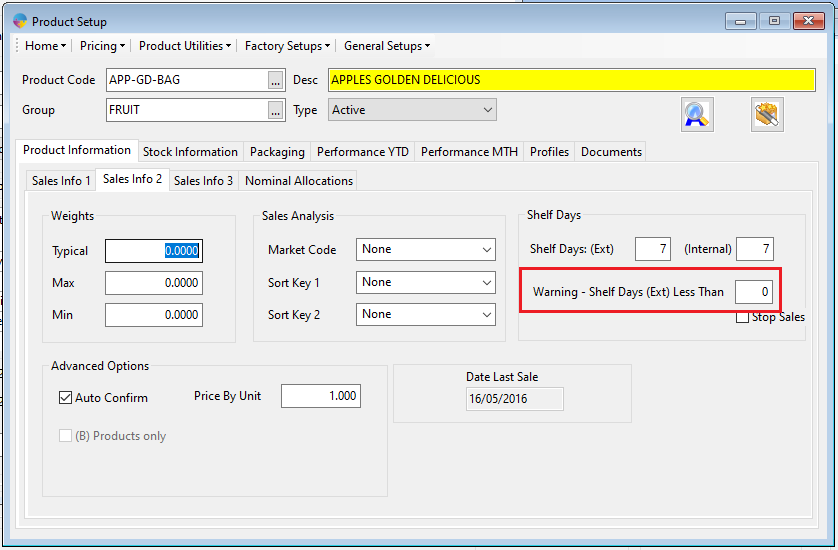
Shelf Life < 7/14/21/28 – shows any products with a shelf life less than the chosen amount of days.