How to View an Allocation on a Supplier Account
To view an allocation on a Supplier Account:
- Go to Purchase Ledger > Supplier Setup.
- Search for the supplier that you want to see the allocation for.
- Select ‘financials’ tab and select the outstanding balance (highlighted below) to bring up the Supplier statement on screen.
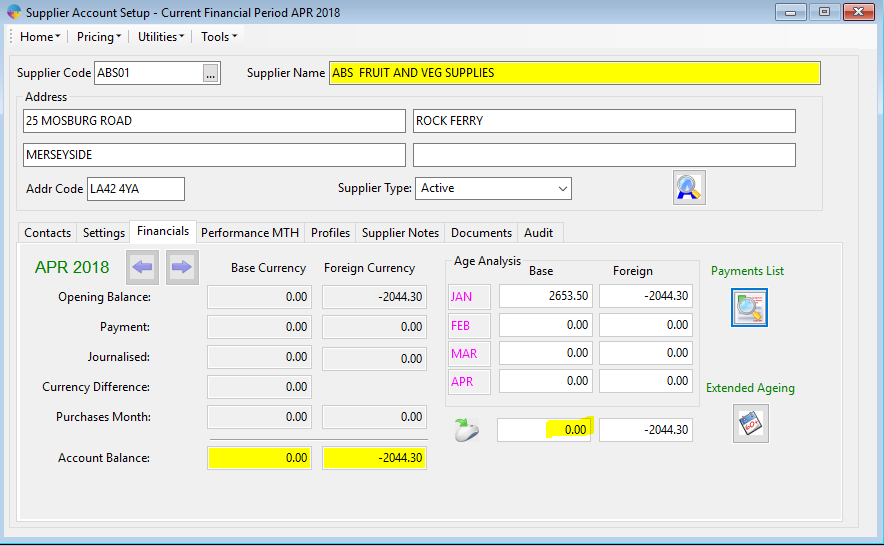
- This will bring up the Supplier statement. Select ‘Full Statement From’ checkbox to show up all invoices including allocated invoices. If you don’t select this you will only see unallocated items.
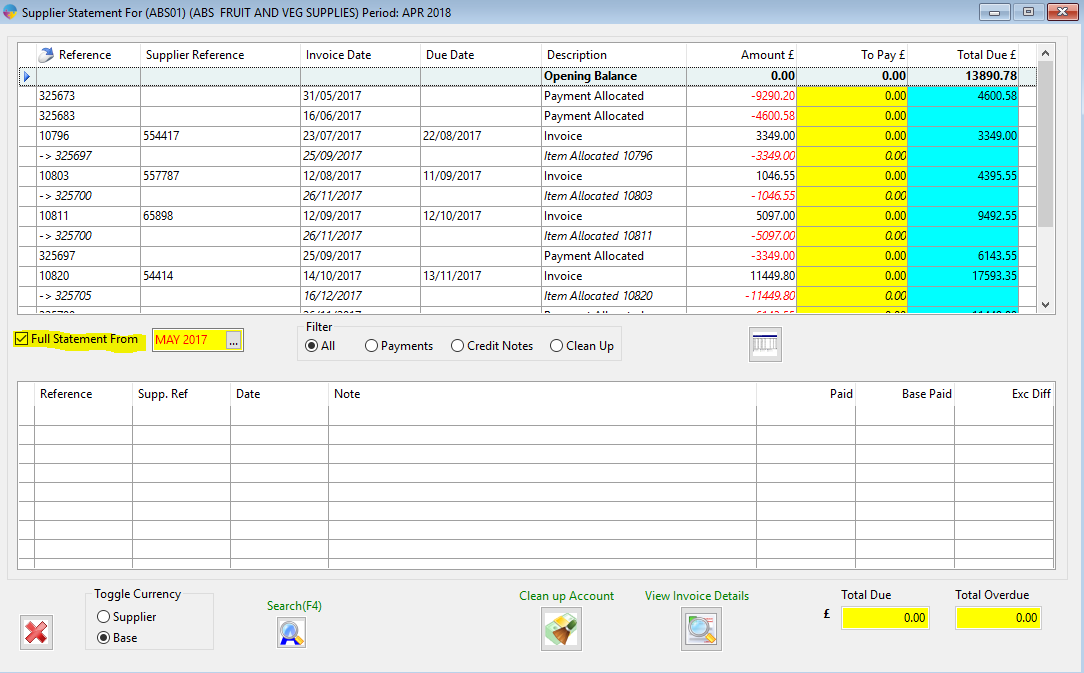
- Go to the invoice you want to see the allocation for and select ‘Item Allocated’. In the bottom grid you can now see the allocations made against this invoice. (another way to see this is by right clicking on the invoice and selecting ‘How Paid’).
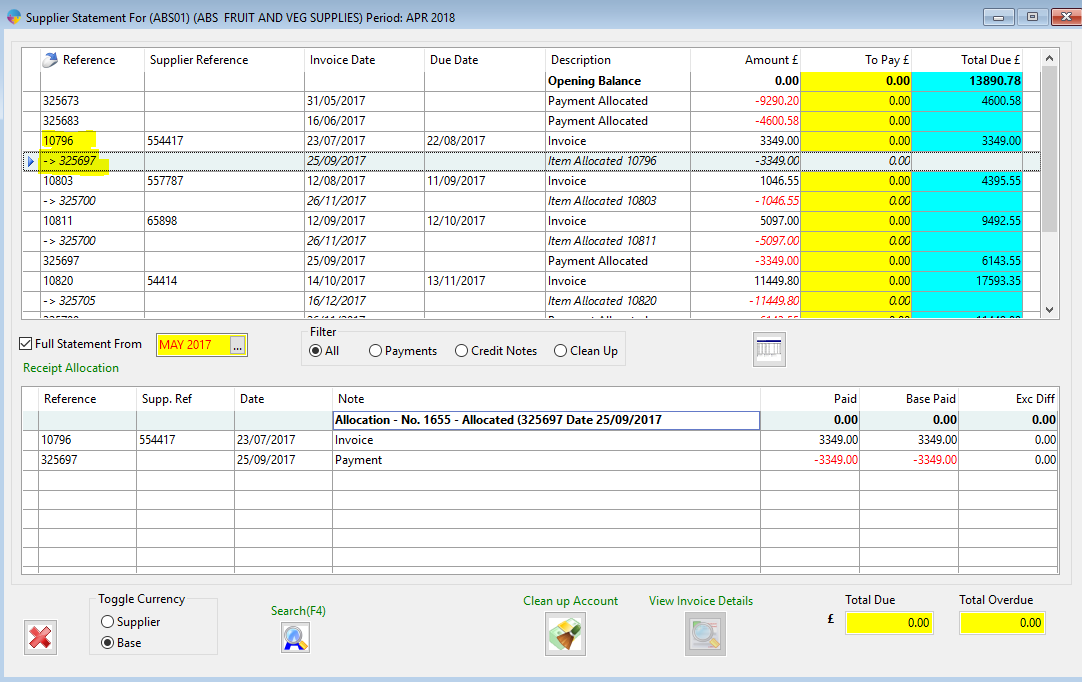
If you need to cancel an allocation, click here to see how to do this.