Winprint Error when Running Reports in Season Office
When running reports in Season office, if you get error messages similar to the below, it generally indicates a problem with your default printer that is setup in Windows. The most common cause is that your default printer is a redirected printer, you will not be able to print reports to screen with a redirected printer as the default printer. The most common error message to see is “Winprint error, could not show preview”
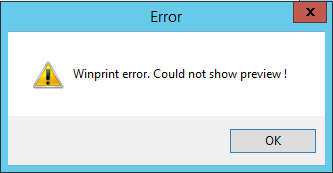
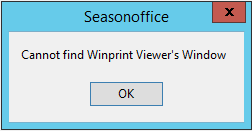
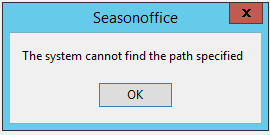
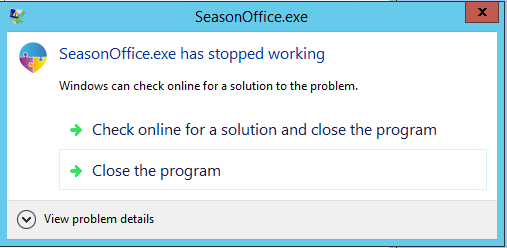
How to Resolve the Issue
To resolve the issue, you will need to check that your default printer is set to be a locally installed printer in Windows and not a redirected printer. To see how to check this, follow the below steps:-
- Access the control panel and go to hardware and sound.
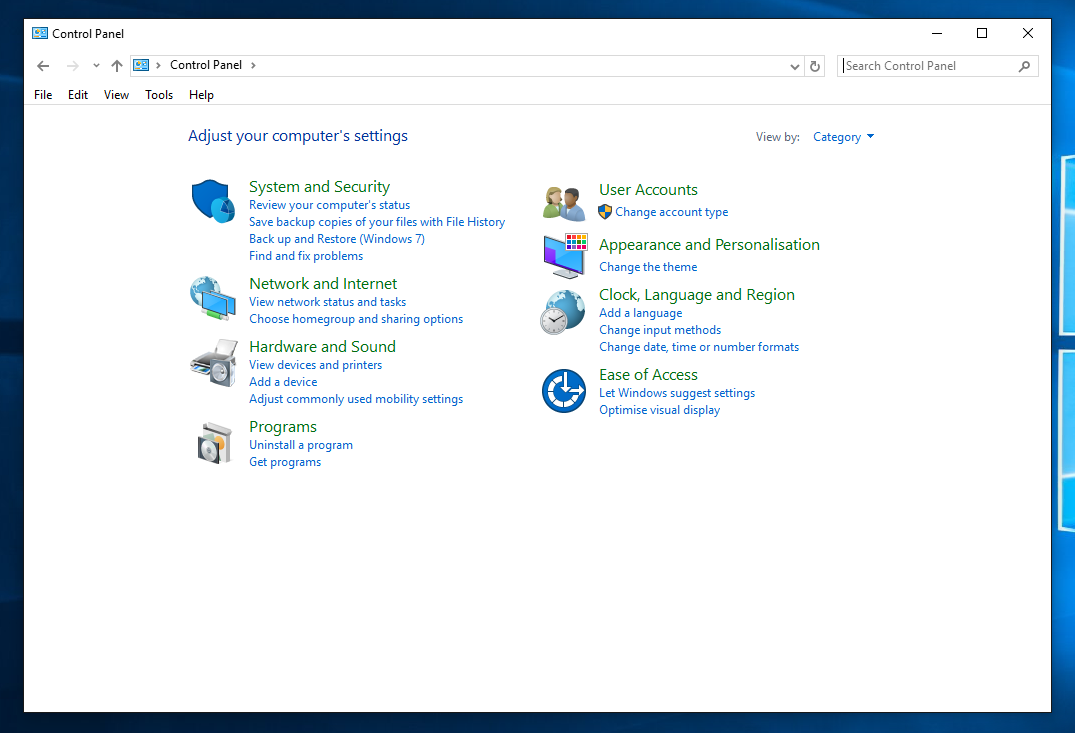
2. Click devices and printers.
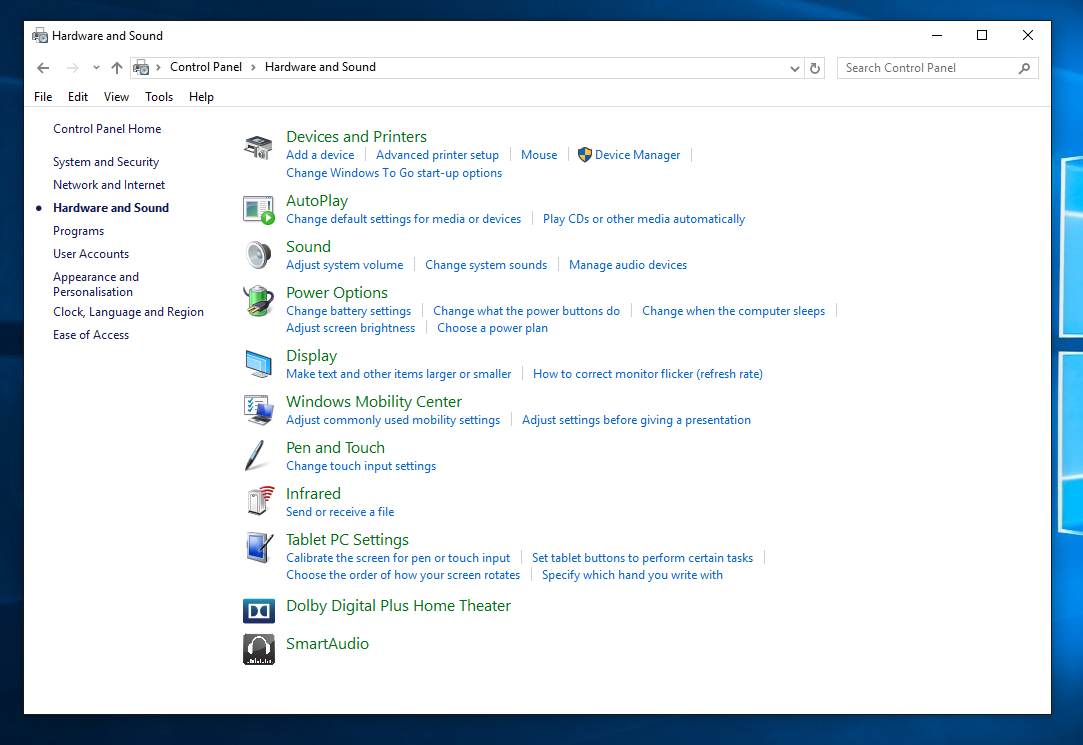
- If your default printer is a redirected printer, it will have the word ‘redirected’ after the printer name and in brackets.
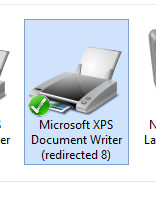
- You will see a list of all your available printers in the ‘Devices and Printers’ Window.
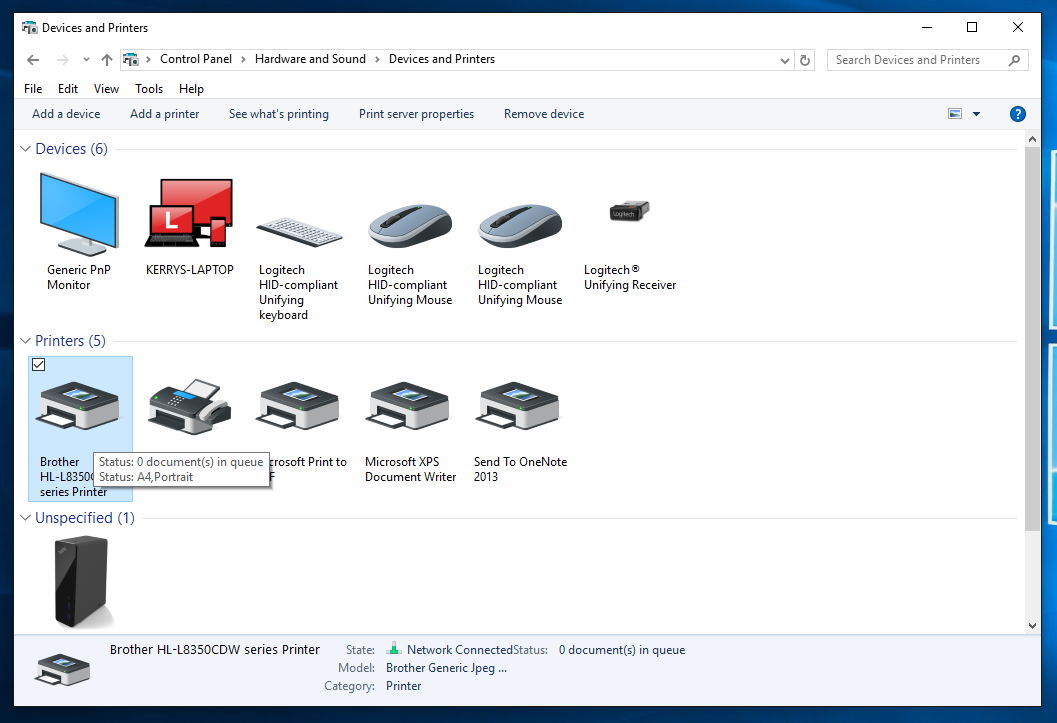
- Right click on the printer that you want to set as your default printer and click ‘Set as Default Printer’

With your default printer now set to a locally installed printer, restart Season Office and try to print off the report again and it should now be working.
We would recommend contacting your IT department to turn off printer redirection, so as to avoid any similar issues in the future.