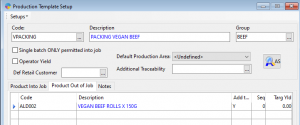Marking a product inactive
Season 23 onward
Previous versions allowed the user to select the product type direct from a drop down menu on the product set up window (Follow instructions toward the bottom of the article if you are using a version older than 23.) but this has now been locked and can not be changed from that drop down menu anymore. To change the product type you need to;
- Open the product set up window and select the product you are looking to adjust (you can leave your product selection blank, there is another opportunity to select the product in the next few steps)
- Click the Tools drop down menu and select “Change Product Type”
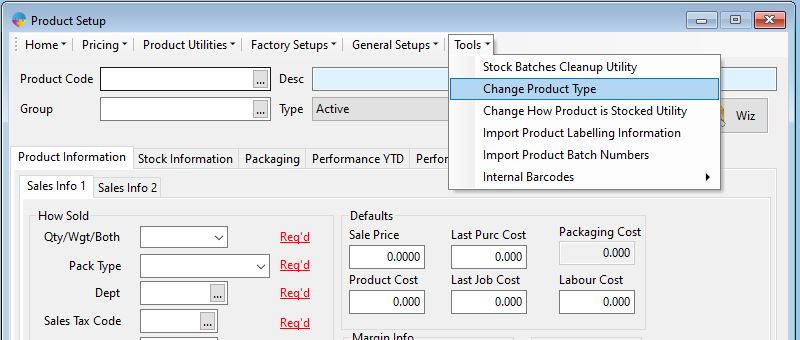
- A new window will appear, it has options to select a different product if you need to (the one you have selected on you product set up window will automatically show on the new window) and a drop down menu to select the new product type.
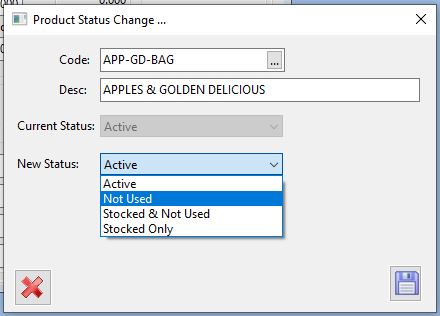
- Select the required type for the product and click the save button to complete the change. You will be prompted to confirm the action one final time, click Yes to confirm the change.
**If you are choosing to make the product inactive, you need to use the option “Not Used”. When this option is selected you will see a couple if different options appear along the bottom of the window. Delete price books, Delete specs and delete favs. You will also see production templates and recipes, those are not optional. If the product will only be inactive for a temporary period you may not want to remove these but if you don’t expect them to be selling the product again anytime soon, removing the prices etc. helps keep you system clean and tidy.
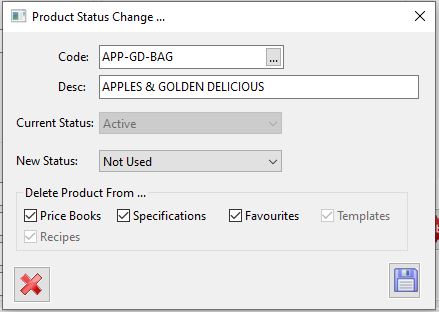
Season 21 and earlier
Marking a product as inactive shows this product is no longer in use, without deleting old record information as auditors require records to be kept for atleast 3 years.
To mark a product as inactive, go to product setup and mark as below:
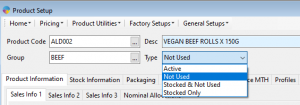
Save product changes.
Errors that may occur:
Outstanding orders exist for this product
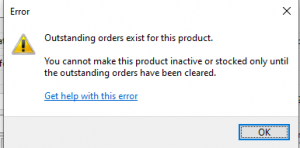
Follow the below link to rectify:
Product is setup on production template code xxxx:

- Go to the operations menu > Product Management > Production Template Setup
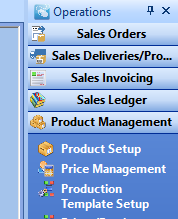
2. Remove product from the job