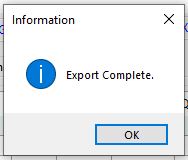Exporting Data from Season Grids
From Season 21, an print/export option has been added to most of the the grids. This allows you to print the grid or export that data you can see on the grid to a CSV file.
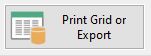
Any grid where you can see the above button, you have the ability to print or export the on screen grid. Some grids that have these options are;
- Stock Batches
- Bank Statements/Reconciliation
- Stock Movements
- Purchase Orders
- Complaints List
- Unconfirmed Sales/Purchase Orders
- Recommended Stock
- GRN List
Printing the grid
To print the grid, simply click the print grid or export button and an on screen print of the grid will appear. Below is a screen shot of the stock batches list and below that a screen shot of the printed grid.
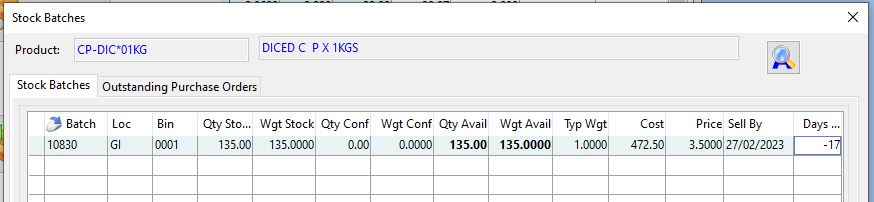
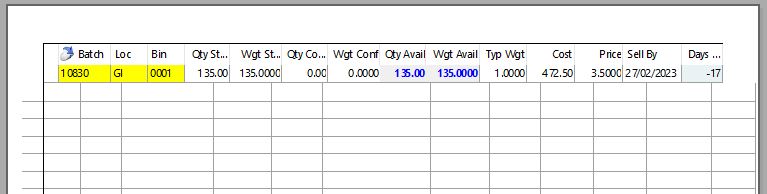
If you then would like to print the grid to paper, with the printed grid showing on screen, you will see a print button in the upper left corner of the window displaying the printed grid.
- Click this button to open your printer selection window.
- Select your printer and click ok to print.
Exporting the grid
When exporting the grid, there are no buttons to click to initiate the export. There keyboard shortcut that you need to use is “Ctrl” + “e”.
To export the grid;
- Press “Ctrl” + “e” to open the file explorer window.
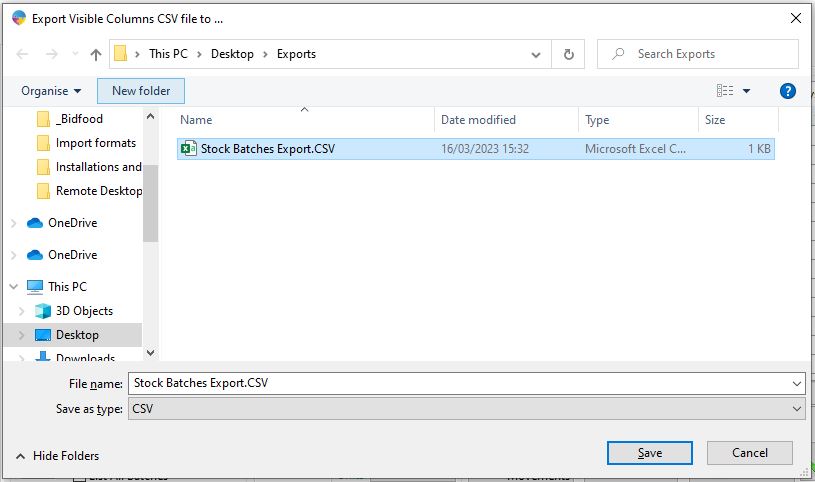
- You will need to select a location on your computer to save the file to and also give the file a name. When that is done, click the save button.
- A window will pop up to confirm that the export has been completed. Click Ok to confirm.