Season Error – VAT code not set up for EC Purchases
You may come across this error when trying to add lines on to a purchase order. If the supplier is an EC supplier, you need to make sure they are set up for EC purchases or alternatively, if they are not an EC supplier you will need to update your settings so Season is not classing them as such. The main thing which will be effecting this is the Area set against the supplier and what VAT code is set against that area.
Checking which VAT codes are set up for EC purchases.
First, open you system settings by clicking on the main Season icon along the top menu bar, selecting Setup Office and then System Settings and Default Codes.
Within your System Defaults window, click the General tab and then the Tax tab.
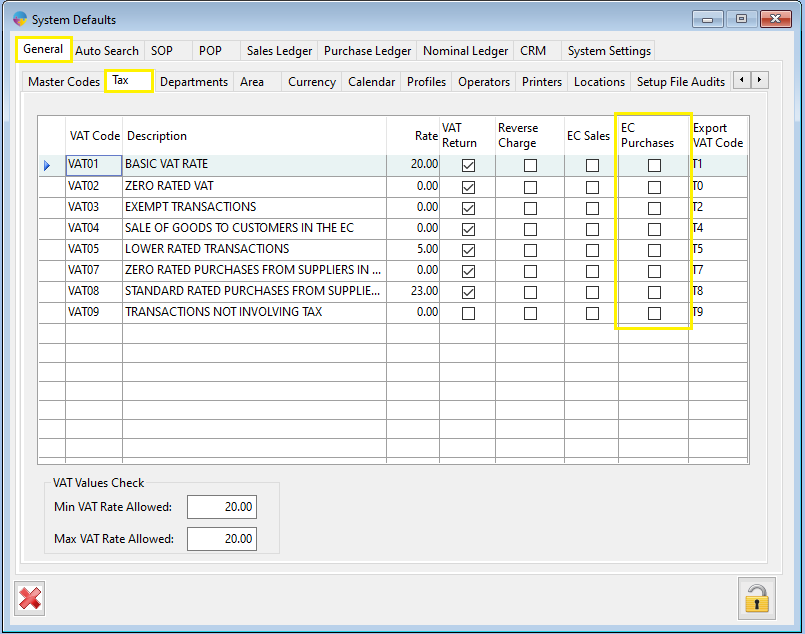
Within the EC Purchases column there is a check box for each VAT code. If the box is checked, that VAT code can be used for EC purchases.
Checking which areas are set up for EC Purchases.
As above, navigate to your System settings and Default Codes window, only this time select the General tab and then the Area tab.
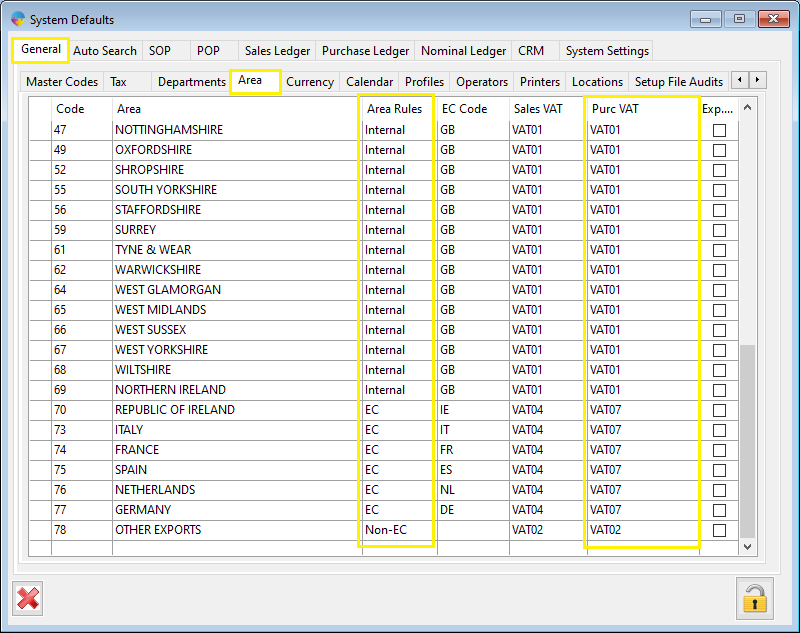
Highlighted above, the Area Rules column determines if an area is an EC area or not. Use EC for all EC areas, Internal for all local areas (ie: all areas within your own country) and use Non-EC for all other areas. You also need to make sure you attach a VAT code to each area in the Purc VAT column, if it’s an EC area, make sure you attach a VAT code set up for EC purchases.
Setting up your Supplier’s Area.
Now that you have adjusted your VAT codes and Areas you will need to assign the correct one to your supplier. First, open your Supplier Setup window, this can be found under the Purchase Ledger tab from your right hand Operations Menu.
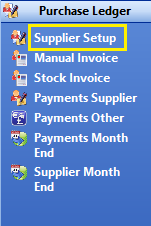
First load the supplier you need to update then Click the Settings tab and under that click the Settings tab.
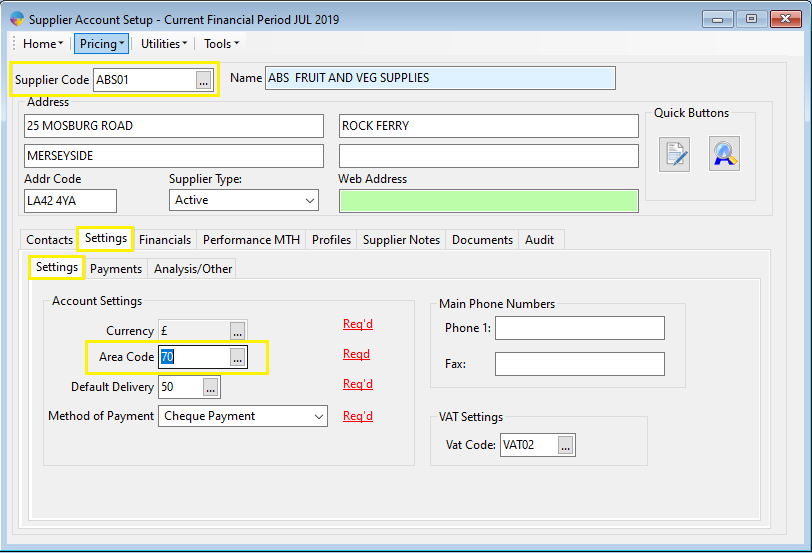
You will now see a field call Area Code. You now need to update the area code so that the supplier is in the correct area. Once this is updated and you have correctly adjusted your settings as explained above to set/unset the area for EC purchases, you should no longer see your “VAT code not set up for EC Purchases” error.