How to: Setup new Delivery Addresses for Customers
Setting up a Consignee
- To setup a new consignee (delivery address) the user should go into “Customer Account Setup” and click on “Utilities” > “Setup-SOP” > “Setup-Delivery Addresses”.

- Once this is clicked a new window will appear titled “Delivery Address Setup”. In this section the user can create/edit delivery addresses.
- In order to create a new consignee the user must press F5 to clear the fields so they can enter the new data, see below:
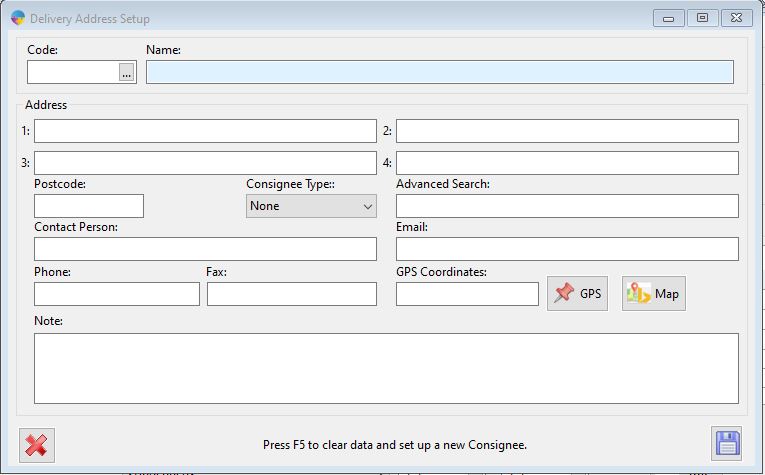
- Once the fields have been populated the data must be saved using the “Save” icon at the bottom of the window.
- Once the data has been saved the user will be able to select the new delivery address in the “Code” field by pressing F4, see below:

- Please note that if the address needs edited in any way the only field that cannot be changed is the “Code” as this field uniquely identifies the consignee.
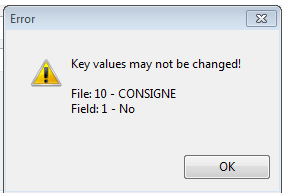
Setting Default Delivery Address For Customers
- Default delivery addresses can be setup against a customer by going into the Customer setup and clicking on “Settings” > “Account Settings” > “Default” > “Default Delivery”.
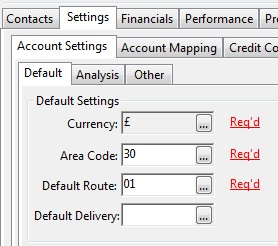
- To enter the delivery address the user needs to press F4 to search for it and select it, once this is done the user needs to save the changes made so that the Customers Default Delivery Address will be updated.
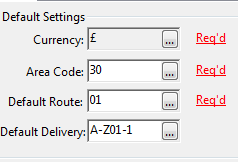
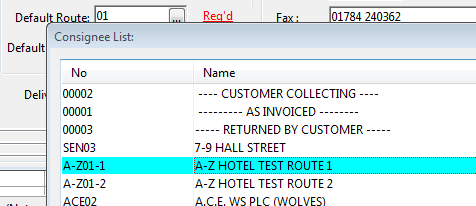
Making Changes to Delivery Address in Order Entry
- In order entry the delivery address selected will be the default delivery address; if one has been setup. The delivery address can be located inside “Order Entry” by going to “Account Details” and the delivery address is located at the bottom right of the window.
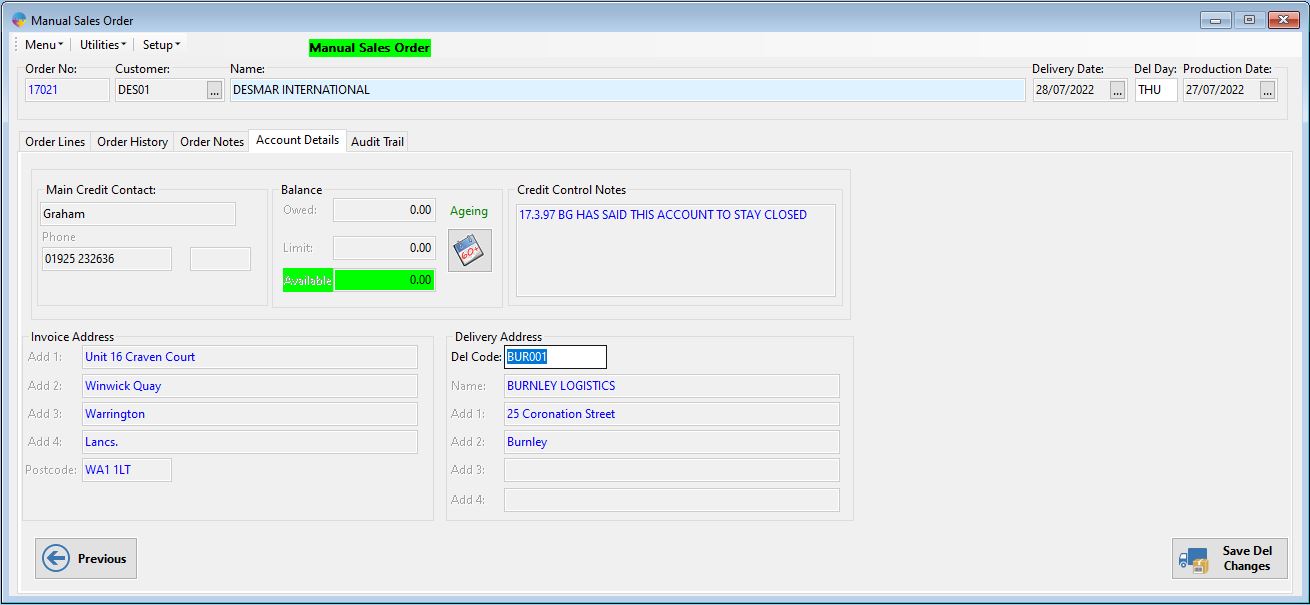
- To change the delivery address the user can press F4 in “Delivery Address” field to bring up a list of available addresses.
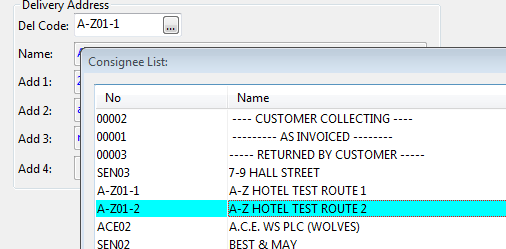
- With the new delivery address selected the user needs to save the changes to ensure that the order has been updated; this is done by pressing the Save Icon at the bottom of the window; the user will be prompted that the changes have been saved for that particular order.
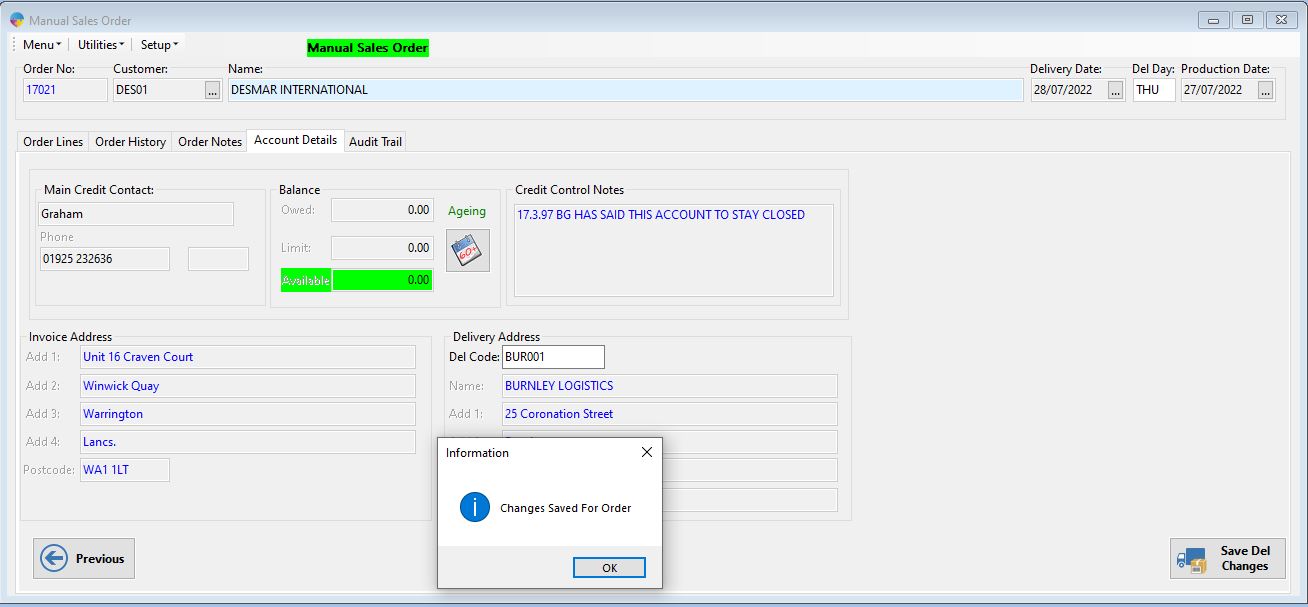
NOTE THAT THIS WILL ONLY CHANGE THE DELIVERY ADDRESS FOR THAT INDIVIDUAL ORDER, IF ANOTHER ORDER IS ENTERED THE DEFAULT DELIVERY ADDRESS WILL BE SELECTED BY DEFAULT AND WILL NEED TO BE CHANGED AGAIN IF REQURED BY THE USER.