How to Setup Mappings in Customer Setup
Within Customer setup, you have the ability to map one customers’ pricebook, favourites list or spec book to another customers. This means that if you have multiple customers with the same pricebook, favourites or specs then you only have to maintain one book rather than individually for each account. See below for instructions on how to set this up :-
- Go to Sales Ledger > Customer Setup.
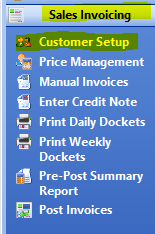
- Navigate to the ‘Settings’ > ‘Account Mapping’ tabs.
- You will now be able to see the ‘Mappings’ section.
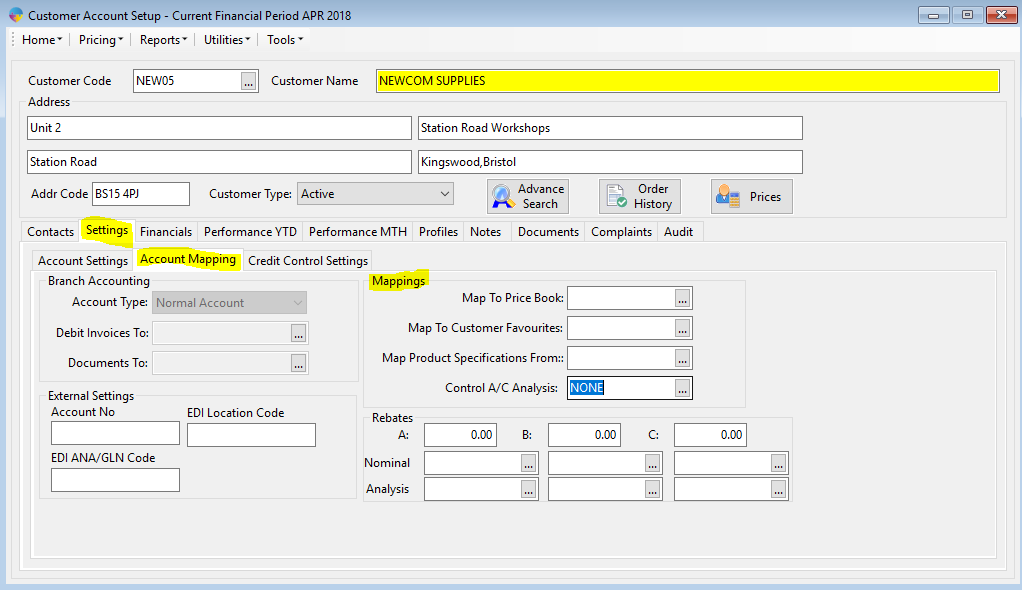
Below is a description of each of the mappings and how to set this up.
- Map To Price Book – This allows you to map a pricebook to the currently loaded Customer, select F4 to look through the list and select the price book you want to map this account to. Press F2 on the keyboard to save changes. To see how to create a pricebook Click Here
- Map To Customer Favourites – This allows you to map another customers favourites to this account, select F4 to look through the list and select the customer favourites you want mapped to the currently loaded account. Press F2 on the keyboard to save changes. To see how to create customer favourites Click Here
- Map Product Specifications From – This allows you to map another customers product specs to this account, select F4 to look through the list and select the customer’s product specs you want mapped to the currently loaded customer. Press F2 on the keyboard to save changes. To see how to create product specs Click Here
- Control A/C Analysis- This allows you to select a different analysis code for the debtor control account.