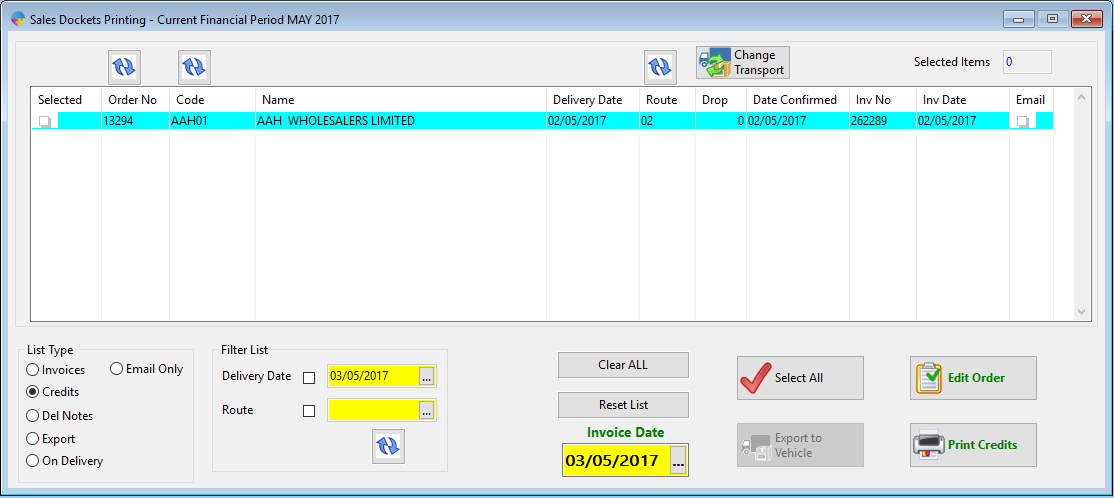How to reset an invoice to the print list/change the invoice date
If you have printed off an invoice or credit note with the incorrect date and haven’t posted it yet, you will be able to reset the invoice and print it off with the correct date. If the invoice has already been posted, you will be unable to change the date and would need to credit off the invoice and re-enter it with the correct date.
- Go to Sales Invoicing-> Print Daily Dockets
- Click on the ‘Reset List’ button.
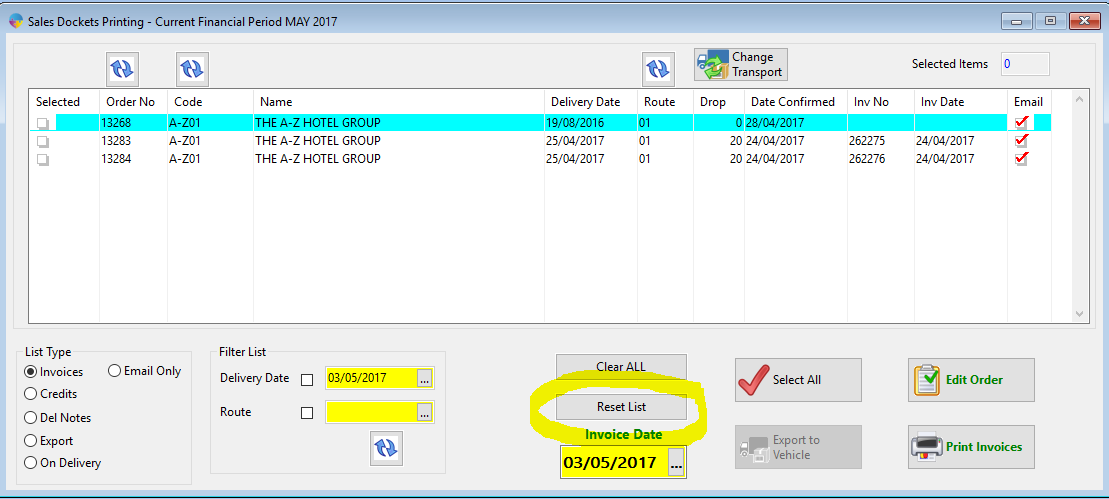
- This will bring up the reset invoice screen. In here you can reset all the invoices for a date range (Reset By Inv Date), reset by a range of invoice numbers (Reset By Inv No), or reset by a particular van route code (Reset By Route)
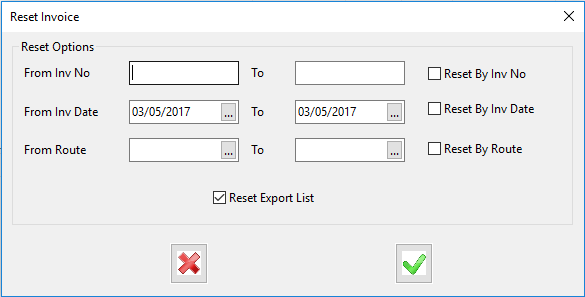
- To reset one particular invoice you need to tick ‘Reset By Inv No’ and enter in the invoice number in both the ‘From’ and ‘To’ boxes.
- To reset for a date range, you need to select your dates and tick ‘Reset By Inv Date’.
- Now click on the green tick to reset the invoice(s).
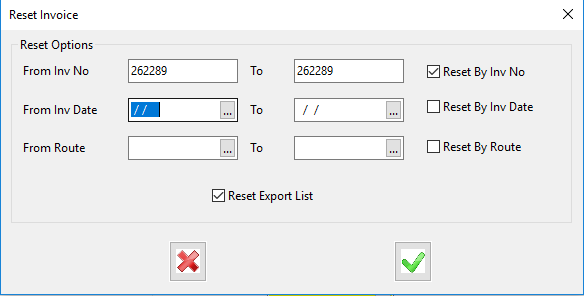
- Your invoice or credit will then be returned to the relevant print list and you need to change the Invoice date at the bottom of the screen to the correct date and print it again.