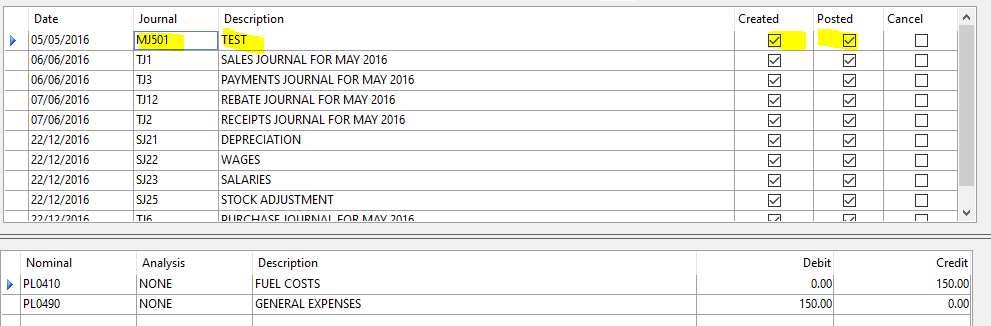How to Create and Enter a Monthly Journal
- Open the Journal Management Program, Operations menu -> Nominal Ledger -> Journal Management.
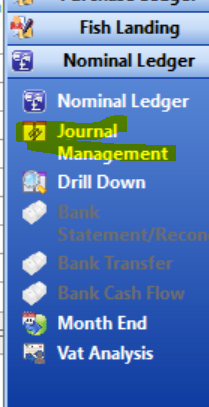
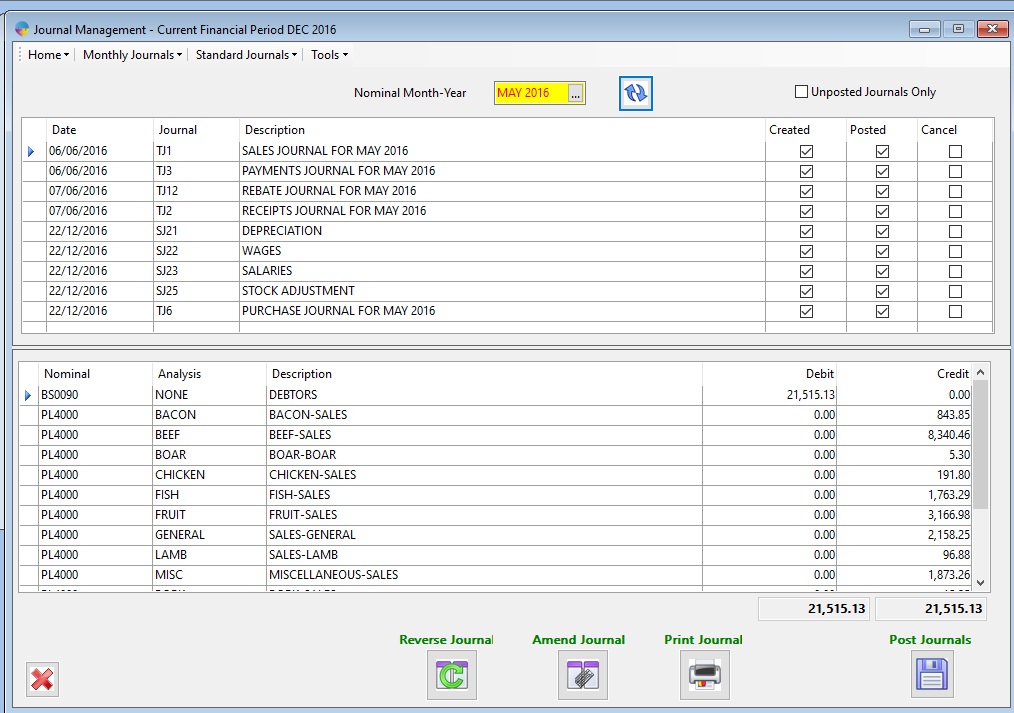
- From the “Monthly Journals” menu, select “Enter Monthly Journals”.
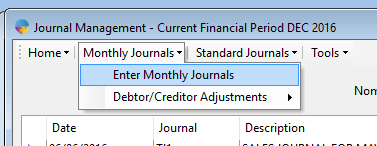
- Enter in the journal Description, Date and Control Total (this is used to check the journal total before submitting.
- If you check the ‘Create Reversing Journal…’ check box, the journal will be automatically reversed when the nominal month end if ran for the journal period.
- A journal number is automatically generated when you start entering nominal lines in to the grid.
- Enter in the nominal (and analysis if necessary) and the debit and credit amounts, tabbing to complete each line to save.
- The Credit and Debit side must match otherwise the journal will not save.
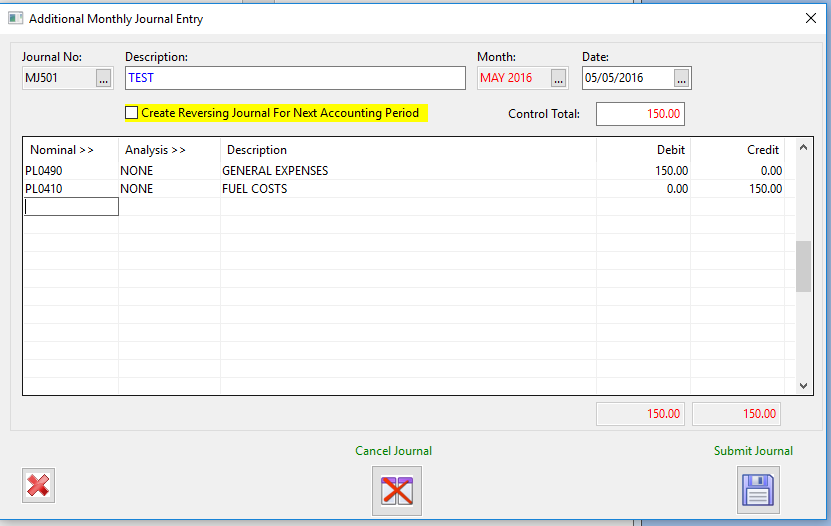
- When all of the nominal lines have been entered click on the Submit Journal to submit the Journal. You will be asked to confirm that it’s Ok to submit the Journal.
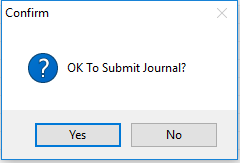
After the journal has been submitted, it needs to be posted before the nominal ledger is updated.
To post the journal,
- Click on “Post Journals” at the bottom of the Journal Management View.
- This will load the Post Journals view.
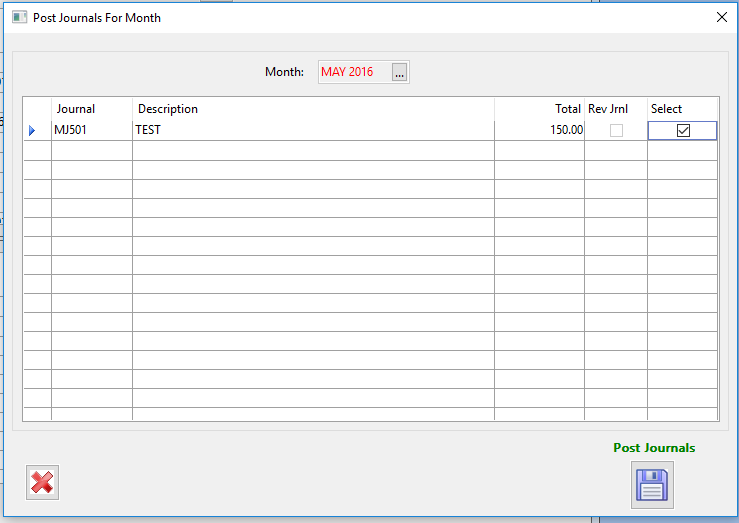
- Select the un-posted journal (it will have the prefix “MJ” beside it) and click on “Post Journals”.
- The Journal will then be posted and will update the figures on the Nominal Ledger.