How to enter a Debtor Journal Adjustment
It may sometimes be necessary to adjust a customers balance without putting on either an invoice, credit note or receipt. In this case the best option is to create a Debtor Journal Adjustment.
A Debtor Journal Adjustment adjusts the customers balance and the nominal ledger.
To enter a Debtor Journal Adjustment,
- Open the Customer Setup program and load the customer (Operations Menu -> Sales Ledger -> Customer Setup, then press F4 to select the customer)
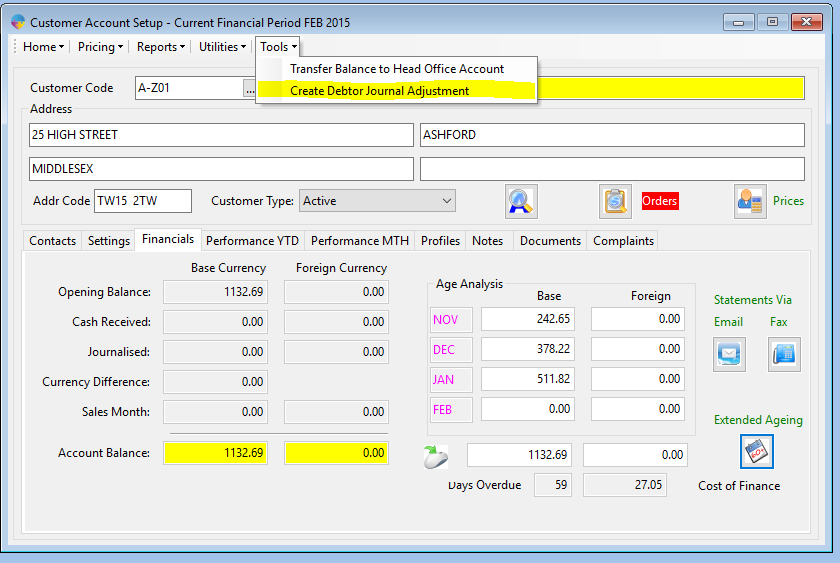
- From the ‘Tools’ menu select ‘Create Debtor Journal Adjustment’
- This will load the Debtor Journal Adjustment program.
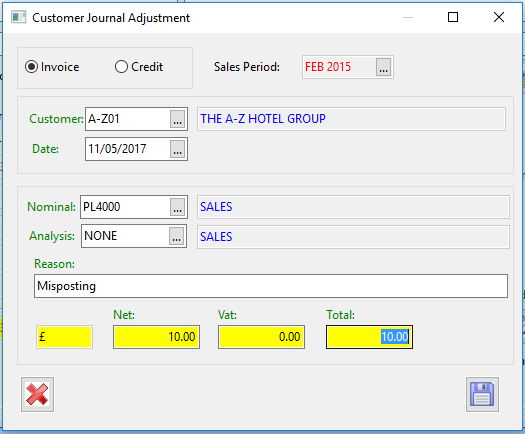
- Select whether the adjustment will be an invoice or a credit.
- The Customer should be preloaded but can be selected using the popup
- Enter in the date for the adjustment. This is the date that will appear on the customers statement.
- You will need to enter in a nominal code (and analysis code if necessary) that the adjustment goes to.
- Since the nominal ledger is double entry, one side of the adjustment will always update the Debtor Control Account
- The nominal you enter here is the nominal code for the other side of the double entry.
- Enter in a Reason. This will be displayed on the customer statement.
- Finally enter in the Net, Vat and Total amounts.
- When everything has been entered correctly click on the save icon to save the adjustment.
- You will be asked if its OK to Save Adjustment
- You will then be given a adjustment number. These are in the format DJX where X is the unique number.
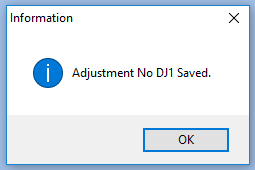
The debtor journal adjustment should then have updated the customers balance and updated the statement.
